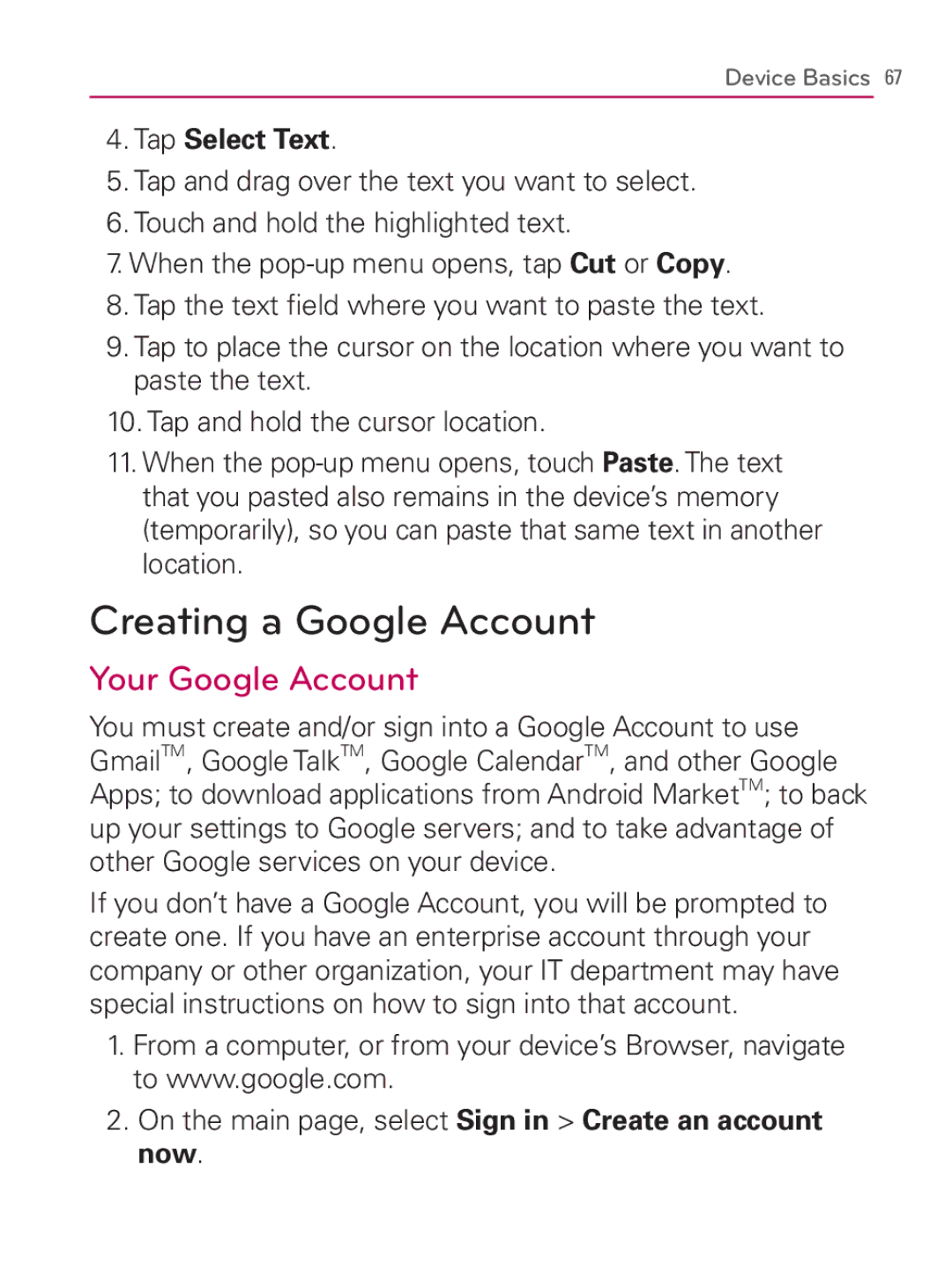Device Basics 67
4.Tap Select Text.
5.Tap and drag over the text you want to select.
6.Touch and hold the highlighted text.
7.When the
8.Tap the text field where you want to paste the text.
9.Tap to place the cursor on the location where you want to paste the text.
10.Tap and hold the cursor location.
11.When the
Creating a Google Account
Your Google Account
You must create and/or sign into a Google Account to use GmailTM, Google TalkTM, Google CalendarTM, and other Google Apps; to download applications from Android MarketTM; to back up your settings to Google servers; and to take advantage of other Google services on your device.
If you don’t have a Google Account, you will be prompted to create one. If you have an enterprise account through your company or other organization, your IT department may have special instructions on how to sign into that account.
1.From a computer, or from your device’s Browser, navigate to www.google.com.