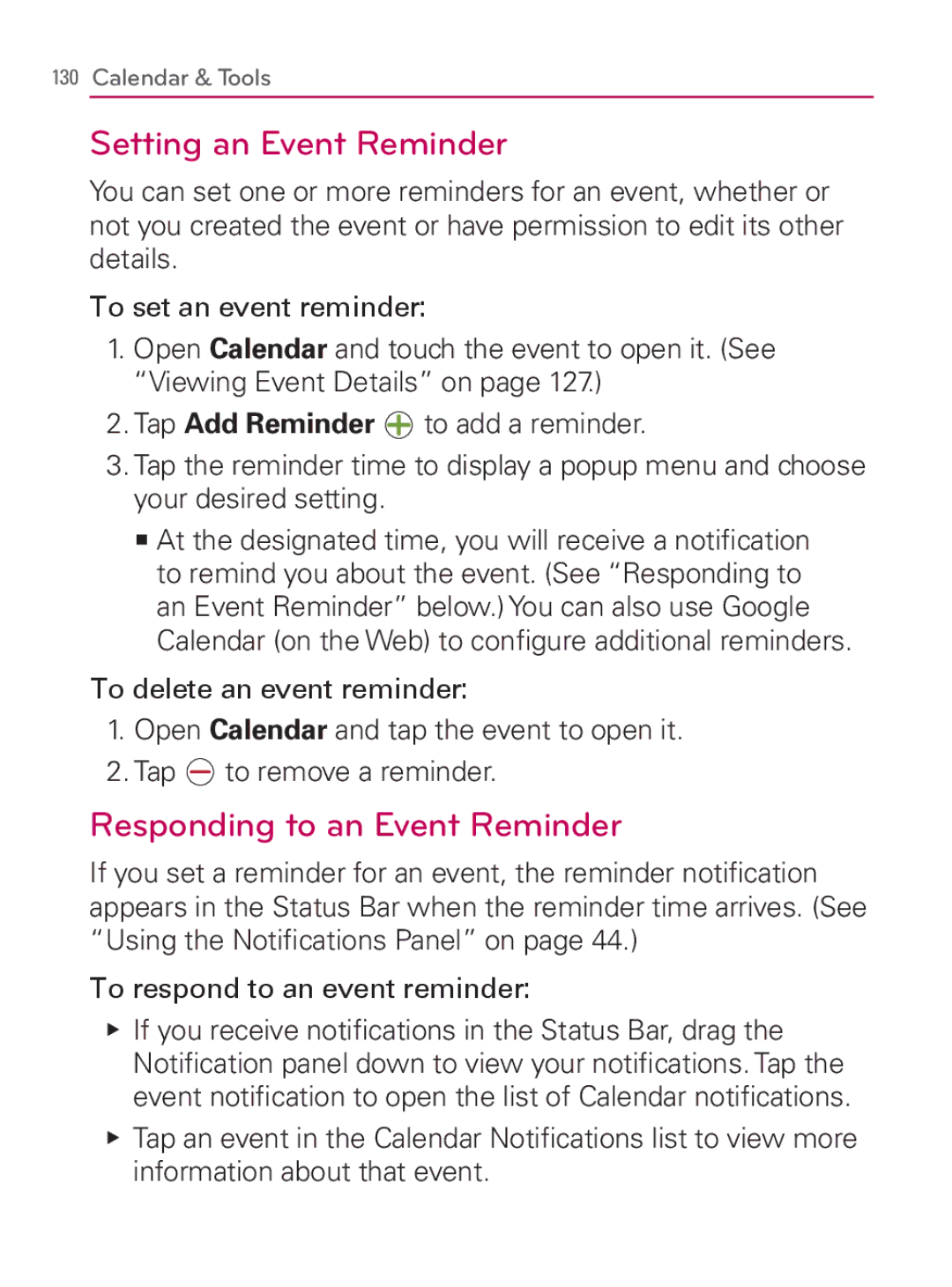130 Calendar & Tools
Setting an Event Reminder
You can set one or more reminders for an event, whether or not you created the event or have permission to edit its other details.
To set an event reminder:
1.Open Calendar and touch the event to open it. (See “Viewing Event Details” on page 127.)
2.Tap Add Reminder ![]() to add a reminder.
to add a reminder.
3.Tap the reminder time to display a popup menu and choose your desired setting.
㻊At the designated time, you will receive a notification to remind you about the event. (See “Responding to an Event Reminder” below.) You can also use Google Calendar (on the Web) to configure additional reminders.
To delete an event reminder:
1.Open Calendar and tap the event to open it.
2.Tap ![]() to remove a reminder.
to remove a reminder.
Responding to an Event Reminder
If you set a reminder for an event, the reminder notification appears in the Status Bar when the reminder time arrives. (See “Using the Notifications Panel” on page 44.)
To respond to an event reminder:
䕪If you receive notifications in the Status Bar, drag the Notification panel down to view your notifications. Tap the event notification to open the list of Calendar notifications.
䕪Tap an event in the Calendar Notifications list to view more information about that event.