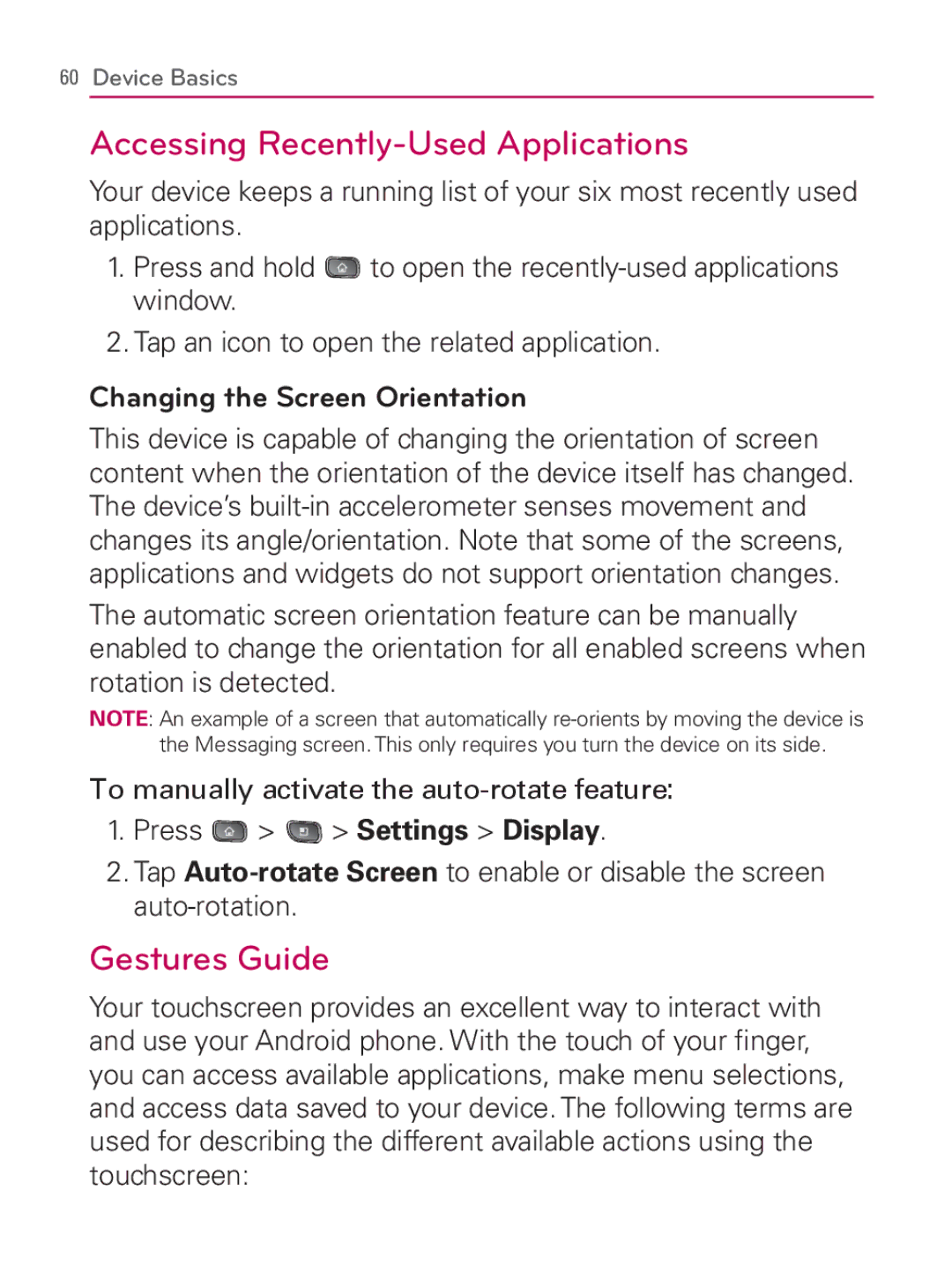60Device Basics
Accessing Recently-Used Applications
Your device keeps a running list of your six most recently used applications.
1.Press and hold ![]() to open the
to open the
2.Tap an icon to open the related application.
Changing the Screen Orientation
This device is capable of changing the orientation of screen content when the orientation of the device itself has changed. The device’s
The automatic screen orientation feature can be manually enabled to change the orientation for all enabled screens when rotation is detected.
NOTE: An example of a screen that automatically
To manually activate the
1.Press  >
>  > Settings > Display.
> Settings > Display.
2.Tap
Gestures Guide
Your touchscreen provides an excellent way to interact with and use your Android phone. With the touch of your finger, you can access available applications, make menu selections, and access data saved to your device. The following terms are used for describing the different available actions using the touchscreen: