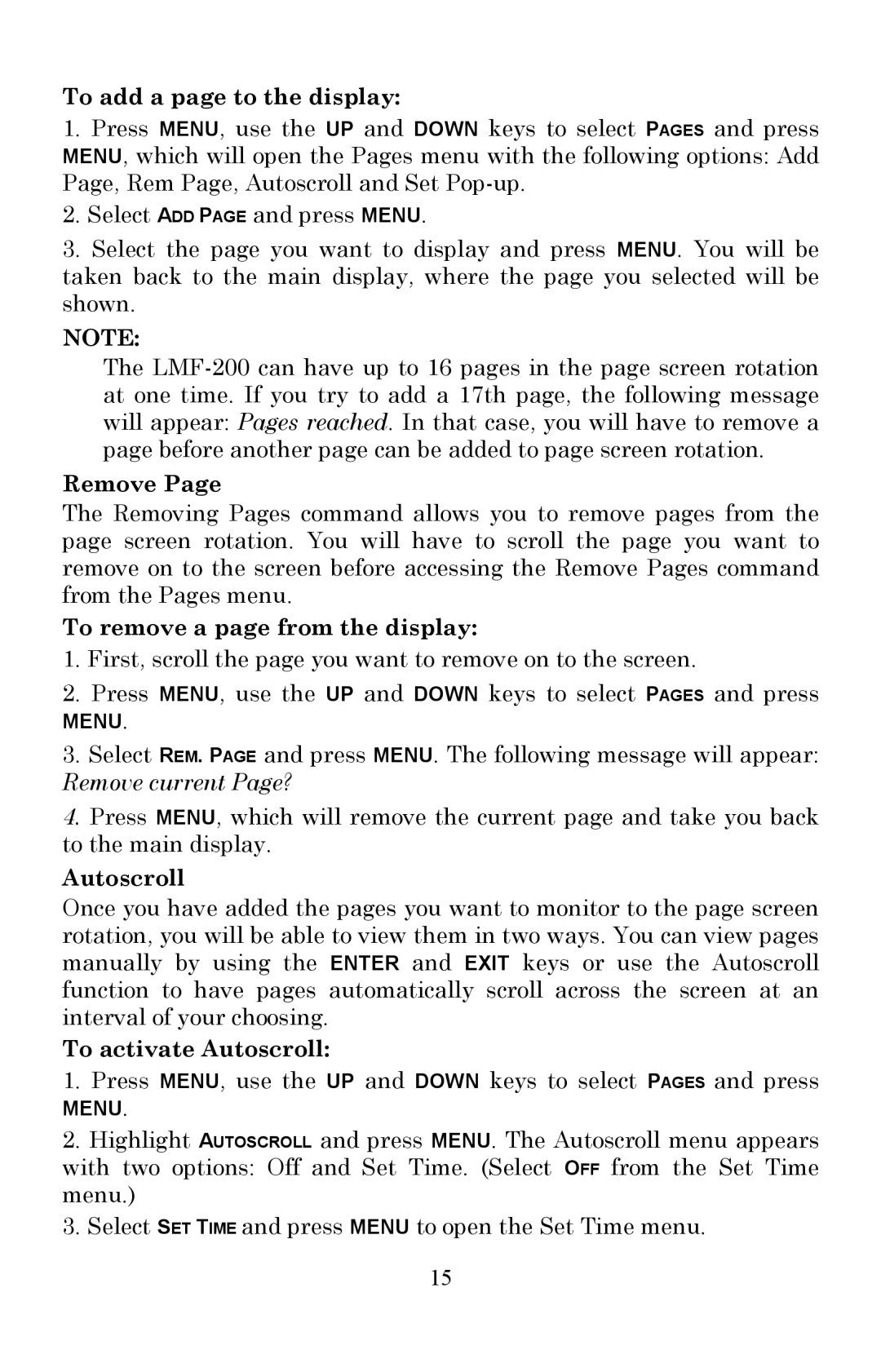To add a page to the display:
1.Press MENU, use the UP and DOWN keys to select PAGES and press MENU, which will open the Pages menu with the following options: Add Page, Rem Page, Autoscroll and Set
2.Select ADD PAGE and press MENU.
3.Select the page you want to display and press MENU. You will be taken back to the main display, where the page you selected will be shown.
NOTE:
The
Remove Page
The Removing Pages command allows you to remove pages from the page screen rotation. You will have to scroll the page you want to remove on to the screen before accessing the Remove Pages command from the Pages menu.
To remove a page from the display:
1.First, scroll the page you want to remove on to the screen.
2.Press MENU, use the UP and DOWN keys to select PAGES and press
MENU.
3.Select REM. PAGE and press MENU. The following message will appear: Remove current Page?
4.Press MENU, which will remove the current page and take you back to the main display.
Autoscroll
Once you have added the pages you want to monitor to the page screen rotation, you will be able to view them in two ways. You can view pages manually by using the ENTER and EXIT keys or use the Autoscroll function to have pages automatically scroll across the screen at an interval of your choosing.
To activate Autoscroll:
1.Press MENU, use the UP and DOWN keys to select PAGES and press
MENU.
2.Highlight AUTOSCROLL and press MENU. The Autoscroll menu appears with two options: Off and Set Time. (Select OFF from the Set Time menu.)
3.Select SET TIME and press MENU to open the Set Time menu.
15