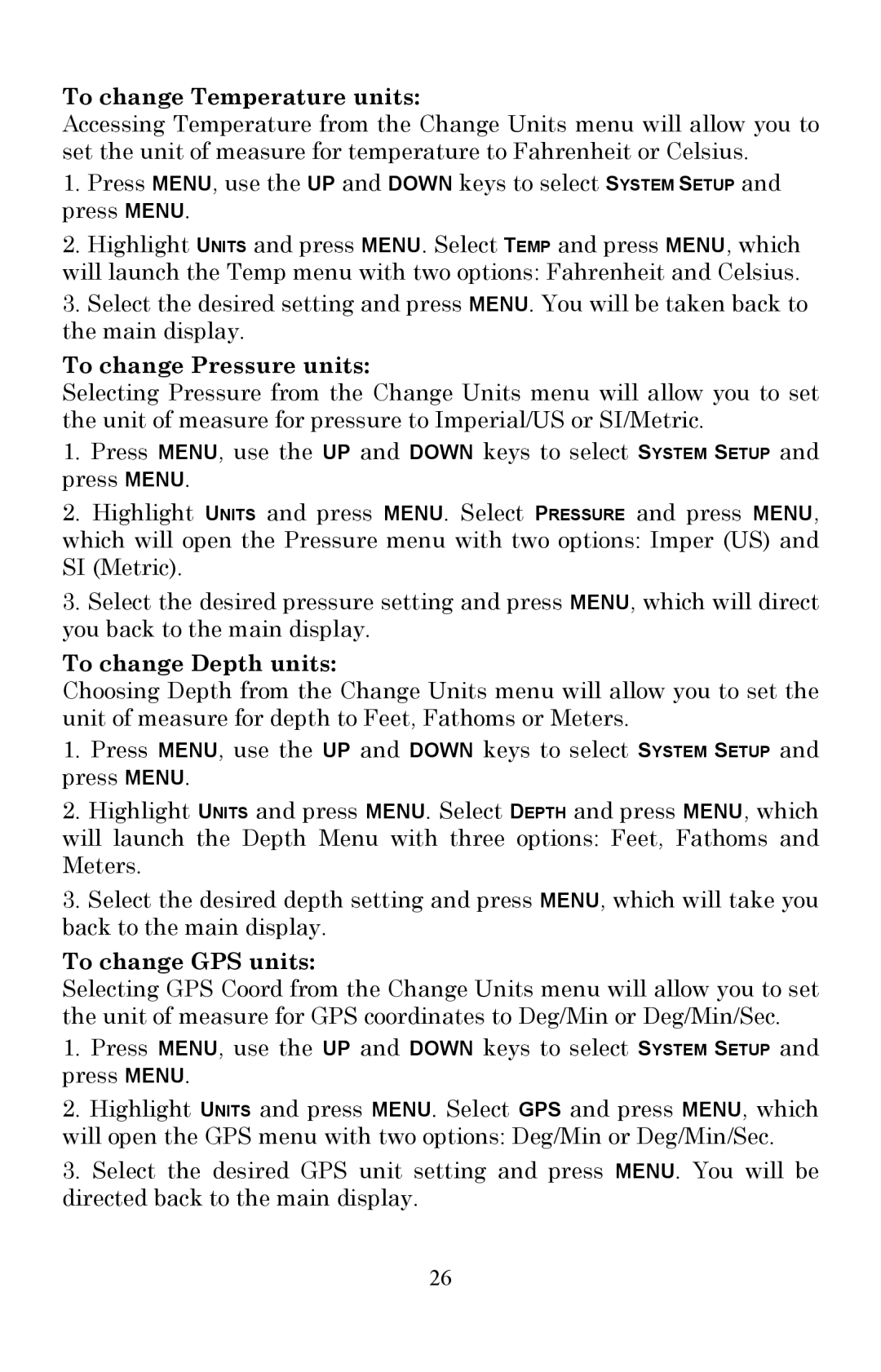To change Temperature units:
Accessing Temperature from the Change Units menu will allow you to set the unit of measure for temperature to Fahrenheit or Celsius.
1.Press MENU, use the UP and DOWN keys to select SYSTEM SETUP and press MENU.
2.Highlight UNITS and press MENU. Select TEMP and press MENU, which will launch the Temp menu with two options: Fahrenheit and Celsius.
3.Select the desired setting and press MENU. You will be taken back to the main display.
To change Pressure units:
Selecting Pressure from the Change Units menu will allow you to set the unit of measure for pressure to Imperial/US or SI/Metric.
1.Press MENU, use the UP and DOWN keys to select SYSTEM SETUP and press MENU.
2.Highlight UNITS and press MENU. Select PRESSURE and press MENU, which will open the Pressure menu with two options: Imper (US) and SI (Metric).
3.Select the desired pressure setting and press MENU, which will direct you back to the main display.
To change Depth units:
Choosing Depth from the Change Units menu will allow you to set the unit of measure for depth to Feet, Fathoms or Meters.
1.Press MENU, use the UP and DOWN keys to select SYSTEM SETUP and press MENU.
2.Highlight UNITS and press MENU. Select DEPTH and press MENU, which will launch the Depth Menu with three options: Feet, Fathoms and Meters.
3.Select the desired depth setting and press MENU, which will take you back to the main display.
To change GPS units:
Selecting GPS Coord from the Change Units menu will allow you to set the unit of measure for GPS coordinates to Deg/Min or Deg/Min/Sec.
1.Press MENU, use the UP and DOWN keys to select SYSTEM SETUP and press MENU.
2.Highlight UNITS and press MENU. Select GPS and press MENU, which will open the GPS menu with two options: Deg/Min or Deg/Min/Sec.
3.Select the desired GPS unit setting and press MENU. You will be directed back to the main display.
26