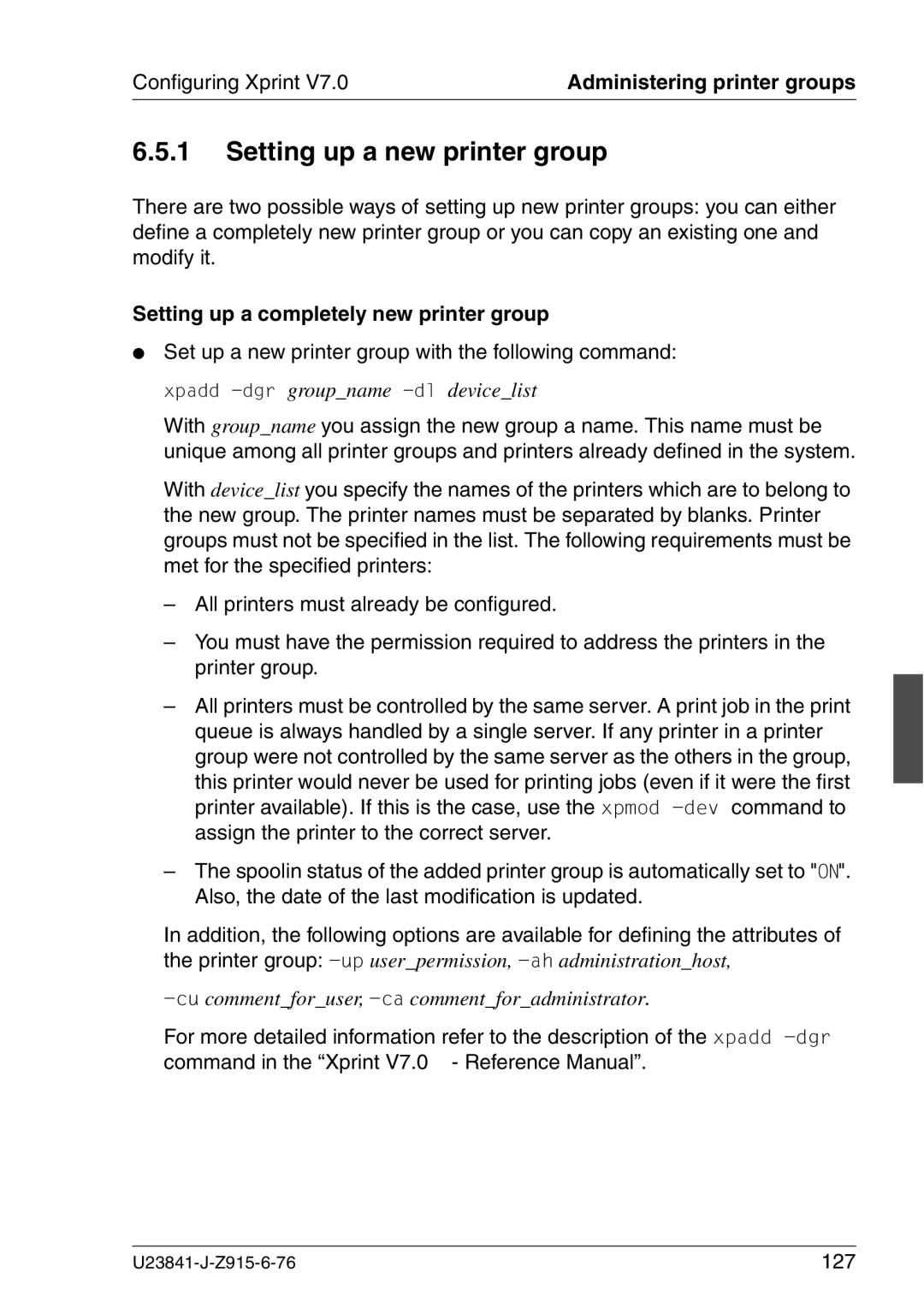Edition June
Xprint
Copyright and Trademarks
Comments… Suggestions… Corrections…
Certified documentation according DIN EN ISO
Page
Page
Glossary Related publications Index
Page
Contents
Deleting print jobs
Contents
Introduction to administering Xprint V7.0
Configuring Xprint V7.0
150
148
174
235
279
239
Xprint V7.0 for Windows 249
Glossary 273
Page
Target groups
Preface
Structure of the manual Preface
Structure of the manual
Introduction to Xprint V7.0 starting on
Convention Use
Notational conventions
Bold
Xprint V7.0 Reference Manual
Other publications in this set
Other publications in this set Preface
Xprint V7.0 Application Programming Interface API
Xprint V7.0 from the user’s point of view
Introduction to Xprint
Xprint V7.0 from the user’s point of view
Using Xprint
Xprint V7.0 from the user’s point of view
Mercator
Mercator
Xprint V7.0 R/3 kit
Xprint V7.0 elements
Xprint V7.0 objects
Xprint V7.0 elements
Introduction to Xprint
Xprint V7.0 elements
Options for printing documents
Automatic adjustment of the document type
Selecting the output device of your choice
Xprint V7.0 elements
Command Use
Available Xprint V7.0 commands
Basic information
Basic information
Structure of Xprint V7.0 commands
Online help
Section Printing files with special
Suitable for the printer Content types on
Printing files
If you want to Read
Printing on
Printing files
Section Copying print files before
Printing and deleting them after
Addressing a printer via a gateway
Selecting a printer
Specifying a printer or printer group for a print job
Pc pcl
Examples
Defining a default destination
To configure printer printer2 as the default destination
Selecting a printer
Printing parts of a document
Using Xprint V7.0 options
To print file1 on printer printer2
Using Xprint V7.0 options
Printing files with special content types
Printing a document with different font settings
Otherwise, the content type is set to Compatible
Creating printouts with special formats
Layup can be changed with the following option
Selecting the layup
Margin settings
Defining the margin settings
Lllinelength
Sdside specification
Switching double-sided printing on/off
Selecting specific character sets
Data document
Using Loadable Resources
Using Public Loadable Resources
Jobs can use the loadable resources as follows
Using Private Loadable Resources
Producing Output with Xprint
Example
Defining separator pages
Printing several copies of a document
Evevents
Requesting notification of the result
Printing a document directly
Using further options
Printing in raw mode
Retention period of print jobs
States of print jobs
Extended options
Producing Output with Xprint
Using other Xprint V7.0 objects
Using other Xprint V7.0 objects
To print a document with a Manual form, proceed as follows
Printing a document with a Manual form
Following menu query is displayed
To display all defined forms
Input
Again the confirmation is displayed on the screen
Input y
Xprint V7.0 confirms with the following message
Printing a document via a globally defined job template
Job templates
Job templates
Job is spooled in with the priority
Following example shows several simple job templates
Defining customized job templates
Producing Output with Xprint
Page
Job identifier
Selecting a print job
Selecting a print job
You can select this print job using the following methods
Job ID might, for example, read as follows
Permanent job identifier
Managing print jobs
Wildcards * and ? are allowed for non-numerical arguments
Selection criteria lists
Managing print jobs
You will obtain the following display
Examples of the output formats Short and Long
List of print jobs
Displaying print jobs
Detailed information on print jobs
To display the permanent job ID
Displaying print jobs
Selected information on print jobs
To display the global job ID
Defining a display template
Status of print jobs
You will obtain a display similar to the following
Display examples
Job status display Short
Job status display Long
XPFS= Export Xpfw Xpfs
Modifying a submitted print job
To redirect a print job
Modifying a submitted print job
Active job is to be deleted
Redirecting print jobs
RESTART-BEGINNING
Redirecting print jobs
Deleting print jobs
Page
Users / Xprint V7.0 users
System administrator
Local Xprint V7.0 administrator sub-root
Responsibilities
Responsibilities
Xprint V7.0 administrator
Term Type of user
Introduction to administering Xprint
Xprint V7.0 architecture
Xprint V7.0 architecture
Xprint V7.0 architecture
Character set German, English, International, USA etc
Introduction to administering Xprint
Xprint V7.0 architecture
Introduction to administering Xprint
Recovery rules -rec
Introduction to administering Xprint
Xprint V7.0 architecture
Configuring Xprint V7.0 objects
Administrative tasks under Xprint
Deleting Xprint V7.0 objects
Modifying Xprint V7.0 objects
Displaying information on Xprint V7.0 objects
Changing the status of Xprint V7.0 objects
Displaying the status of an Xprint V7.0 object
Displaying the attributes of an Xprint V7.0 object
This could return the following output
Examples in this case for printer groups
This returns, for example, the following output
To display a short list of all the printer groups available
Starting Xprint
Administering Xprint
Stopping Xprint
Enter no when asked if this is a new installation
Reinitializing the Xprint V7.0 database
German
Selecting the language
Environment definition Language
English
Defining an Xprint V7.0 domain
Rules for configuring the system
Configuring printers
Configuring hosts
Other computers are defined as Slave hosts
Automatic server and supervisor object creation
Description maximum number of devices by default supervisor
Servers
Supervisors
Printers
BSD gateways
Configuring gateways
GIP2 gateway
U23841-J-Z915-6-76
Page
Facilities Manage fonts
Manage forms Section Administering forms Manage filters
Configuring the first host
Administering hosts
Administering hosts Configuring Xprint
First study the network structure
Configuring the primary master host
Determining the network structure
Configuration hints
Configuring a new host
Start the Xprint V7.0 system
Procedure
Xpmod -usrxprintadm -ho+hostnames
Configuring Xprint V7.0 on a stand-alone system
Administering hosts users only
Configuring an Xprint V7.0 administrator
Renaming the host computer
Administering hosts users only Configuring Xprint
Introducing Xprint V7.0 into a network
Determining the network structure
Configuring the other hosts
Configuring a new host in an existing Xprint V7.0 network
105
Procedure
107
Predefined printers
Predefined printers Configuring Xprint
108
Selected entry is then marked, e.g
Configuring predefined printers
Displayed screen should read similar to the following
All the printers contained
Type device address, ’q’ to quit or ’?’ for help
111
Display similar to the following appears on the screen
Field Meaning
Extending the list of predefined printers
113
Administering devices Configuring Xprint
Administering devices
115
Selecting a server
Adding a printer
Defining a supervisor
117
Configuring printers
Deactivating a printer completely
Deactivating a printer
-sooption stands for spoolout
Deactivating spoolin
-sioption stands for spoolin
Deactivating printing
120
Reactivating a printer
Removing a printer
Reconnecting a printer to a different port
Reconnecting a printer to another system
123
Replacing an existing printer with a new one
Assigning a security level to a printer
Administering devices Configuring Xprint Example
124
125
Printer group Users access to a printer group on
Administering printer groups
Administering printer groups Configuring Xprint
Section Setting up a new printer
Setting up a completely new printer group
Setting up a new printer group
128
Removing a printer from a printer group
Adding a printer to a printer group
To deactivate all printer groups
Deactivating a printer group
131
Reactivating a printer group
Deleting a printer group
User on
Administering users
Defining a user
Section Defining a user on
Entering a defined user for other hosts
Administering users Configuring Xprint
134
Modifying user privileges
Deleting a host from a user’s host list
135
ALL
137
Deleting a user
Resetting user print quotas
Changing the number of consumed print jobs
Changing the number of consumed pages
139
Displaying privileges and print quotas
Displaying information on users
Status display of the current print quotas
To display the current print quotas for smith
Assigning a security level to a user
141
Message similar to the following is displayed
Administering users Configuring Xprint Examples
142
Create a permission list
Administering permission lists
Form Users access to a form on
As supervisor administrators Istration of supervisors on
Creating a permission list
Administering permission lists Configuring Xprint
Creating a new permission list
145
Copying a permission list
Adding entries to the list
Modifying a permission list
Removing entries from the list
Deleting a permission list
Listname is the name of the selected permission list
Granting or denying specific users access to a printer
Granting or denying specific users access to a form
Granting or denying specific users access to a printer group
Listname is the name of the selected permission list 150
Granting or denying specific printers access to a form
Xpmod -srv selection -uppermissionlist
Allowing or prohibiting administration of supervisors
Defining a completely new font
Administering fonts
Administering fonts Configuring Xprint
Adding a font
153
Defining a font by copying an existing font
154
Deleting a font
Modifying the attributes of a font
Define a new form Section Adding a form on Delete a form
Administering forms
Administering forms Configuring Xprint
To a form Printers access to a form on
Defining a new form from scratch
Adding a form
Defining a form on the basis of an existing form
Cm, and default font font4
To copy a form, use the following command
Deleting a form
159
Modifying the attributes of a form
Default forms for printers
161
Creating a new slow filter
Administering filters
Administering filters Configuring Xprint
Adding filters
163
Otherwise no option is passed on to the filter
Another possibility is as follows
Or in centimeters as with the -lpicoption
164
165
Creating a new fast filter
Copying and modifying an existing filter
Tpfiltertype cannot be modified with the xpcopy -fltcommand
166
Deleting filters
Modifying the attributes of a filter
For filtername specify the name of the relevant filter
Assigning a filter to a printer
To remove a filter from a printer, proceed as follows
Removing a filter from a printer
Defining a loadable resource
Administering public loadable resources
Defining a loadable resource ’from scratch’
Xpshow -lrs
Displaying the definition of a loadable resource
Deleting a loadable resource
Defining a completely new job template
Administering global job templates
Administering global job templates Configuring Xprint
Defining a job template
Represents the name of the job template
Adding a job template on a remote host
175
Stands for the new, maybe modified template
Represents the name of the existing template
176
Customizing job templates
Deleting a job template
178
179
Administering PCLs
Add a PCL Section Adding a PCL on Delete a PCL
Define a PCL yourself Section Defining a PCL yourself on
Adding a PCL from another host
Administering PCLs Configuring Xprint
Adding a PCL
Adding a PCL via its unique name
Deleting a PCL
To display all the PCLs available in the system
Providing a PCL with a comment for the administrator
Assigning a comment to a PCL
Providing a PCL with a comment for users
To assign the user comment
Assigning a PCL to a printer
SELFDEFINED, which already exists in the system
184
185
Defining a PCL yourself
Defining a recovery rule
Administering recovery rules
Administering recovery rules Configuring Xprint
187
Error code Description Default Action
188
Action Description
189
Canceling the assignment of a recovery rule to a printer
Assigning a recovery rule to a printer
191
Modifying recovery rules
Deleting a recovery rule
Delete a server Section Deleting a server on
Administering servers
Adding a server
Add a server
Adding a completely new server
Administering servers Configuring Xprint Procedure
195
Copying and modifying a server
Deleting a server
Administering servers Configuring Xprint
To add a new server nashua on the remote host colorado
Deactivate the server
Changing the status of a server
197
Change the status
Modifying the attributes of a server
198
199
-mj option stands for maximum jobs
Defining a new supervisor
Administering supervisors
Administering supervisors Configuring Xprint
Adding a supervisor
201
Adding a supervisor by copying an existing supervisor
Administering supervisors Configuring Xprint Examples
203
Activating or deactivating supervisors
204
Modifying the attributes of a supervisor
To deactivate and delete the supervisor delaware
Deleting a supervisor
205
Page
207
Introduction
Type of interoperation Description
Introduction
209
Accessing BSD printers
Basic information
Interoperability
Accessing BSD printers Interoperability
Configuring printers for BSD Xprint
211
212
Troubleshooting
Type of gateway Description
Gateway characteristics
Setting up a gateway connection
Gateways
Gateways
Gateways to BSD spoolers
215
Requirements
Modecompatible
Defining the local gateway
Defining the partner gateway
Provides a way to enforce YES or suppress no the header
217
218
Allowing print jobs to be submitted by the BSD spooler
Activating the gateway connection
Gateways to other Xprint V7.0 domains
219
Gateway connection to another printer domain
Gateways Interoperability
221
Restrictions of gateways to other Xprint V7.0 domains
223
Gateways to Dprint spoolers
224
Partner gateway is defined as follows
225
Adjusting the local Xprint V7.0 domain
226
Restrictions of gateways to Dprint spoolers
Section Configuring an additional
Administering gateways
227
Only returns the gateway GTWnashua
Administering gateways
228
229
Deleting a gateway connection
Deactivating a gateway
Deactivating the import of jobs via a local gateway
Deactivating a local gateway completely
231
Activating the local gateway
Activating job export mode for a local gateway
Activating job import mode for a local gateway
Activating a gateway
Displaying the status of partner gateways
Obtaining information on a gateway
Displaying the definition of gateways
Displaying the status of local gateways
Page
Considerations
Configuring the local area network LAN
Setting the language for the Xprint V7.0 system
Installing Xprint
Installation new
237
Start the installation with the following command
Installing with cpio
Installing with pkgadd
Installation new
Installing with sd method
Initializing the Xprint V7.0 database
Automatic configuration of printers
Installation process Reliant Unix users U23841-J-Z915-6-76
Installation users only
Installation users only
Installation with pkgadd
Types of licenses
Product licensing
Extra feature licenses
Device upgrade licenses
Device Upgrade to
Unlimited Device Upgrade
Where to install a license key
Installing a license key
245
How to install a license key
247
Installation with xpkey
Page
Approach
Xprint V7.0 for Windows
Requirements
Installation and license key
Differences from Xprint V7.0/UNIX
Xprint V7.0 for Windows
Integration with Wprint
251
Responsibilities
Start-up and shutdown
Differences from Xprint V7.0/UNIX
253
Printer support
LAN printers
Workgroup Shared printers
Logged messages are the same as on Unix
Logging
Interoperability with the BS2000 Dprint system
Directly attached printers serial or parallel connection
Printing encrypted files
Windows 2000 special files
User manager can print the file d\bills\june.prt 256
Migrated files
Limitations and restrictions
Page
259
Section
Supervisors used
Worksheet
Worksheet
Connected printers
Appendix
Filling out the worksheet
261
Port type Device address Remark
Checklist for adding a printer
Questions
Checklist for adding a printer
264
265
General requirements
Selection criteria list
Print jobs
Special cases
All objects
Printer groups
Options -poand -pdcannot be used for selecting hosts
Snmp Agent
Snmp Agent
Hosts
269
Axis box support
Configuration
Axis box support
TV-CC integration
Fax and mail support
Page
Encrypted files
Backend
Character set
Direct printing
Job
Glossary Gateway
Home directory
Host
Parasite host
Glossary Master host
Object
Option
Printer group
Glossary Permission list
Print job
Printer capability list
Server
Glossary Raw mode
Recovery rule
Scsi driver
Xprint V7.0 domain
Glossary Snmp agent
Supervisor
Xprint V7.0 database
Reference Manual
Application Programming Interface API User Guide
Graphical User Interface User Guide
User Guide
Windows administrators and Wprint NT users
Related publications
Wprint
Change
Default identifier print job Define Filter 165 Job template
281
Modify font Print Print directly Print parts
Index
Use job template for printing
Objects
Identifier
Pages
Printer Security level
163 Grant access 148 Permanent ID Move 122
Partner gateway Add to printer group 129
179 Display 117 Name 180
User
Index
287
Page
Comments Suggestions Corrections
Page
Comments Suggestions Corrections