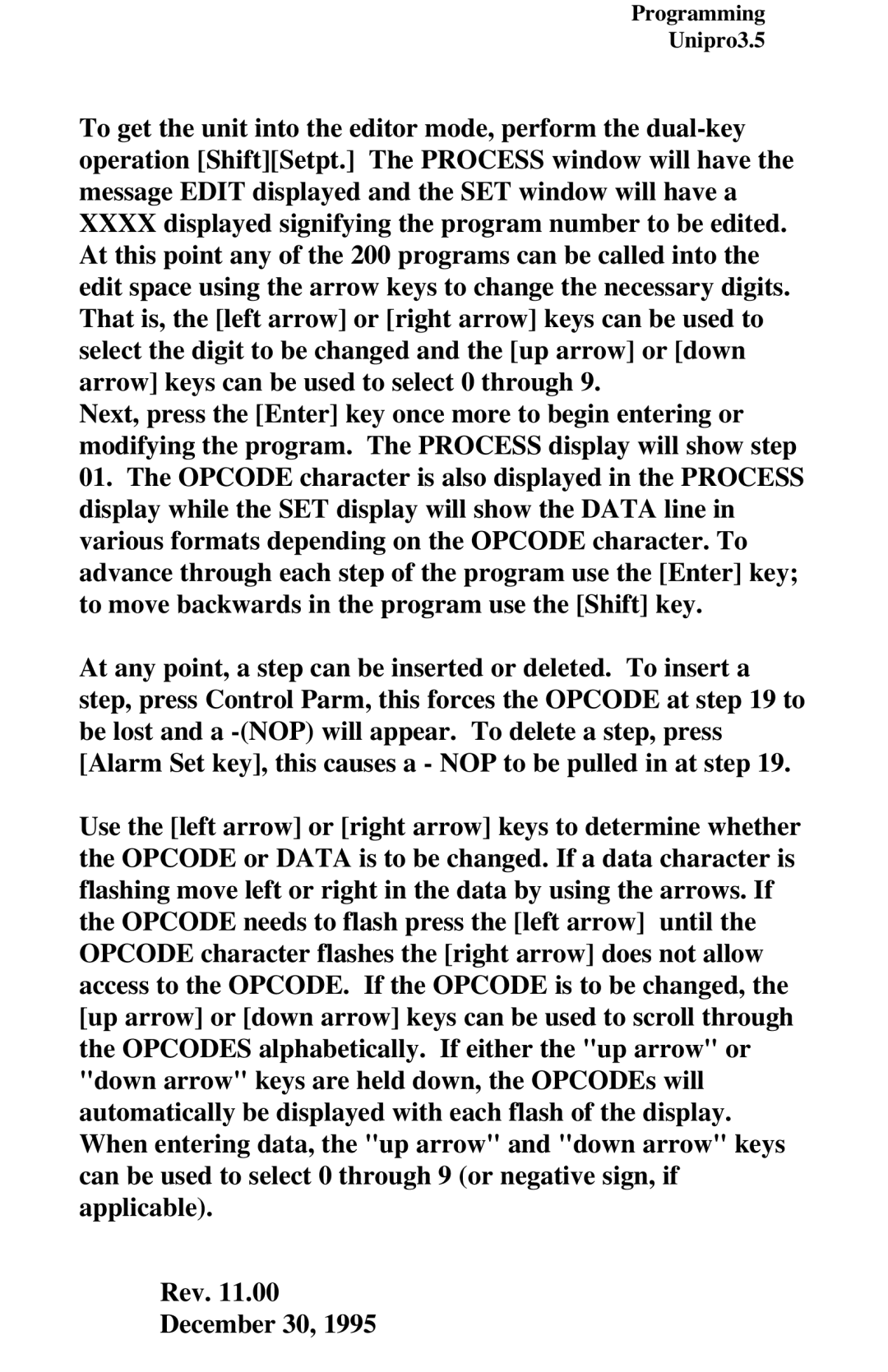Programming
Unipro3.5
To get the unit into the editor mode, perform the
XXXXdisplayed signifying the program number to be edited. At this point any of the 200 programs can be called into the edit space using the arrow keys to change the necessary digits. That is, the [left arrow] or [right arrow] keys can be used to select the digit to be changed and the [up arrow] or [down arrow] keys can be used to select 0 through 9.
Next, press the [Enter] key once more to begin entering or modifying the program. The PROCESS display will show step 01. The OPCODE character is also displayed in the PROCESS display while the SET display will show the DATA line in various formats depending on the OPCODE character. To advance through each step of the program use the [Enter] key; to move backwards in the program use the [Shift] key.
At any point, a step can be inserted or deleted. To insert a step, press Control Parm, this forces the OPCODE at step 19 to be lost and a
Use the [left arrow] or [right arrow] keys to determine whether the OPCODE or DATA is to be changed. If a data character is flashing move left or right in the data by using the arrows. If the OPCODE needs to flash press the [left arrow] until the OPCODE character flashes the [right arrow] does not allow access to the OPCODE. If the OPCODE is to be changed, the [up arrow] or [down arrow] keys can be used to scroll through the OPCODES alphabetically. If either the "up arrow" or "down arrow" keys are held down, the OPCODEs will automatically be displayed with each flash of the display. When entering data, the "up arrow" and "down arrow" keys can be used to select 0 through 9 (or negative sign, if applicable).
Rev. 11.00
December 30, 1995