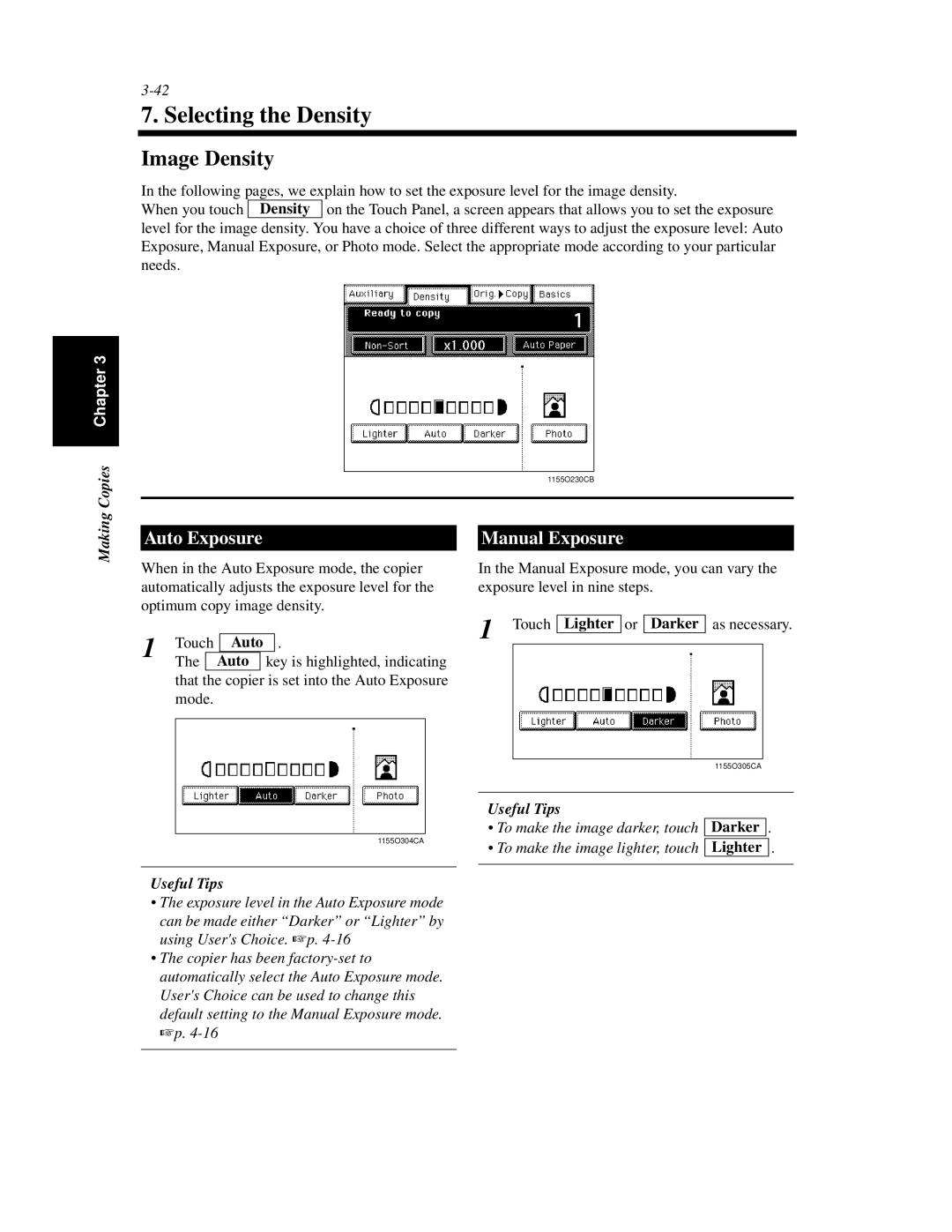7. Selecting the Density
Image Density
In the following pages, we explain how to set the exposure level for the image density.
When you touch Density on the Touch Panel, a screen appears that allows you to set the exposure level for the image density. You have a choice of three different ways to adjust the exposure level: Auto Exposure, Manual Exposure, or Photo mode. Select the appropriate mode according to your particular needs.
Copies Chapter 3
1155O230CB
Making
Auto Exposure
When in the Auto Exposure mode, the copier automatically adjusts the exposure level for the optimum copy image density.
1 | Touch |
| Auto | . | ||
|
|
|
|
|
| |
The |
| Auto | key is highlighted, indicating | |||
|
| |||||
that the copier is set into the Auto Exposure mode.
1155O304CA
Manual Exposure
In the Manual Exposure mode, you can vary the exposure level in nine steps.
1 Touch Lighter or Darker as necessary.
| 1155O305CA | ||
|
|
|
|
Useful Tips |
|
|
|
• To make the image darker, touch | Darker | . | |
|
| . | |
• To make the image lighter, touch | Lighter | ||
|
|
|
|
Useful Tips
•The exposure level in the Auto Exposure mode can be made either “Darker” or “Lighter” by using User's Choice. ☞p.
•The copier has been