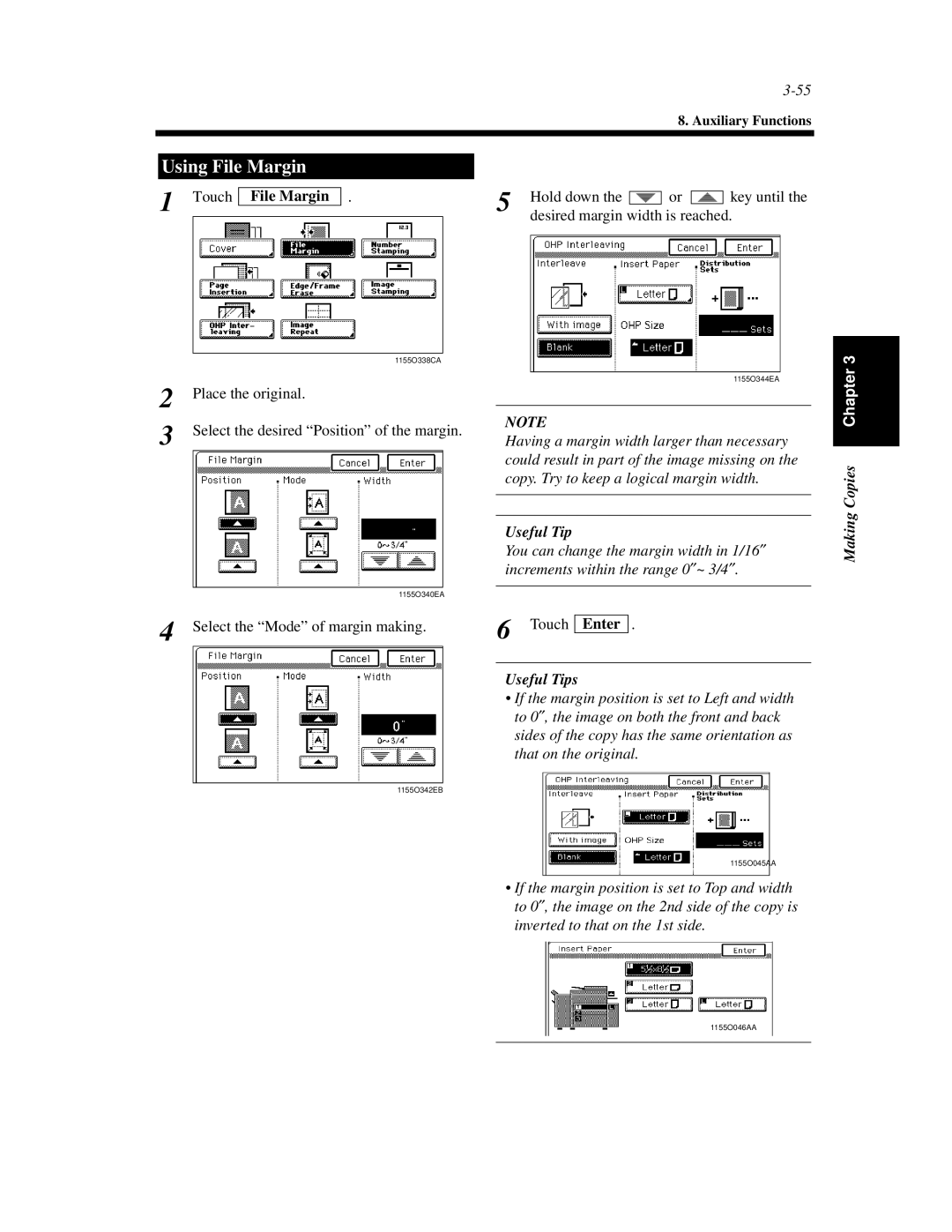8. Auxiliary Functions
Using File Margin
1 Touch
File Margin
. | 5 | Hold down the |
|
|
|
|
|
|
| or |
|
|
|
|
|
|
| key until the |
|
|
|
|
|
|
|
|
|
|
|
| |||||||
|
|
|
|
|
|
|
|
|
|
|
|
|
| |||||
|
| desired margin width is reached. | ||||||||||||||||
|
| 1155O338CA | |
2 | Place the original. | ||
3 | Select the desired “Position” of the margin. | ||
|
|
|
|
1155O340EA
4 Select the “Mode” of margin making.
1155O342EB
1155O344EA
NOTE
Having a margin width larger than necessary could result in part of the image missing on the copy. Try to keep a logical margin width.
Useful Tip
You can change the margin width in 1/16″ increments within the range 0″~ 3/4″.
6 Touch Enter .
Useful Tips
•If the margin position is set to Left and width to 0″, the image on both the front and back
sides of the copy has the same orientation as that on the original.
1155O045AA
•If the margin position is set to Top and width to 0″, the image on the 2nd side of the copy is
inverted to that on the 1st side.
Making Copies Chapter 3
1155O046AA