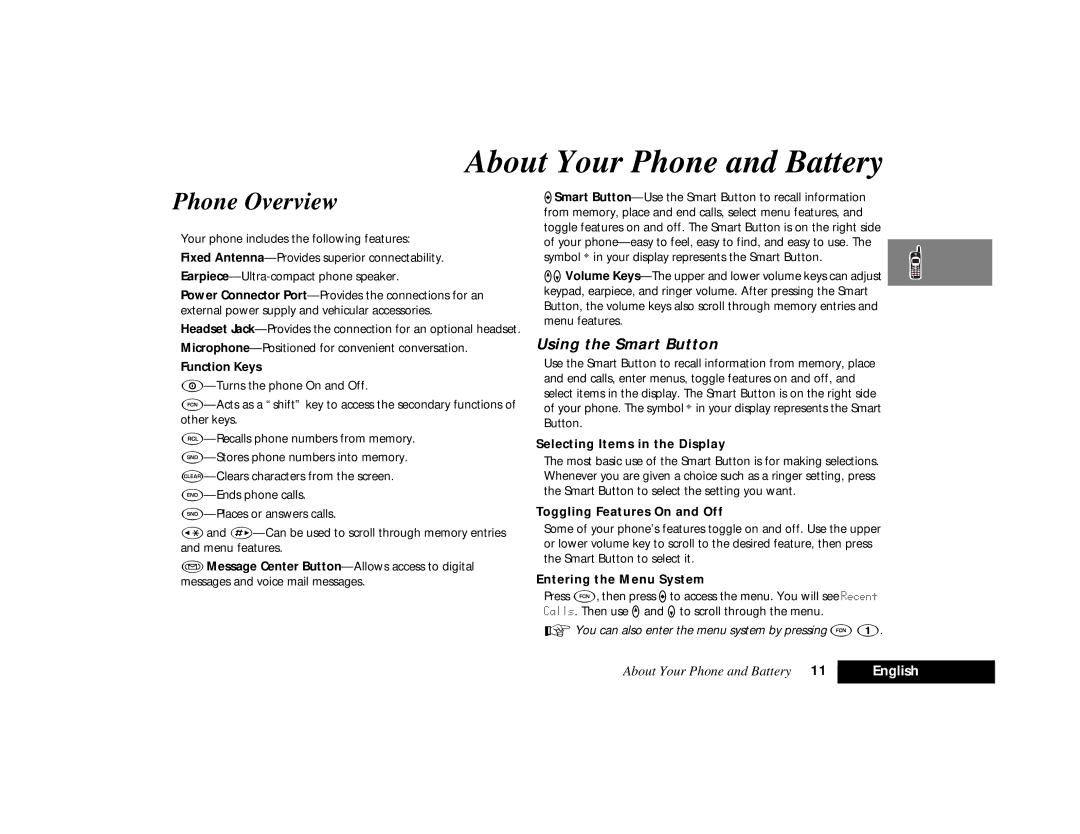About Your Phone and Battery
Phone Overview
Your phone includes the following features: Fixed
Power Connector
Headset
Function Keys
‚and
ÀMessage Center
ASmart
qZVolume
Using the Smart Button
Use the Smart Button to recall information from memory, place and end calls, enter menus, toggle features on and off, and select items in the display. The Smart Button is on the right side of your phone. The symbol ¤ in your display represents the Smart Button.
Selecting Items in the Display
The most basic use of the Smart Button is for making selections. Whenever you are given a choice such as a ringer setting, press the Smart Button to select the setting you want.
Toggling Features On and Off
Some of your phone’s features toggle on and off. Use the upper or lower volume key to scroll to the desired feature, then press the Smart Button to select it.
Entering the Menu System
Press F, then press Ato access the menu. You will see Recent Calls. Then use qand Zto scroll through the menu.
AYou can also enter the menu system by pressing F1.
About Your Phone and Battery 11 | English |
|
|