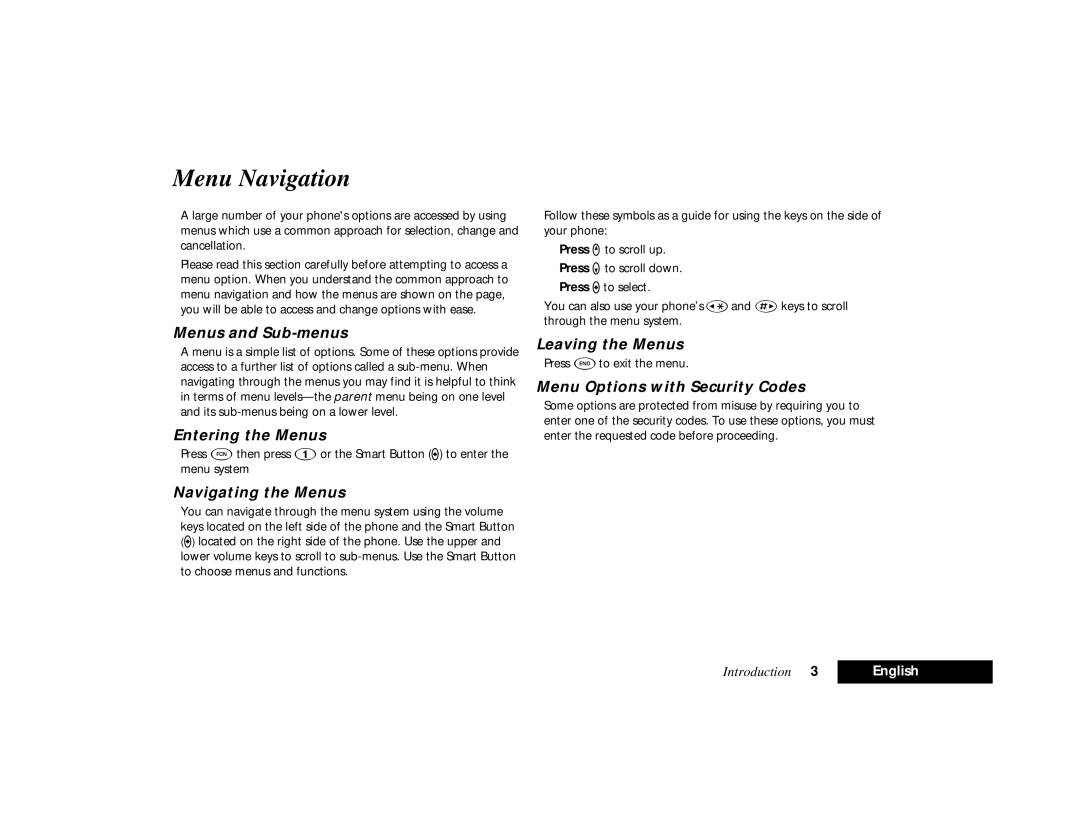Menu Navigation
A large number of your phone's options are accessed by using menus which use a common approach for selection, change and cancellation.
Please read this section carefully before attempting to access a menu option. When you understand the common approach to menu navigation and how the menus are shown on the page, you will be able to access and change options with ease.
Menus and Sub-menus
A menu is a simple list of options. Some of these options provide access to a further list of options called a
Entering the Menus
Press Fthen press 1or the Smart Button (A) to enter the menu system
Navigating the Menus
You can navigate through the menu system using the volume keys located on the left side of the phone and the Smart Button (A) located on the right side of the phone. Use the upper and lower volume keys to scroll to
Follow these symbols as a guide for using the keys on the side of your phone:
Press qto scroll up. Press Zto scroll down. Press Ato select.
You can also use your phone’s ‚and Jkeys to scroll through the menu system.
Leaving the Menus
Press Eto exit the menu.
Menu Options with Security Codes
Some options are protected from misuse by requiring you to enter one of the security codes. To use these options, you must enter the requested code before proceeding.
Introduction 3 | English |
|
|