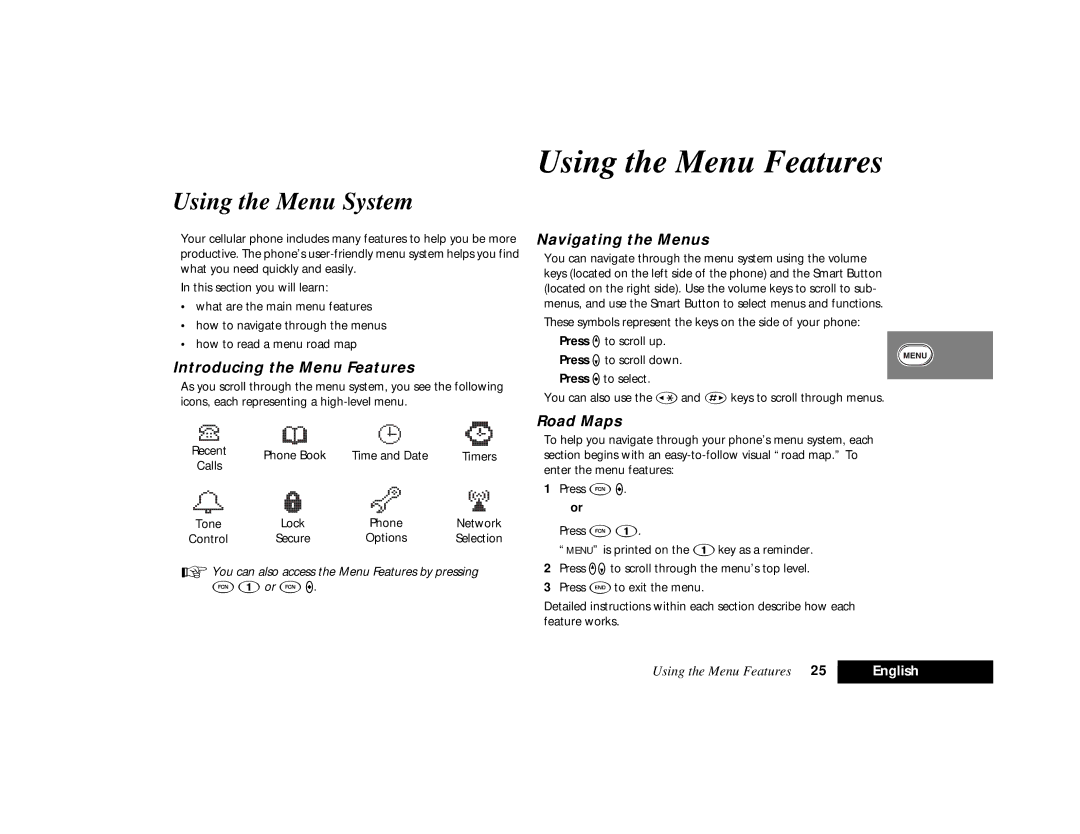Using the Menu System
Your cellular phone includes many features to help you be more productive. The phone’s
In this section you will learn:
•what are the main menu features
•how to navigate through the menus
•how to read a menu road map
Introducing the Menu Features
As you scroll through the menu system, you see the following icons, each representing a
Recent | Phone Book | Time and Date | Timers | |
Calls | ||||
|
|
| ||
Tone | Lock | Phone | Network | |
Control | Secure | Options | Selection |
AYou can also access the Menu Features by pressing
F1or FA.
Using the Menu Features
Navigating the Menus
You can navigate through the menu system using the volume keys (located on the left side of the phone) and the Smart Button (located on the right side). Use the volume keys to scroll to sub- menus, and use the Smart Button to select menus and functions.
These symbols represent the keys on the side of your phone: Press qto scroll up.
Press Zto scroll down. Press Ato select.
You can also use the ‚and Jkeys to scroll through menus.
Road Maps
To help you navigate through your phone’s menu system, each section begins with an
1Press FA. or
Press F1.
“MENU” is printed on the 1key as a reminder.
2Press qZto scroll through the menu’s top level.
3Press Eto exit the menu.
Detailed instructions within each section describe how each feature works.
Using the Menu Features 25 | English |
|
|