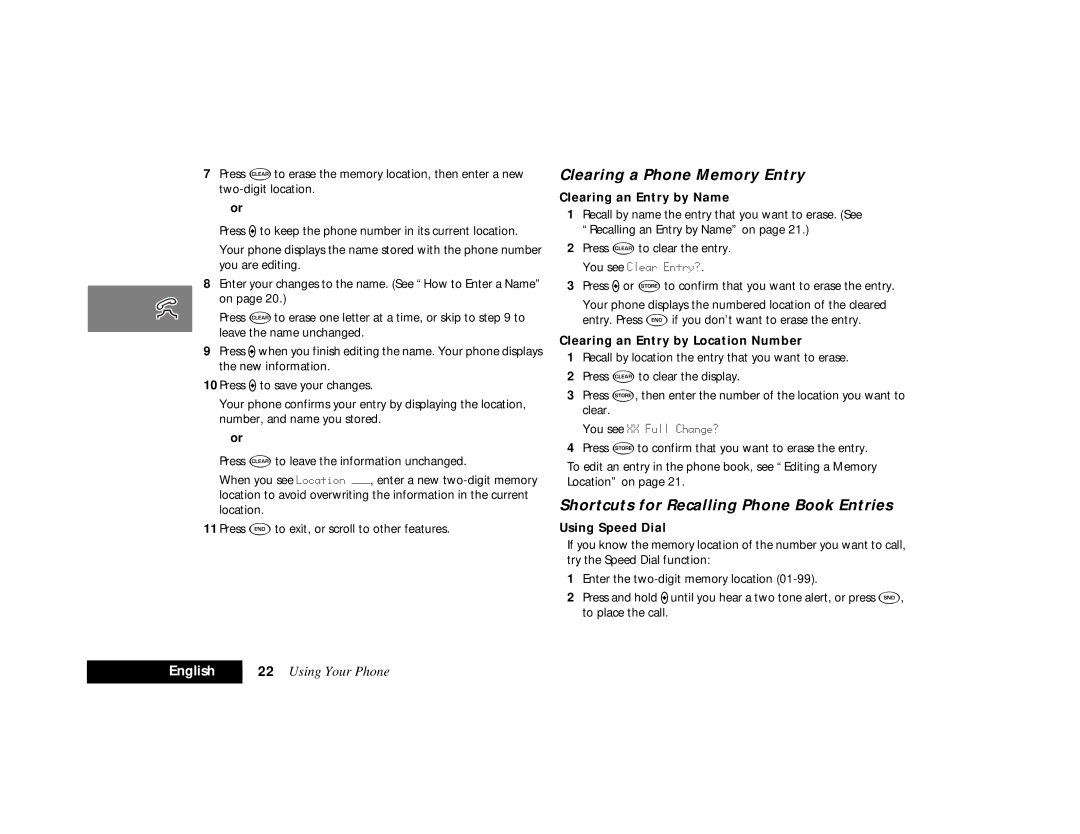7Press Cto erase the memory location, then enter a new
or
Press Ato keep the phone number in its current location.
Your phone displays the name stored with the phone number you are editing.
8Enter your changes to the name. (See “How to Enter a Name” on page 20.)
Press Cto erase one letter at a time, or skip to step 9 to leave the name unchanged.
9Press Awhen you finish editing the name. Your phone displays the new information.
10Press Ato save your changes.
Your phone confirms your entry by displaying the location, number, and name you stored.
or
Press Cto leave the information unchanged.
When you see Location ÑÑÑ, enter a new
11Press Eto exit, or scroll to other features.
Clearing a Phone Memory Entry
Clearing an Entry by Name
1Recall by name the entry that you want to erase. (See “Recalling an Entry by Name” on page 21.)
2Press Cto clear the entry. You see Clear Entry?.
3Press Aor åto confirm that you want to erase the entry.
Your phone displays the numbered location of the cleared entry. Press Eif you don’t want to erase the entry.
Clearing an Entry by Location Number
1Recall by location the entry that you want to erase.
2Press Cto clear the display.
3Press å, then enter the number of the location you want to clear.
You see XX Full Change?
4Press åto confirm that you want to erase the entry.
To edit an entry in the phone book, see “Editing a Memory Location” on page 21.
Shortcuts for Recalling Phone Book Entries
Using Speed Dial
If you know the memory location of the number you want to call, try the Speed Dial function:
1Enter the
2Press and hold Auntil you hear a two tone alert, or press S, to place the call.
English | 22 Using Your Phone |