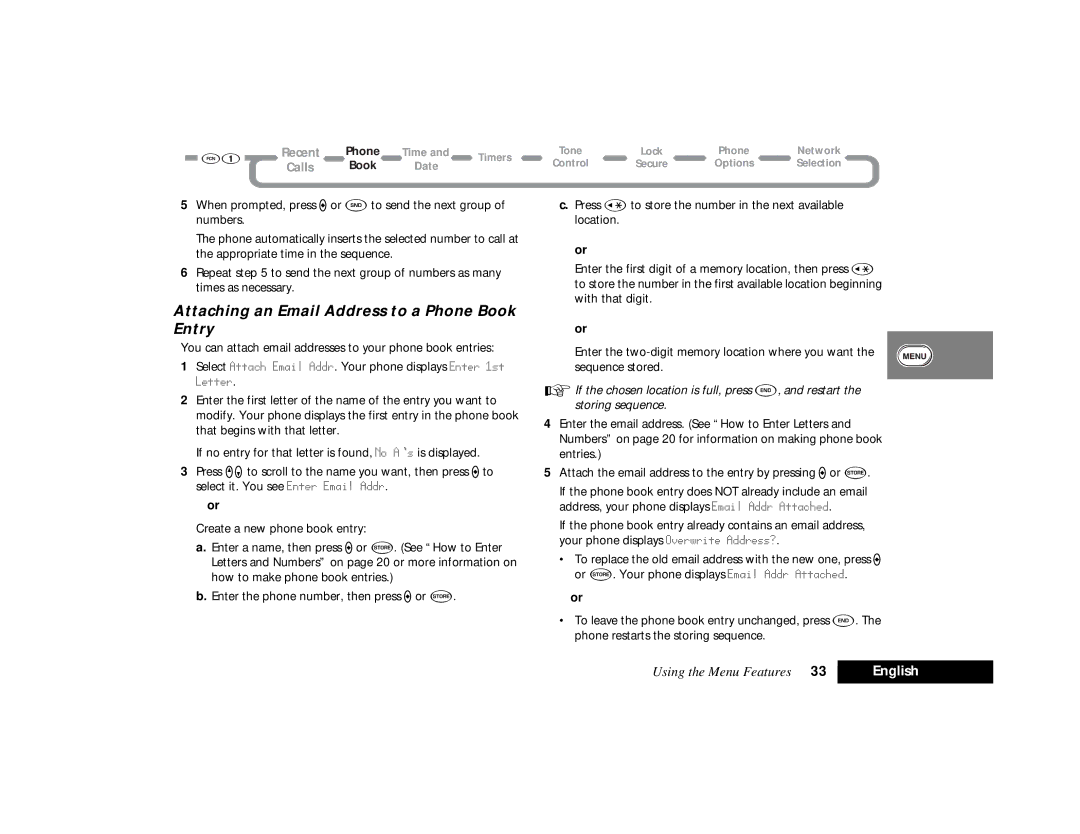Recent | Phone | Time and | Timers | |
Calls | Book | Date | ||
|
5When prompted, press Aor Sto send the next group of numbers.
The phone automatically inserts the selected number to call at the appropriate time in the sequence.
6Repeat step 5 to send the next group of numbers as many times as necessary.
Attaching an Email Address to a Phone Book Entry
You can attach email addresses to your phone book entries:
1Select Attach Email Addr. Your phone displays Enter 1st Letter.
2Enter the first letter of the name of the entry you want to modify. Your phone displays the first entry in the phone book that begins with that letter.
If no entry for that letter is found, No A s is displayed.
3Press qZto scroll to the name you want, then press Ato select it. You see Enter Email Addr.
or
Create a new phone book entry:
a.Enter a name, then press Aor å. (See “How to Enter Letters and Numbers” on page 20 or more information on how to make phone book entries.)
b.Enter the phone number, then press Aor å.
Tone | Lock | Phone | Network |
Control | Secure | Options | Selection |
c.Press ‚to store the number in the next available location.
or
Enter the first digit of a memory location, then press ‚ to store the number in the first available location beginning with that digit.
or
Enter the
AIf the chosen location is full, press E, and restart the storing sequence.
4Enter the email address. (See “How to Enter Letters and Numbers” on page 20 for information on making phone book entries.)
5Attach the email address to the entry by pressing Aor å.
If the phone book entry does NOT already include an email address, your phone displays Email Addr Attached.
If the phone book entry already contains an email address, your phone displays Overwrite Address?.
•To replace the old email address with the new one, press A or å. Your phone displays Email Addr Attached.
or
•To leave the phone book entry unchanged, press E. The phone restarts the storing sequence.
Using the Menu Features 33 | English |
|
|