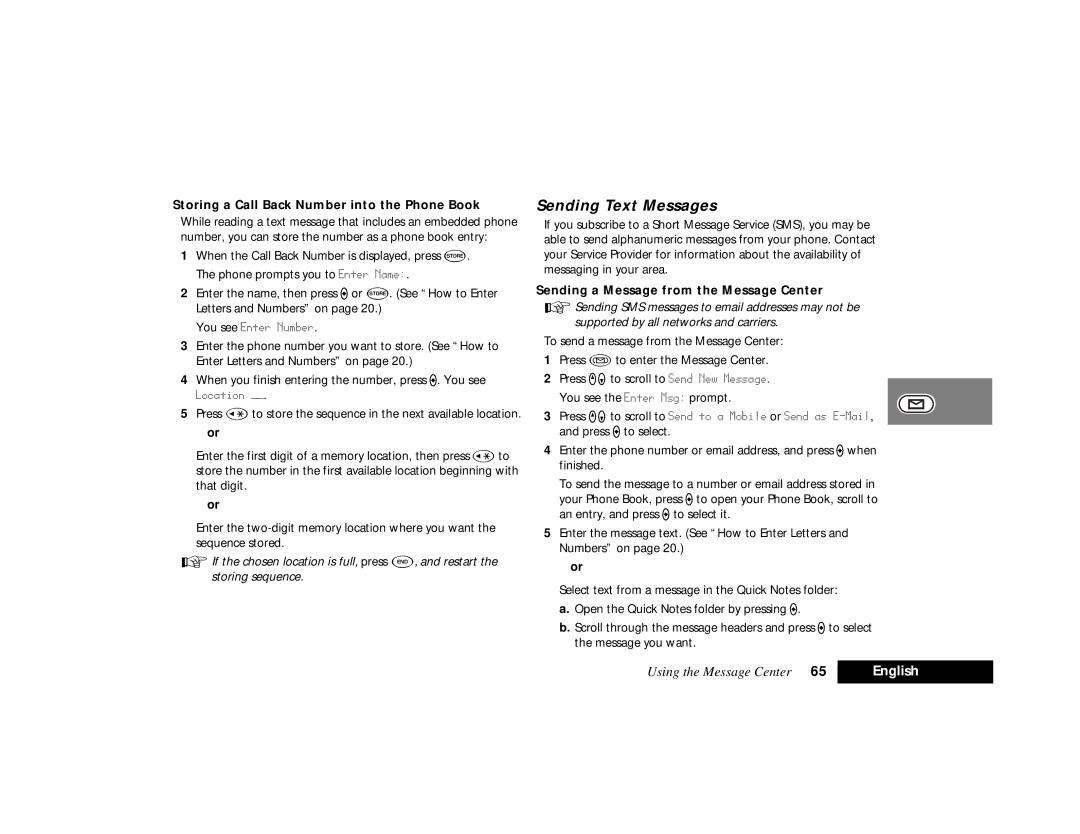Storing a Call Back Number into the Phone Book
While reading a text message that includes an embedded phone number, you can store the number as a phone book entry:
1When the Call Back Number is displayed, press å. The phone prompts you to Enter Name:.
2Enter the name, then press Aor å. (See “How to Enter Letters and Numbers” on page 20.)
You see Enter Number.
3Enter the phone number you want to store. (See “How to Enter Letters and Numbers” on page 20.)
4When you finish entering the number, press A. You see
Location ÑÑ.
5Press ‚to store the sequence in the next available location. or
Enter the first digit of a memory location, then press ‚to store the number in the first available location beginning with that digit.
or
Enter the
AIf the chosen location is full, press E, and restart the storing sequence.
Sending Text Messages
If you subscribe to a Short Message Service (SMS), you may be able to send alphanumeric messages from your phone. Contact your Service Provider for information about the availability of messaging in your area.
Sending a Message from the Message Center
ASending SMS messages to email addresses may not be supported by all networks and carriers.
To send a message from the Message Center:
1Press Àto enter the Message Center.
2Press qZto scroll to Send New Message. You see the Enter Msg: prompt.
3Press qZto scroll to Send to a Mobile or Send as
4Enter the phone number or email address, and press Awhen finished.
To send the message to a number or email address stored in your Phone Book, press Ato open your Phone Book, scroll to an entry, and press Ato select it.
5Enter the message text. (See “How to Enter Letters and Numbers” on page 20.)
or
Select text from a message in the Quick Notes folder:
a.Open the Quick Notes folder by pressing A.
b.Scroll through the message headers and press Ato select the message you want.
Using the Message Center 65 | English |
|
|