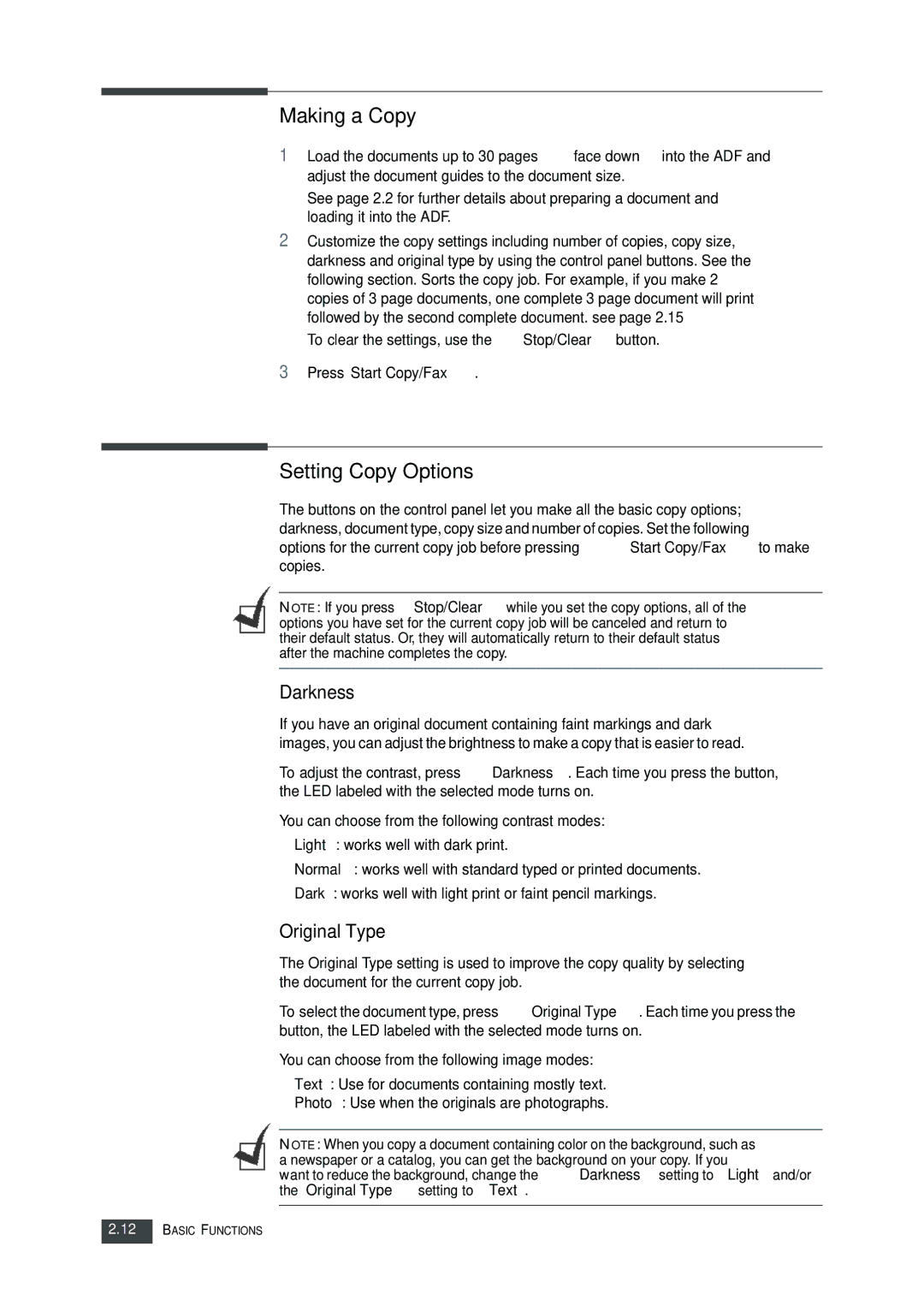Making a Copy
1Load the documents up to 30 pages face down into the ADF and adjust the document guides to the document size.
See page 2.2 for further details about preparing a document and loading it into the ADF.
2Customize the copy settings including number of copies, copy size, darkness and original type by using the control panel buttons. See the following section. Sorts the copy job. For example, if you make 2 copies of 3 page documents, one complete 3 page document will print followed by the second complete document. see page 2.15
To clear the settings, use the Stop/Clear button.
3Press Start Copy/Fax.
Setting Copy Options
The buttons on the control panel let you make all the basic copy options; darkness, document type, copy size and number of copies. Set the following options for the current copy job before pressing Start Copy/Fax to make copies.
NOTE: If you press Stop/Clear while you set the copy options, all of the options you have set for the current copy job will be canceled and return to their default status. Or, they will automatically return to their default status after the machine completes the copy.
Darkness
If you have an original document containing faint markings and dark images, you can adjust the brightness to make a copy that is easier to read.
To adjust the contrast, press Darkness. Each time you press the button, the LED labeled with the selected mode turns on.
You can choose from the following contrast modes:
•Light: works well with dark print.
•Normal: works well with standard typed or printed documents.
•Dark: works well with light print or faint pencil markings.
Original Type
The Original Type setting is used to improve the copy quality by selecting the document for the current copy job.
To select the document type, press Original Type. Each time you press the button, the LED labeled with the selected mode turns on.
You can choose from the following image modes:
•Text: Use for documents containing mostly text.
•Photo: Use when the originals are photographs.
NOTE: When you copy a document containing color on the background, such as a newspaper or a catalog, you can get the background on your copy. If you want to reduce the background, change the Darkness setting to Light and/or the Original Type setting to Text.
2.12BASIC FUNCTIONS