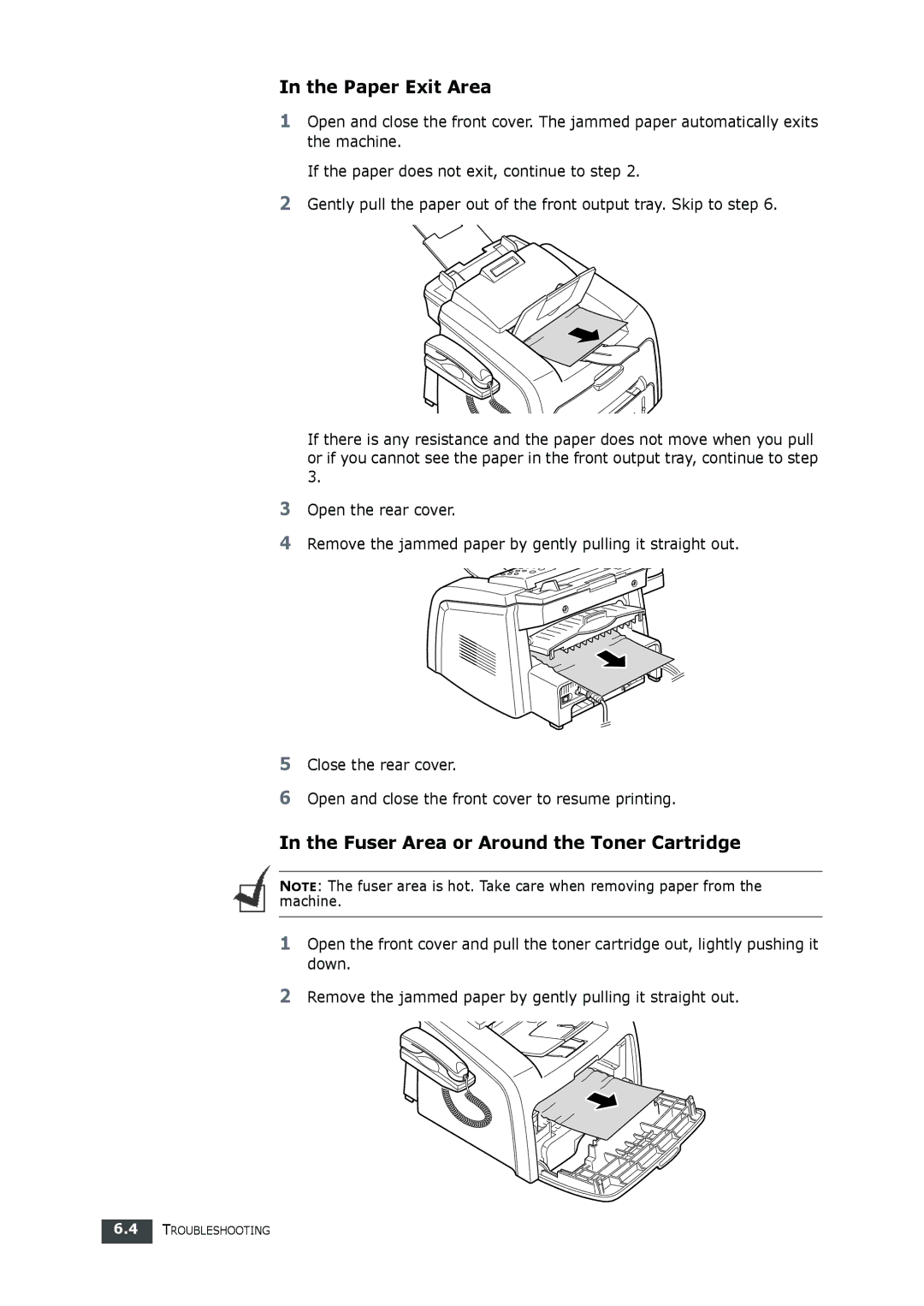If there is any resistance and the paper does not move when you pull or if you cannot see the paper in the front output tray, continue to step 3.
In the Paper Exit Area
1Open and close the front cover. The jammed paper automatically exits the machine.
If the paper does not exit, continue to step 2.
2Gently pull the paper out of the front output tray. Skip to step 6.
3Open the rear cover.
4Remove the jammed paper by gently pulling it straight out.
5Close the rear cover.
6Open and close the front cover to resume printing.
In the Fuser Area or Around the Toner Cartridge
NOTE: The fuser area is hot. Take care when removing paper from the machine.
1Open the front cover and pull the toner cartridge out, lightly pushing it down.
2Remove the jammed paper by gently pulling it straight out.
6.4TROUBLESHOOTING