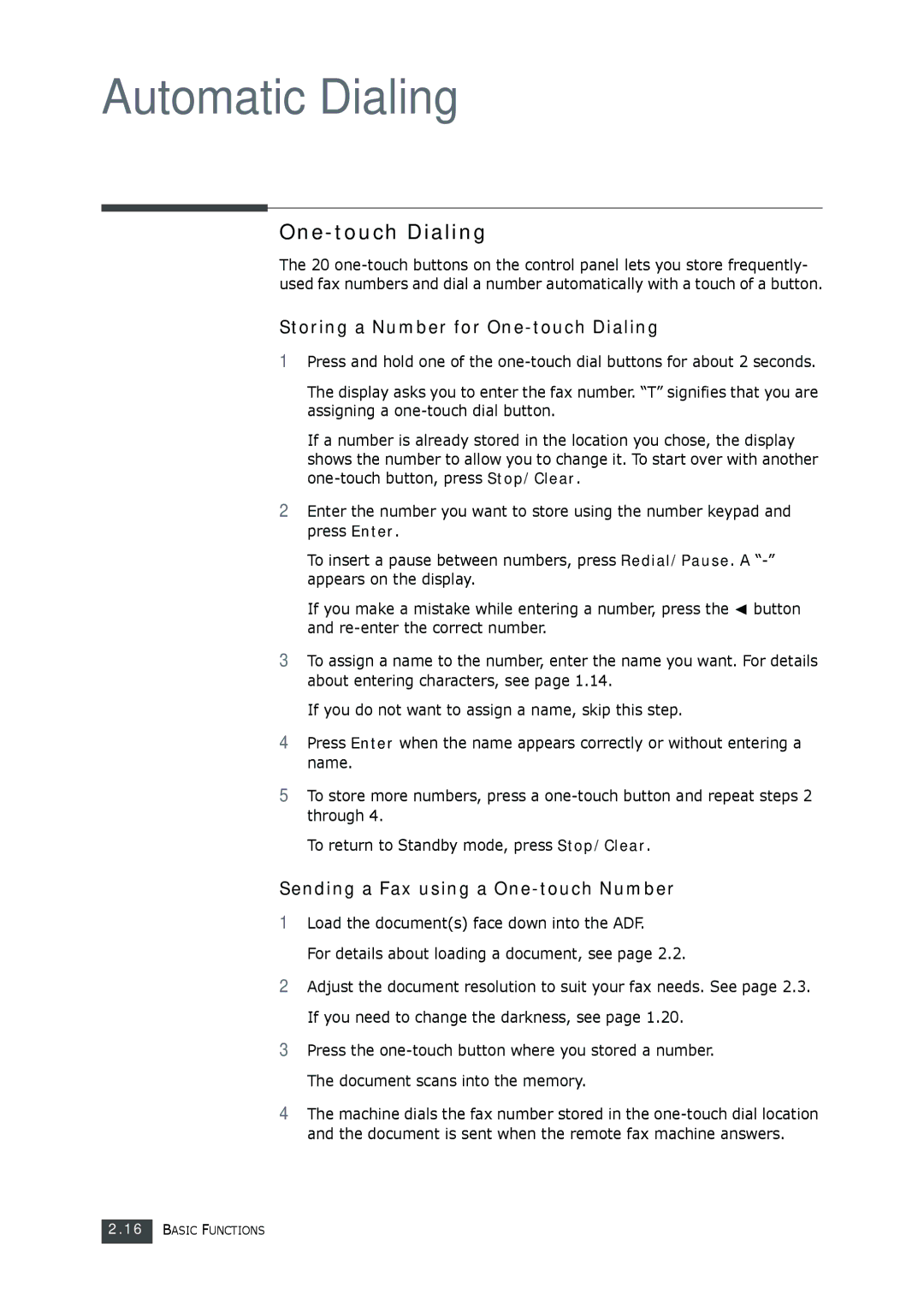2.16 BASIC FUNCTIONS
The document scans into the memory.
4 The machine dials the fax number stored in the one-touch dial location and the document is sent when the remote fax machine answers.
Press the one-touch button where you stored a number.
3
Adjust the document resolution to suit your fax needs. See page 2.3. If you need to change the darkness, see page 1.20.
2
3 To assign a name to the number, enter the name you want. For details about entering characters, see page 1.14.
If you do not want to assign a name, skip this step.
4 Press Enter when the name appears correctly or without entering a name.
5 To store more numbers, press a one-touch button and repeat steps 2 through 4.
To return to Standby mode, press Stop/Clear.
Sending a Fax using a One-touch Number 1 Load the document(s) face down into the ADF.
For details about loading a document, see page 2.2.
If you make a mistake while entering a number, press the and re-enter the correct number.
button
Automatic Dialing
The 20 one-touch buttons on the control panel lets you store frequently- used fax numbers and dial a number automatically with a touch of a button.
Storing a Number for One-touch Dialing
1 Press and hold one of the one-touch dial buttons for about 2 seconds.
The display asks you to enter the fax number. “T” signifies that you are assigning a one-touch dial button.
If a number is already stored in the location you chose, the display shows the number to allow you to change it. To start over with another one-touch button, press Stop/Clear.
2 Enter the number you want to store using the number keypad and press Enter.
To insert a pause between numbers, press Redial/Pause. A “-” appears on the display.