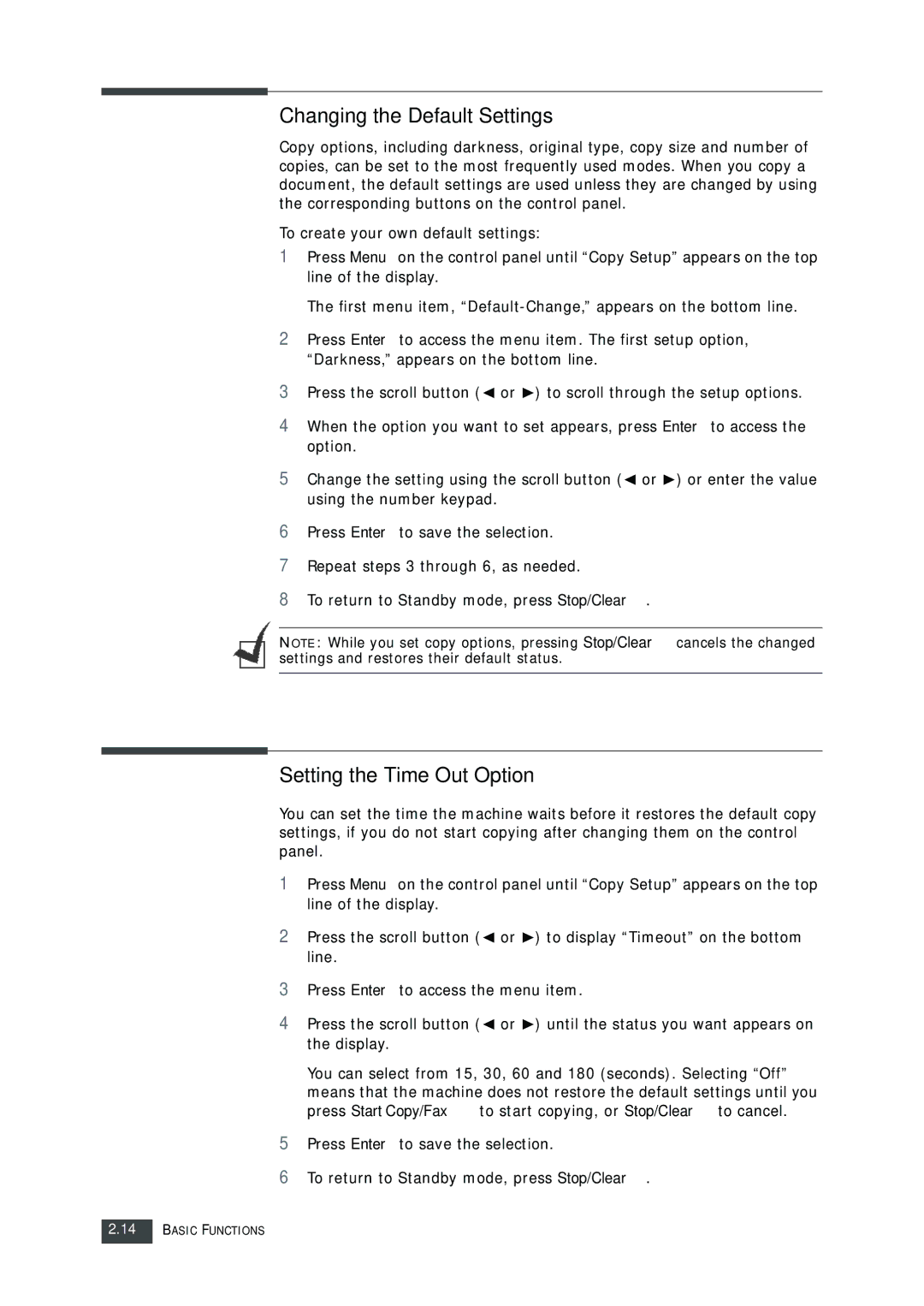Changing the Default Settings
Copy options, including darkness, original type, copy size and number of copies, can be set to the most frequently used modes. When you copy a document, the default settings are used unless they are changed by using the corresponding buttons on the control panel.
To create your own default settings:
1Press Menu on the control panel until “Copy Setup” appears on the top line of the display.
The first menu item,
2Press Enter to access the menu item. The first setup option, “Darkness,” appears on the bottom line.
3 Press the scroll button ( or ) to scroll through the setup options.
4When the option you want to set appears, press Enter to access the option.
5 Change the setting using the scroll button ( or ) or enter the value using the number keypad.
6Press Enter to save the selection.
7Repeat steps 3 through 6, as needed.
8To return to Standby mode, press Stop/Clear.
NOTE: While you set copy options, pressing Stop/Clear cancels the changed settings and restores their default status.
Setting the Time Out Option
You can set the time the machine waits before it restores the default copy settings, if you do not start copying after changing them on the control panel.
1Press Menu on the control panel until “Copy Setup” appears on the top line of the display.
2 Press the scroll button ( or ) to display “Timeout” on the bottom line.
3Press Enter to access the menu item.
4 Press the scroll button ( or ) until the status you want appears on the display.
You can select from 15, 30, 60 and 180 (seconds). Selecting “Off” means that the machine does not restore the default settings until you press Start Copy/Fax to start copying, or Stop/Clear to cancel.
5Press Enter to save the selection.
6To return to Standby mode, press Stop/Clear.
2.14BASIC FUNCTIONS