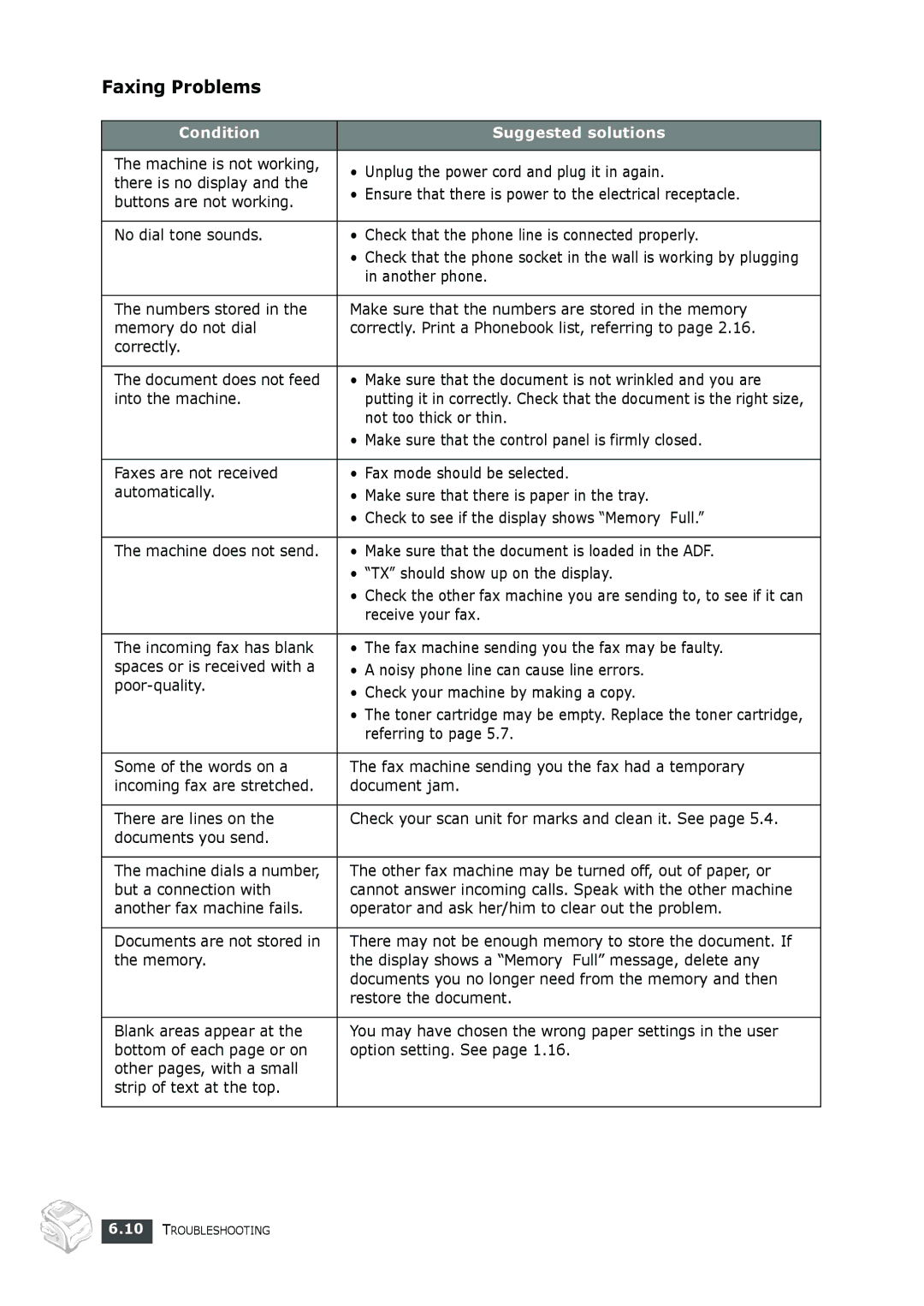Faxing Problems
Condition | Suggested solutions | |
|
| |
The machine is not working, | • Unplug the power cord and plug it in again. | |
there is no display and the | ||
• Ensure that there is power to the electrical receptacle. | ||
buttons are not working. | ||
| ||
|
| |
No dial tone sounds. | • Check that the phone line is connected properly. | |
| • Check that the phone socket in the wall is working by plugging | |
| in another phone. | |
|
| |
The numbers stored in the | Make sure that the numbers are stored in the memory | |
memory do not dial | correctly. Print a Phonebook list, referring to page 2.16. | |
correctly. |
| |
|
| |
The document does not feed | • Make sure that the document is not wrinkled and you are | |
into the machine. | putting it in correctly. Check that the document is the right size, | |
| not too thick or thin. | |
| • Make sure that the control panel is firmly closed. | |
|
| |
Faxes are not received | • Fax mode should be selected. | |
automatically. | • Make sure that there is paper in the tray. | |
| • Check to see if the display shows “Memory Full.” | |
|
| |
The machine does not send. | • Make sure that the document is loaded in the ADF. | |
| • “TX” should show up on the display. | |
| • Check the other fax machine you are sending to, to see if it can | |
| receive your fax. | |
|
| |
The incoming fax has blank | • The fax machine sending you the fax may be faulty. | |
spaces or is received with a | • A noisy phone line can cause line errors. | |
• Check your machine by making a copy. | ||
| ||
| • The toner cartridge may be empty. Replace the toner cartridge, | |
| referring to page 5.7. | |
|
| |
Some of the words on a | The fax machine sending you the fax had a temporary | |
incoming fax are stretched. | document jam. | |
|
| |
There are lines on the | Check your scan unit for marks and clean it. See page 5.4. | |
documents you send. |
| |
|
| |
The machine dials a number, | The other fax machine may be turned off, out of paper, or | |
but a connection with | cannot answer incoming calls. Speak with the other machine | |
another fax machine fails. | operator and ask her/him to clear out the problem. | |
|
| |
Documents are not stored in | There may not be enough memory to store the document. If | |
the memory. | the display shows a “Memory Full” message, delete any | |
| documents you no longer need from the memory and then | |
| restore the document. | |
|
| |
Blank areas appear at the | You may have chosen the wrong paper settings in the user | |
bottom of each page or on | option setting. See page 1.16. | |
other pages, with a small |
| |
strip of text at the top. |
| |
|
|
6.10 TROUBLESHOOTING