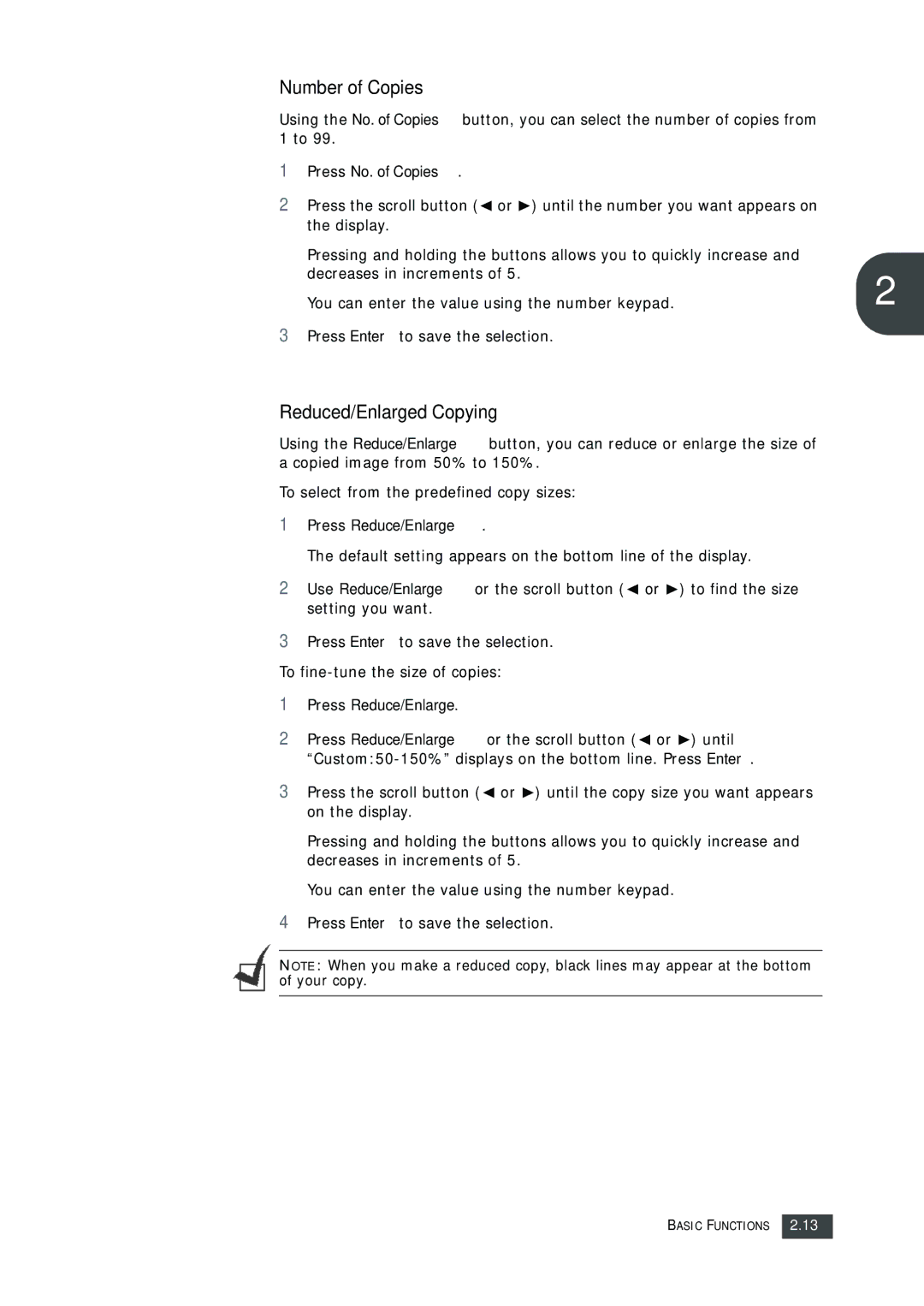Number of Copies
Using the No. of Copies button, you can select the number of copies from 1 to 99.
1 | Press No. of Copies. |
|
2 | Press the scroll button ( or ) until the number you want appears on |
|
| the display. |
|
| Pressing and holding the buttons allows you to quickly increase and |
|
| decreases in increments of 5. | 2 |
| You can enter the value using the number keypad. | |
3 | Press Enter to save the selection. |
|
Reduced/Enlarged Copying
Using the Reduce/Enlarge button, you can reduce or enlarge the size of a copied image from 50% to 150%.
To select from the predefined copy sizes:
1Press Reduce/Enlarge.
The default setting appears on the bottom line of the display.
2 Use Reduce/Enlarge or the scroll button ( or ) to find the size setting you want.
3Press Enter to save the selection. To
1Press Reduce/Enlarge.
2 | Press Reduce/Enlarge or the scroll button ( or ) until |
|
|
3 | Press the scroll button ( or ) until the copy size you want appears |
| on the display. |
Pressing and holding the buttons allows you to quickly increase and decreases in increments of 5.
You can enter the value using the number keypad.
4Press Enter to save the selection.
NOTE: When you make a reduced copy, black lines may appear at the bottom of your copy.
BASIC FUNCTIONS 2.13