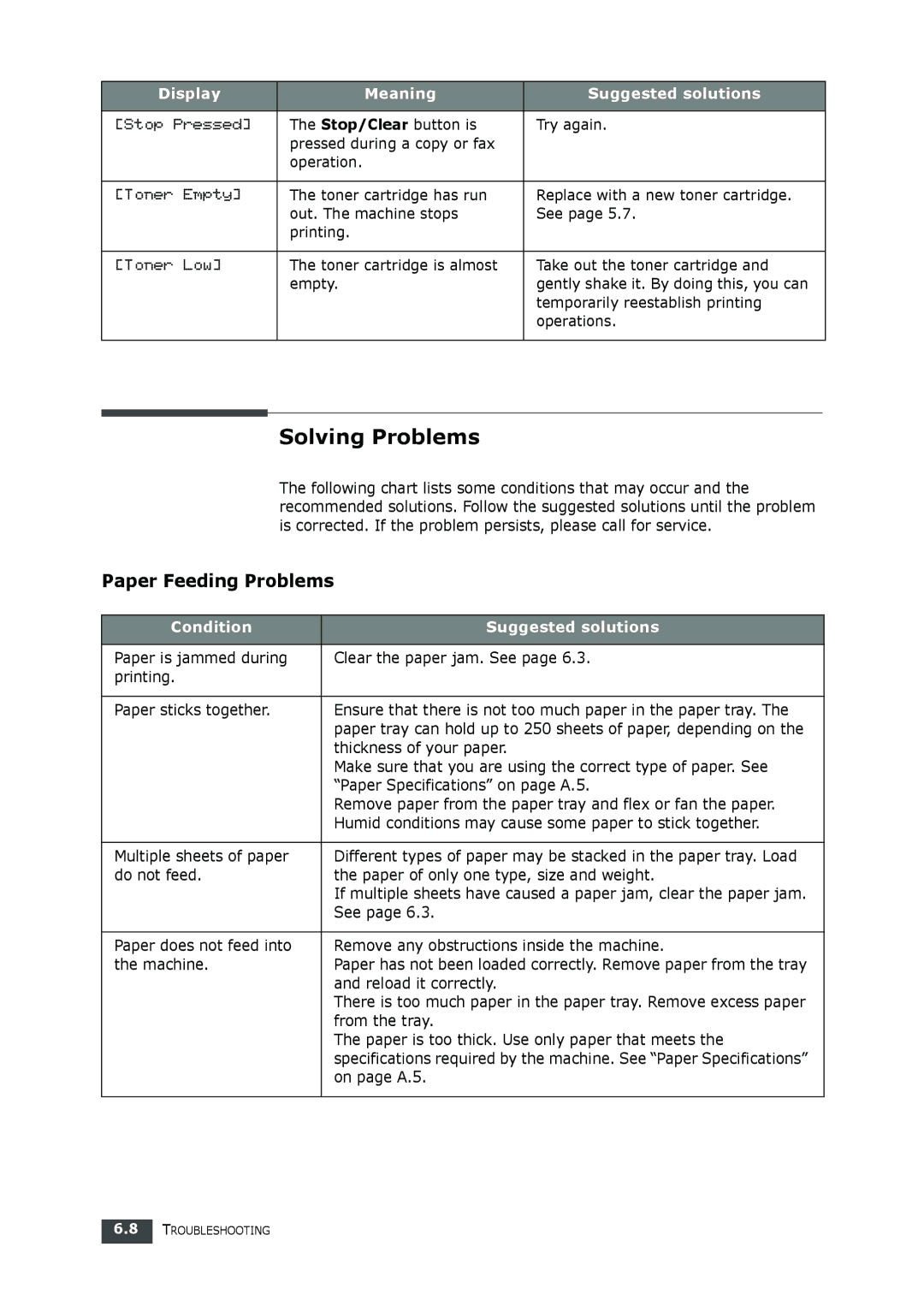Display | Meaning | Suggested solutions |
|
|
|
[Stop Pressed] | The Stop/Clear button is | Try again. |
| pressed during a copy or fax |
|
| operation. |
|
|
|
|
[Toner Empty] | The toner cartridge has run | Replace with a new toner cartridge. |
| out. The machine stops | See page 5.7. |
| printing. |
|
|
|
|
[Toner Low] | The toner cartridge is almost | Take out the toner cartridge and |
| empty. | gently shake it. By doing this, you can |
|
| temporarily reestablish printing |
|
| operations. |
|
|
|
Solving Problems
The following chart lists some conditions that may occur and the recommended solutions. Follow the suggested solutions until the problem is corrected. If the problem persists, please call for service.
Paper Feeding Problems
Condition | Suggested solutions |
|
|
Paper is jammed during | Clear the paper jam. See page 6.3. |
printing. |
|
|
|
Paper sticks together. | Ensure that there is not too much paper in the paper tray. The |
| paper tray can hold up to 250 sheets of paper, depending on the |
| thickness of your paper. |
| Make sure that you are using the correct type of paper. See |
| “Paper Specifications” on page A.5. |
| Remove paper from the paper tray and flex or fan the paper. |
| Humid conditions may cause some paper to stick together. |
|
|
Multiple sheets of paper | Different types of paper may be stacked in the paper tray. Load |
do not feed. | the paper of only one type, size and weight. |
| If multiple sheets have caused a paper jam, clear the paper jam. |
| See page 6.3. |
|
|
Paper does not feed into | Remove any obstructions inside the machine. |
the machine. | Paper has not been loaded correctly. Remove paper from the tray |
| and reload it correctly. |
| There is too much paper in the paper tray. Remove excess paper |
| from the tray. |
| The paper is too thick. Use only paper that meets the |
| specifications required by the machine. See “Paper Specifications” |
| on page A.5. |
|
|
6.8TROUBLESHOOTING