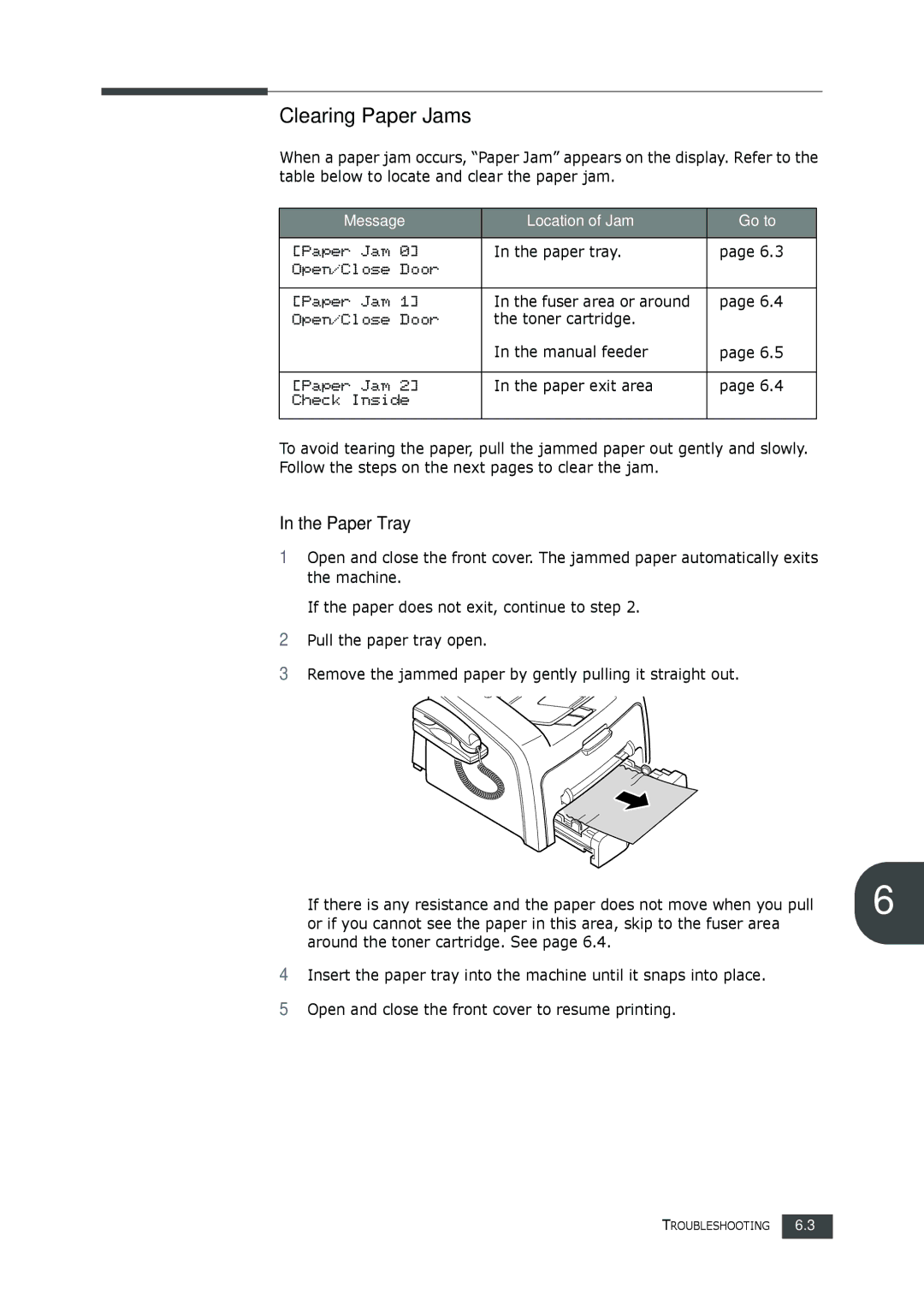Clearing Paper Jams
When a paper jam occurs, “Paper Jam” appears on the display. Refer to the table below to locate and clear the paper jam.
Message | Location of Jam | Go to |
|
|
|
[Paper Jam 0] | In the paper tray. | page 6.3 |
Open/Close Door |
|
|
|
|
|
[Paper Jam 1] | In the fuser area or around | page 6.4 |
Open/Close Door | the toner cartridge. |
|
| In the manual feeder | page 6.5 |
|
|
|
[Paper Jam 2] | In the paper exit area | page 6.4 |
Check Inside |
|
|
To avoid tearing the paper, pull the jammed paper out gently and slowly. Follow the steps on the next pages to clear the jam.
In the Paper Tray
1Open and close the front cover. The jammed paper automatically exits the machine.
If the paper does not exit, continue to step 2.
2Pull the paper tray open.
3Remove the jammed paper by gently pulling it straight out.
If there is any resistance and the paper does not move when you pull | 6 |
or if you cannot see the paper in this area, skip to the fuser area |
|
around the toner cartridge. See page 6.4.
4Insert the paper tray into the machine until it snaps into place.
5Open and close the front cover to resume printing.
TROUBLESHOOTING 6.3