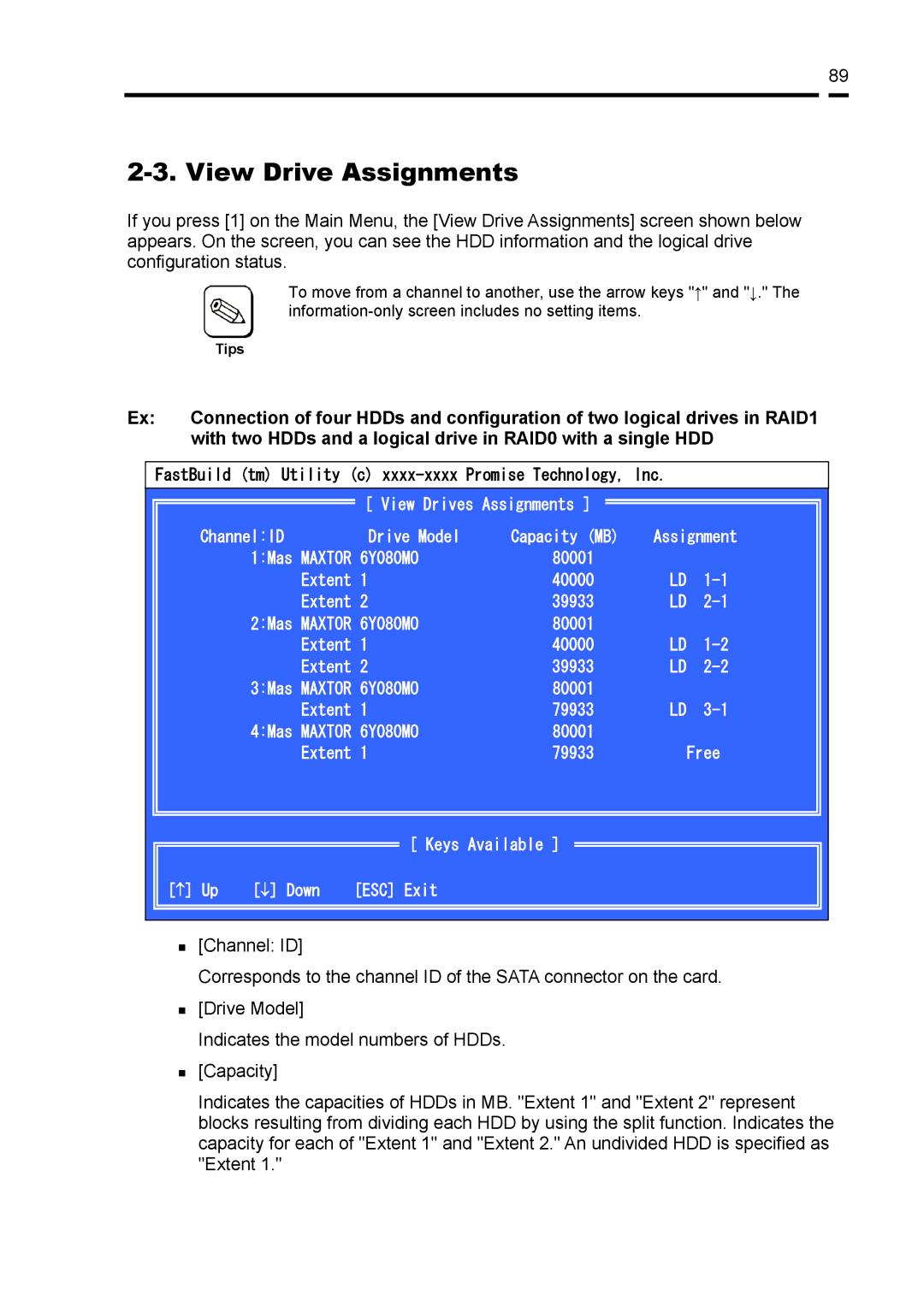89
2-3. View Drive Assignments
If you press [1] on the Main Menu, the [View Drive Assignments] screen shown below appears. On the screen, you can see the HDD information and the logical drive configuration status.
|
|
| To move from a channel to another, use the arrow keys "↑" and "↓." The |
|
|
| |
|
|
|
|
|
| Tips | |
|
|
|
|
Ex: | Connection of four HDDs and configuration of two logical drives in RAID1 | ||
| with two HDDs and a logical drive in RAID0 with a single HDD | ||
FastBuild (tm) Utility (c)
| [ View Drives Assignments ] |
|
| |
Channel:ID | Drive Model | Capacity (MB) | Assignment | |
1:Mas MAXTOR 6Y080MO | 80001 |
|
| |
| Extent 1 | 40000 | LD | |
| Extent 2 | 39933 | LD | |
2:Mas MAXTOR 6Y080MO | 80001 |
|
| |
| Extent 1 | 40000 | LD | |
| Extent 2 | 39933 | LD | |
3:Mas MAXTOR 6Y080MO | 80001 |
|
| |
| Extent 1 | 79933 | LD | |
4:Mas MAXTOR 6Y080MO | 80001 |
|
| |
| Extent 1 | 79933 |
| Free |
[ Keys Available ]
[↑] Up | [↓] Down | [ESC] Exit |
[Channel: ID]
Corresponds to the channel ID of the SATA connector on the card.
[Drive Model]
Indicates the model numbers of HDDs.
[Capacity]
Indicates the capacities of HDDs in MB. "Extent 1" and "Extent 2" represent blocks resulting from dividing each HDD by using the split function. Indicates the capacity for each of "Extent 1" and "Extent 2." An undivided HDD is specified as "Extent 1."