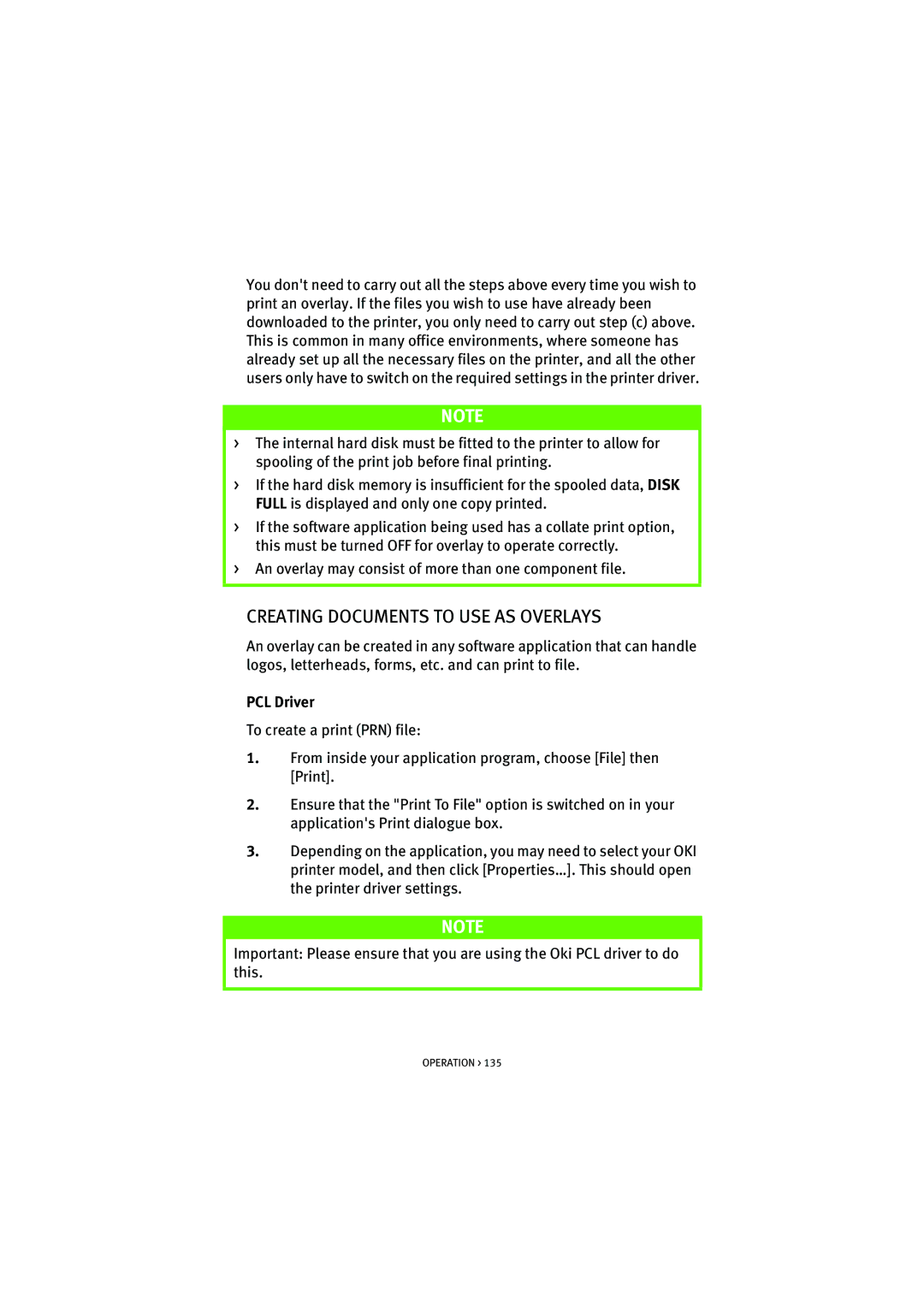You don't need to carry out all the steps above every time you wish to print an overlay. If the files you wish to use have already been downloaded to the printer, you only need to carry out step (c) above. This is common in many office environments, where someone has already set up all the necessary files on the printer, and all the other users only have to switch on the required settings in the printer driver.
NOTE
>The internal hard disk must be fitted to the printer to allow for spooling of the print job before final printing.
>If the hard disk memory is insufficient for the spooled data, DISK FULL is displayed and only one copy printed.
>If the software application being used has a collate print option, this must be turned OFF for overlay to operate correctly.
>An overlay may consist of more than one component file.
CREATING DOCUMENTS TO USE AS OVERLAYS
An overlay can be created in any software application that can handle logos, letterheads, forms, etc. and can print to file.
PCL Driver
To create a print (PRN) file:
1.From inside your application program, choose [File] then [Print].
2.Ensure that the "Print To File" option is switched on in your application's Print dialogue box.
3.Depending on the application, you may need to select your OKI printer model, and then click [Properties…]. This should open the printer driver settings.
NOTE
Important: Please ensure that you are using the Oki PCL driver to do this.