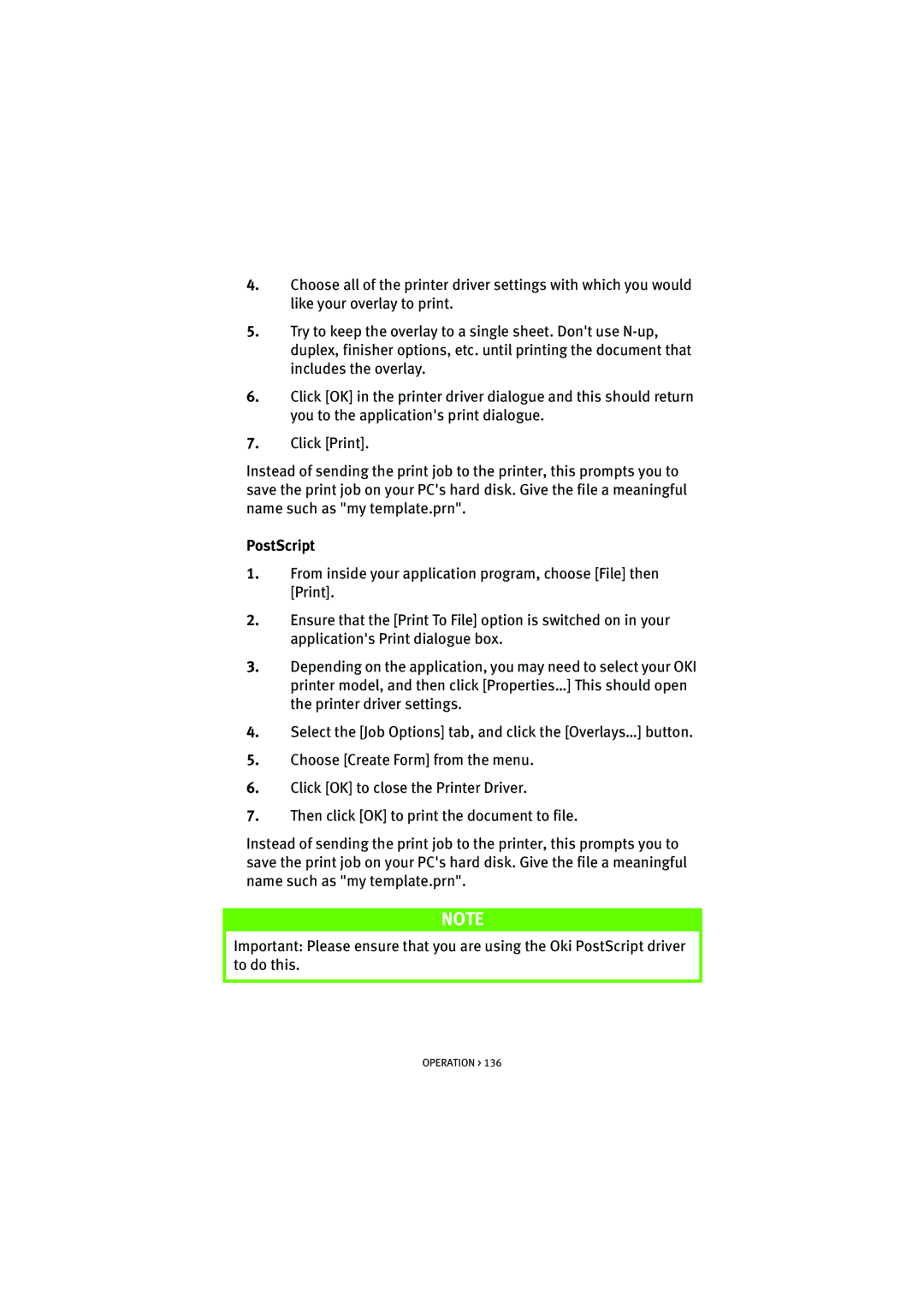4.Choose all of the printer driver settings with which you would like your overlay to print.
5.Try to keep the overlay to a single sheet. Don't use
6.Click [OK] in the printer driver dialogue and this should return you to the application's print dialogue.
7.Click [Print].
Instead of sending the print job to the printer, this prompts you to save the print job on your PC's hard disk. Give the file a meaningful name such as "my template.prn".
PostScript
1.From inside your application program, choose [File] then [Print].
2.Ensure that the [Print To File] option is switched on in your application's Print dialogue box.
3.Depending on the application, you may need to select your OKI printer model, and then click [Properties…] This should open the printer driver settings.
4.Select the [Job Options] tab, and click the [Overlays…] button.
5.Choose [Create Form] from the menu.
6.Click [OK] to close the Printer Driver.
7.Then click [OK] to print the document to file.
Instead of sending the print job to the printer, this prompts you to save the print job on your PC's hard disk. Give the file a meaningful name such as "my template.prn".
NOTE
Important: Please ensure that you are using the Oki PostScript driver to do this.