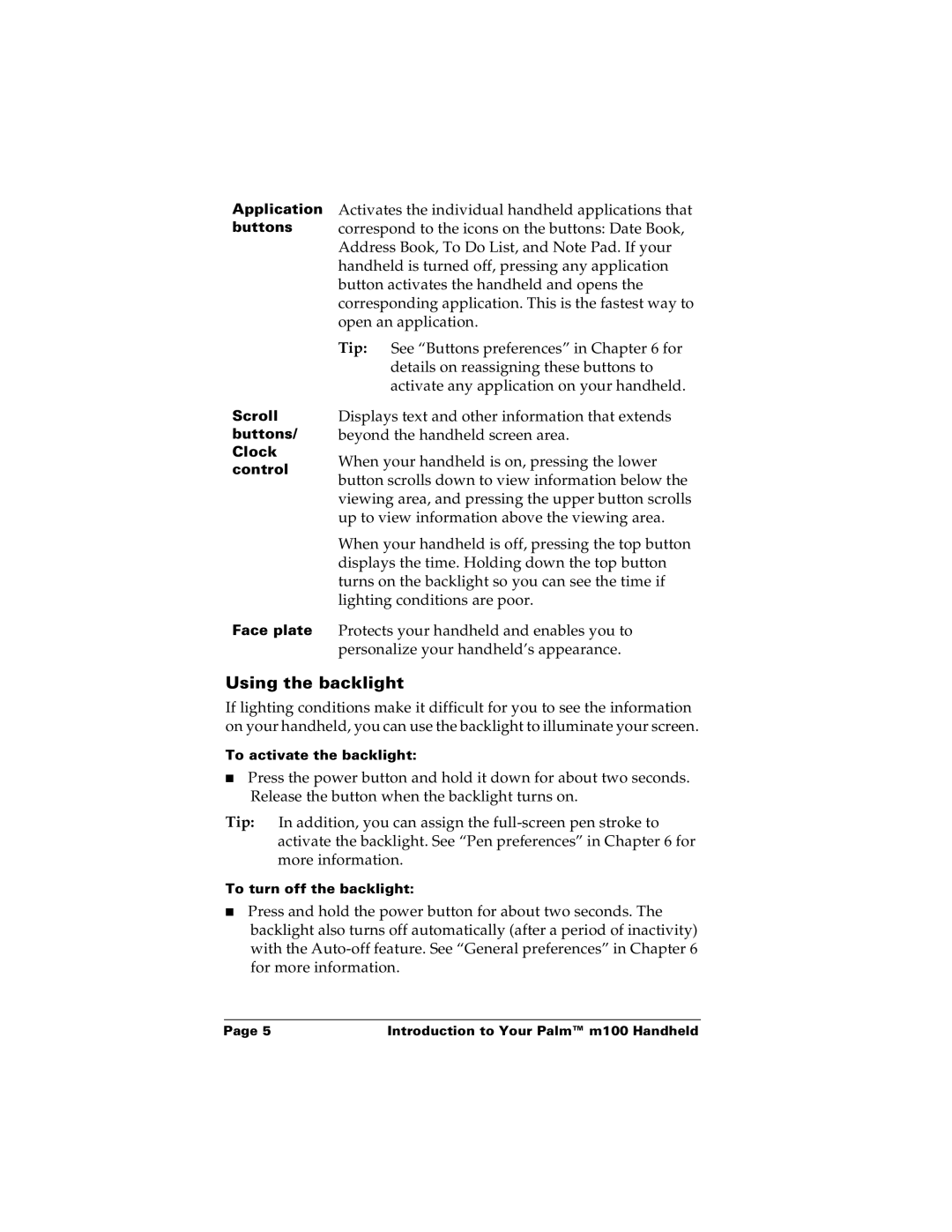Application | Activates the individual handheld applications that | |
buttons | correspond to the icons on the buttons: Date Book, | |
| Address Book, To Do List, and Note Pad. If your | |
| handheld is turned off, pressing any application | |
| button activates the handheld and opens the | |
| corresponding application. This is the fastest way to | |
| open an application. | |
| Tip: See “Buttons preferences” in Chapter 6 for | |
| details on reassigning these buttons to | |
| activate any application on your handheld. | |
Scroll | Displays text and other information that extends | |
buttons/ | beyond the handheld screen area. | |
Clock | When your handheld is on, pressing the lower | |
control | ||
button scrolls down to view information below the | ||
| ||
| viewing area, and pressing the upper button scrolls | |
| up to view information above the viewing area. | |
| When your handheld is off, pressing the top button | |
| displays the time. Holding down the top button | |
| turns on the backlight so you can see the time if | |
| lighting conditions are poor. | |
Face plate | Protects your handheld and enables you to | |
| personalize your handheld’s appearance. |
Using the backlight
If lighting conditions make it difficult for you to see the information on your handheld, you can use the backlight to illuminate your screen.
To activate the backlight:
■Press the power button and hold it down for about two seconds. Release the button when the backlight turns on.
Tip: In addition, you can assign the
To turn off the backlight:
■Press and hold the power button for about two seconds. The backlight also turns off automatically (after a period of inactivity) with the
Page 5 | Introduction to Your Palm™ m100 Handheld |