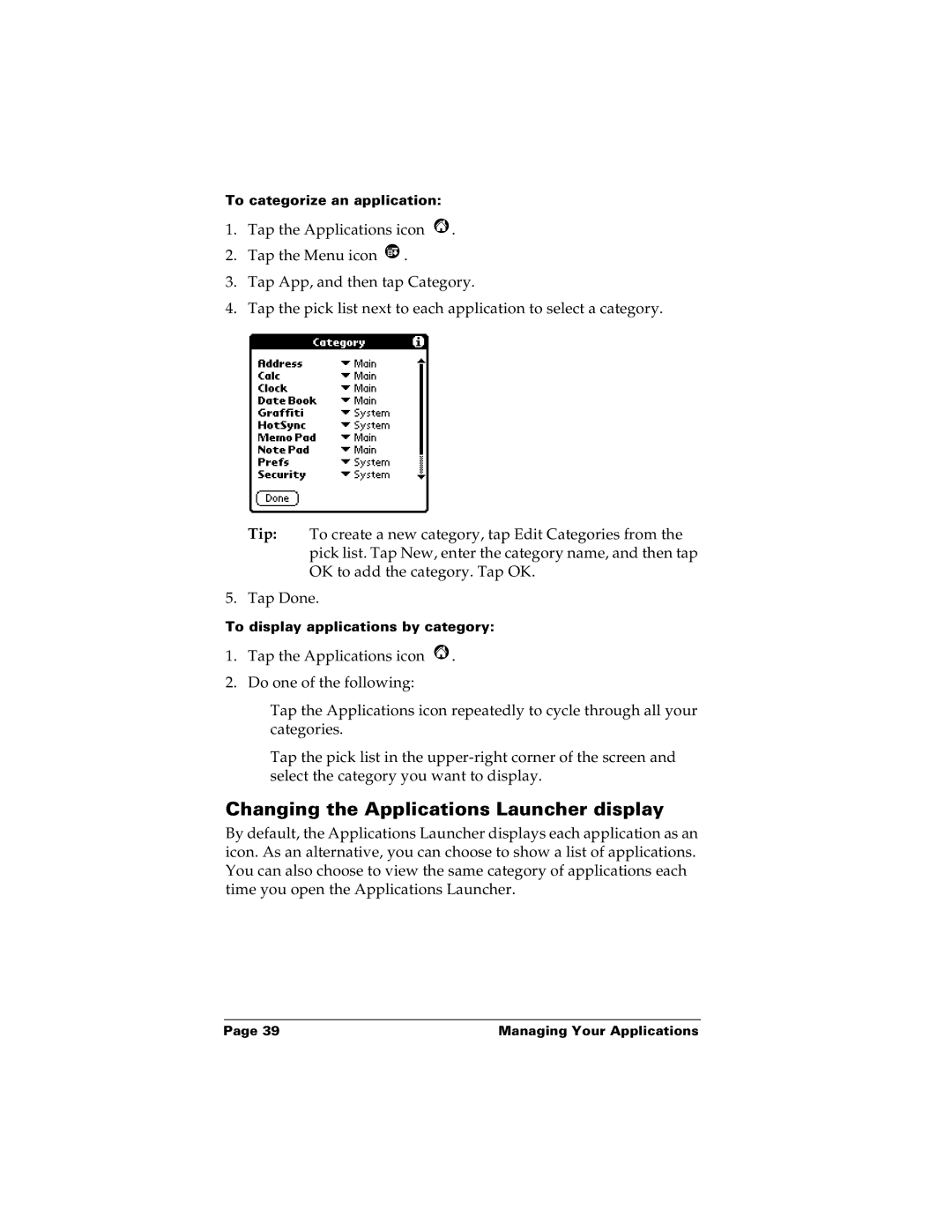To categorize an application:
1.Tap the Applications icon ![]() .
.
2.Tap the Menu icon ![]() .
.
3.Tap App, and then tap Category.
4.Tap the pick list next to each application to select a category.
Tip: To create a new category, tap Edit Categories from the pick list. Tap New, enter the category name, and then tap OK to add the category. Tap OK.
5. Tap Done.
To display applications by category:
1.Tap the Applications icon ![]() .
.
2.Do one of the following:
Tap the Applications icon repeatedly to cycle through all your categories.
Tap the pick list in the
Changing the Applications Launcher display
By default, the Applications Launcher displays each application as an icon. As an alternative, you can choose to show a list of applications. You can also choose to view the same category of applications each time you open the Applications Launcher.
Page 39 | Managing Your Applications |