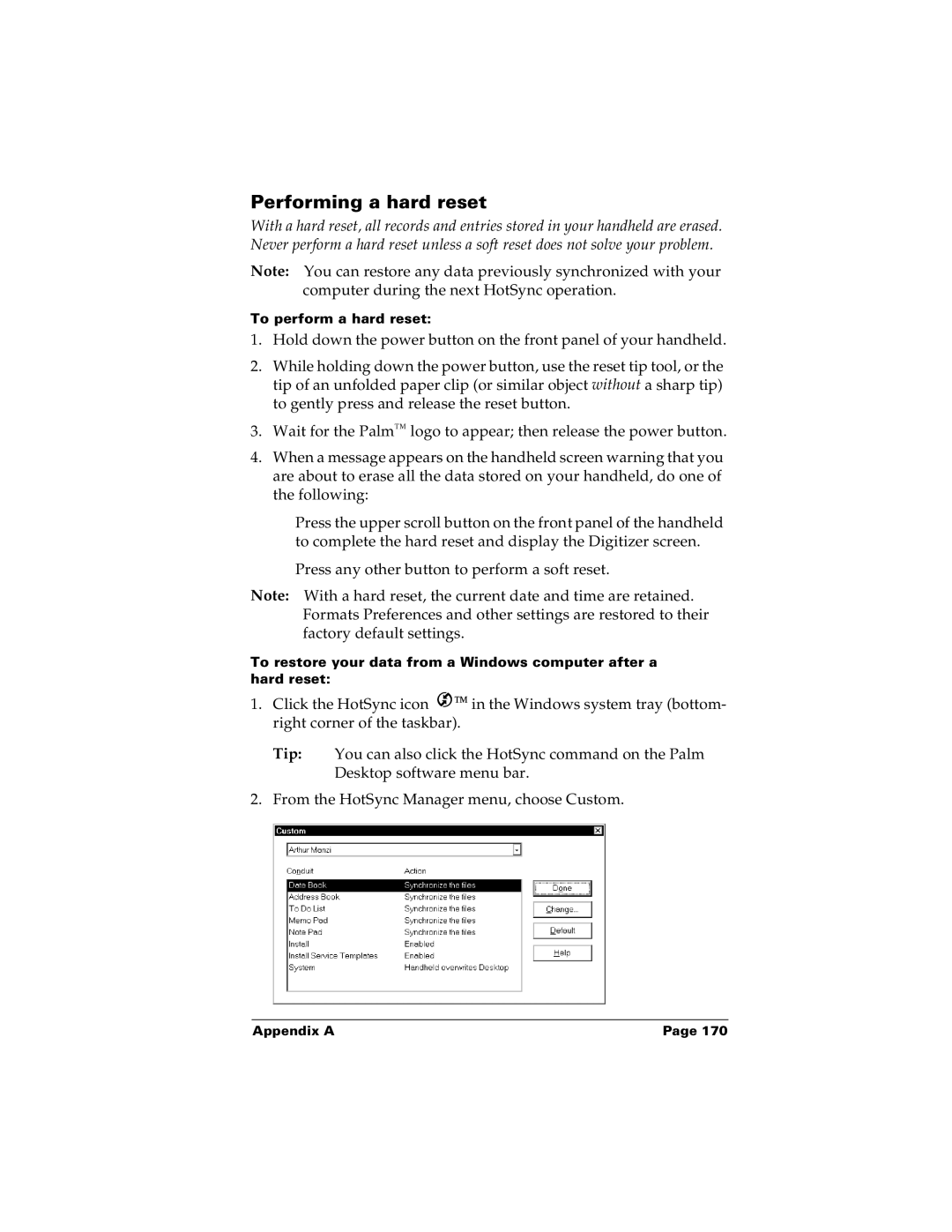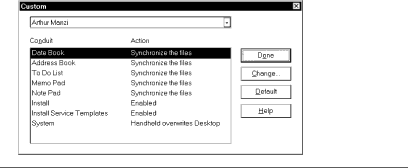
Performing a hard reset
With a hard reset, all records and entries stored in your handheld are erased. Never perform a hard reset unless a soft reset does not solve your problem.
Note: You can restore any data previously synchronized with your computer during the next HotSync operation.
To perform a hard reset:
1.Hold down the power button on the front panel of your handheld.
2.While holding down the power button, use the reset tip tool, or the tip of an unfolded paper clip (or similar object without a sharp tip) to gently press and release the reset button.
3.Wait for the Palm™ logo to appear; then release the power button.
4.When a message appears on the handheld screen warning that you are about to erase all the data stored on your handheld, do one of the following:
Press the upper scroll button on the front panel of the handheld to complete the hard reset and display the Digitizer screen.
Press any other button to perform a soft reset.
Note: With a hard reset, the current date and time are retained. Formats Preferences and other settings are restored to their factory default settings.
To restore your data from a Windows computer after a hard reset:
1.Click the HotSync icon ![]() ™ in the Windows system tray (bottom- right corner of the taskbar).
™ in the Windows system tray (bottom- right corner of the taskbar).
Tip: You can also click the HotSync command on the Palm Desktop software menu bar.
2.From the HotSync Manager menu, choose Custom.
Appendix A | Page 170 |