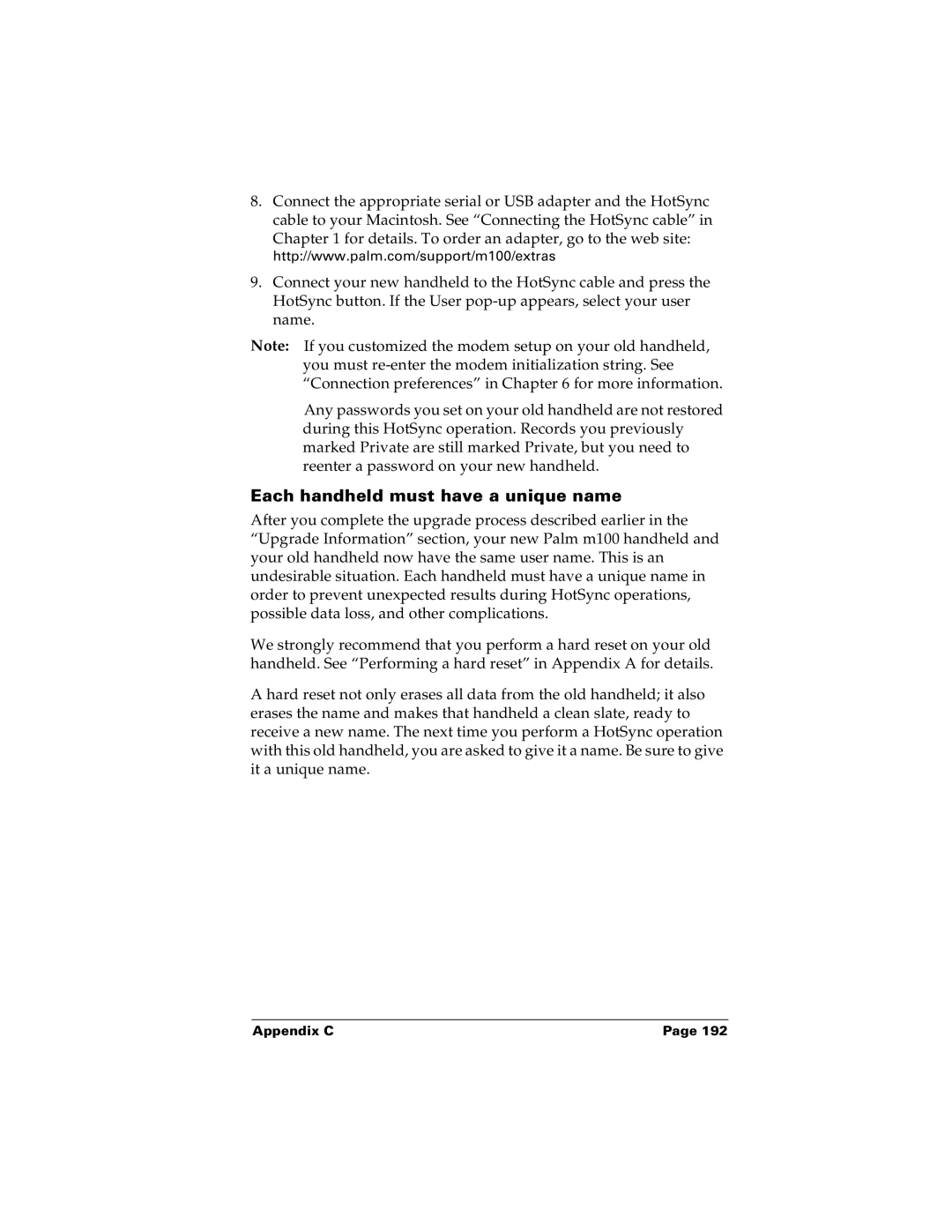8.Connect the appropriate serial or USB adapter and the HotSync cable to your Macintosh. See “Connecting the HotSync cable” in Chapter 1 for details. To order an adapter, go to the web site: http://www.palm.com/support/m100/extras
9.Connect your new handheld to the HotSync cable and press the HotSync button. If the User
Note: If you customized the modem setup on your old handheld, you must
Any passwords you set on your old handheld are not restored during this HotSync operation. Records you previously marked Private are still marked Private, but you need to reenter a password on your new handheld.
Each handheld must have a unique name
After you complete the upgrade process described earlier in the “Upgrade Information” section, your new Palm m100 handheld and your old handheld now have the same user name. This is an undesirable situation. Each handheld must have a unique name in order to prevent unexpected results during HotSync operations, possible data loss, and other complications.
We strongly recommend that you perform a hard reset on your old handheld. See “Performing a hard reset” in Appendix A for details.
A hard reset not only erases all data from the old handheld; it also erases the name and makes that handheld a clean slate, ready to receive a new name. The next time you perform a HotSync operation with this old handheld, you are asked to give it a name. Be sure to give it a unique name.
Appendix C | Page 192 |