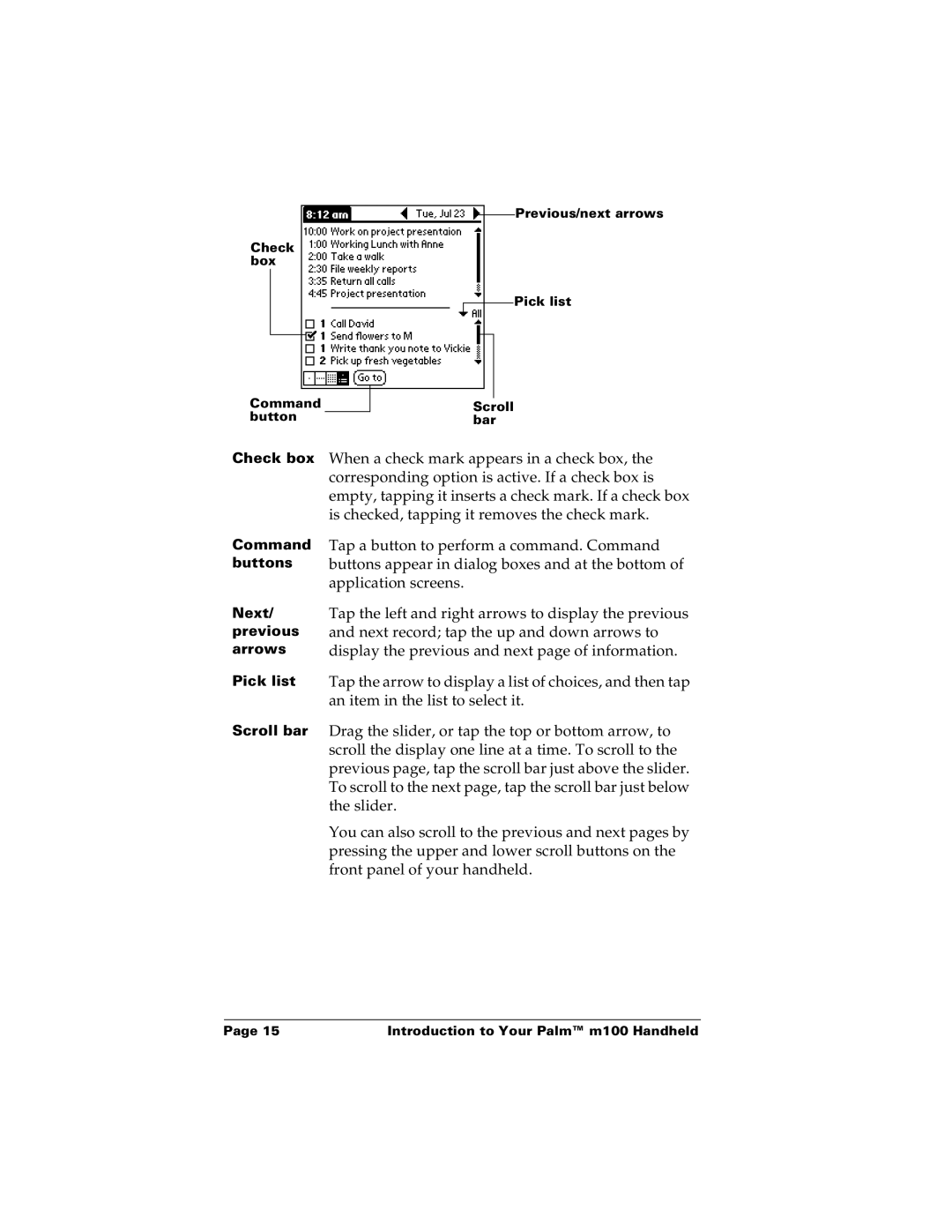Check box
Command button
Previous/next arrows
Pick list
Scroll bar
Check box | When a check mark appears in a check box, the |
| corresponding option is active. If a check box is |
| empty, tapping it inserts a check mark. If a check box |
| is checked, tapping it removes the check mark. |
Command | Tap a button to perform a command. Command |
buttons | buttons appear in dialog boxes and at the bottom of |
| application screens. |
Next/ | Tap the left and right arrows to display the previous |
previous | and next record; tap the up and down arrows to |
arrows | display the previous and next page of information. |
Pick list | Tap the arrow to display a list of choices, and then tap |
| an item in the list to select it. |
Scroll bar | Drag the slider, or tap the top or bottom arrow, to |
| scroll the display one line at a time. To scroll to the |
| previous page, tap the scroll bar just above the slider. |
| To scroll to the next page, tap the scroll bar just below |
| the slider. |
| You can also scroll to the previous and next pages by |
| pressing the upper and lower scroll buttons on the |
| front panel of your handheld. |
Page 15 | Introduction to Your Palm™ m100 Handheld |