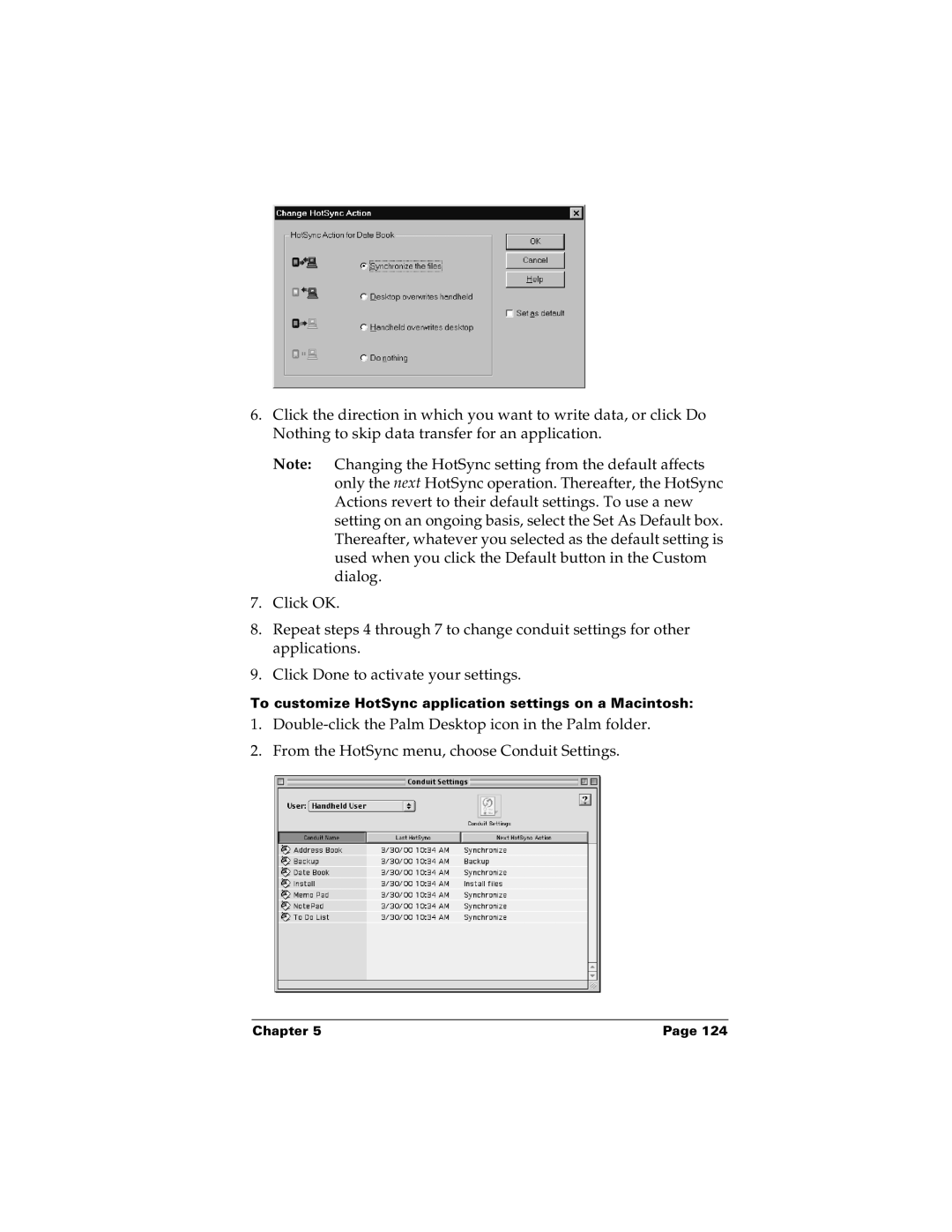6.Click the direction in which you want to write data, or click Do Nothing to skip data transfer for an application.
Note: Changing the HotSync setting from the default affects only the next HotSync operation. Thereafter, the HotSync Actions revert to their default settings. To use a new setting on an ongoing basis, select the Set As Default box. Thereafter, whatever you selected as the default setting is used when you click the Default button in the Custom dialog.
7.Click OK.
8.Repeat steps 4 through 7 to change conduit settings for other applications.
9.Click Done to activate your settings.
To customize HotSync application settings on a Macintosh:
1.
2.From the HotSync menu, choose Conduit Settings.
Chapter 5 | Page 124 |