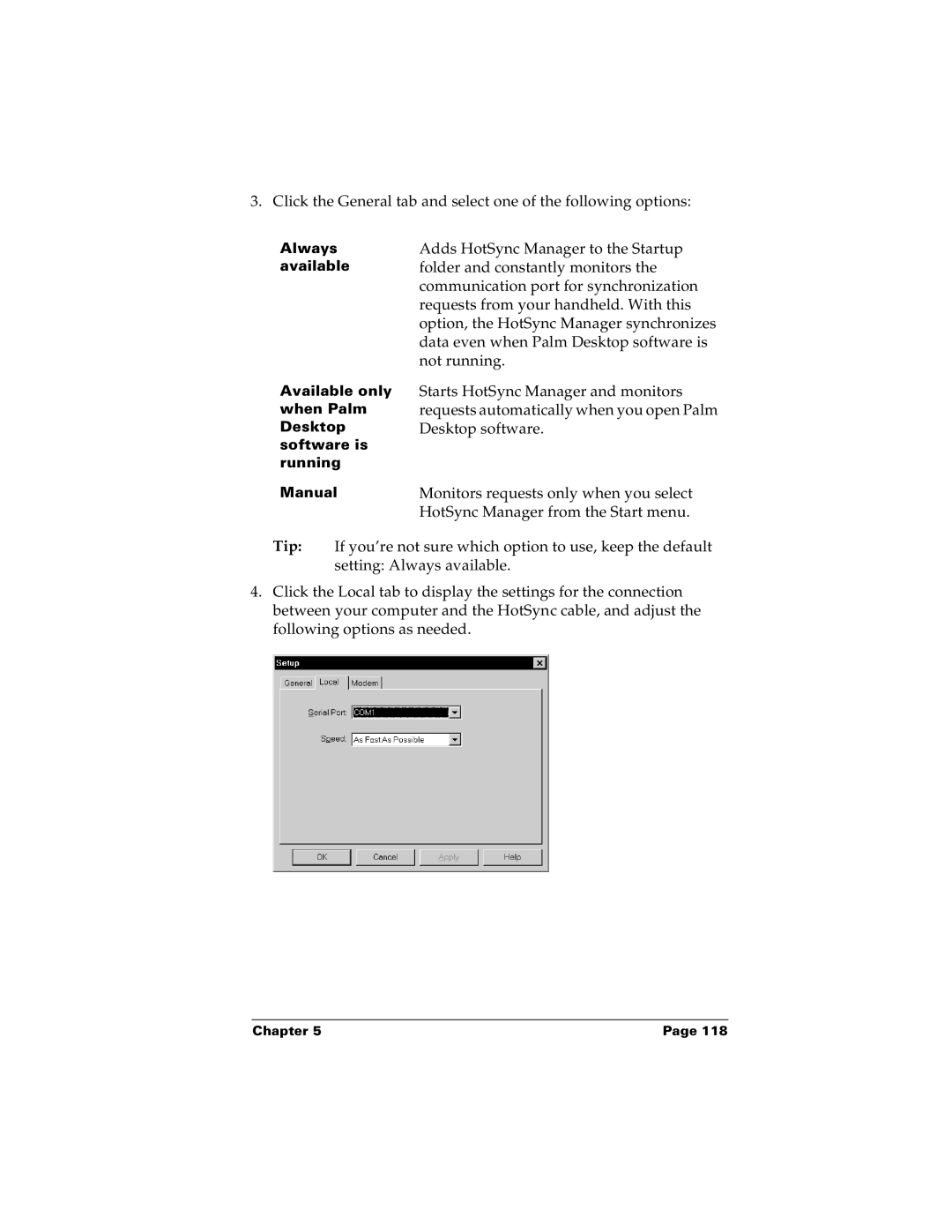3. Click the General tab and select one of the following options:
Always available
Adds HotSync Manager to the Startup folder and constantly monitors the communication port for synchronization requests from your handheld. With this option, the HotSync Manager synchronizes data even when Palm Desktop software is not running.
Available only when Palm Desktop software is running
Starts HotSync Manager and monitors requests automatically when you open Palm Desktop software.
Manual | Monitors requests only when you select |
| HotSync Manager from the Start menu. |
Tip: If you’re not sure which option to use, keep the default setting: Always available.
4.Click the Local tab to display the settings for the connection between your computer and the HotSync cable, and adjust the following options as needed.
Chapter 5 | Page 118 |