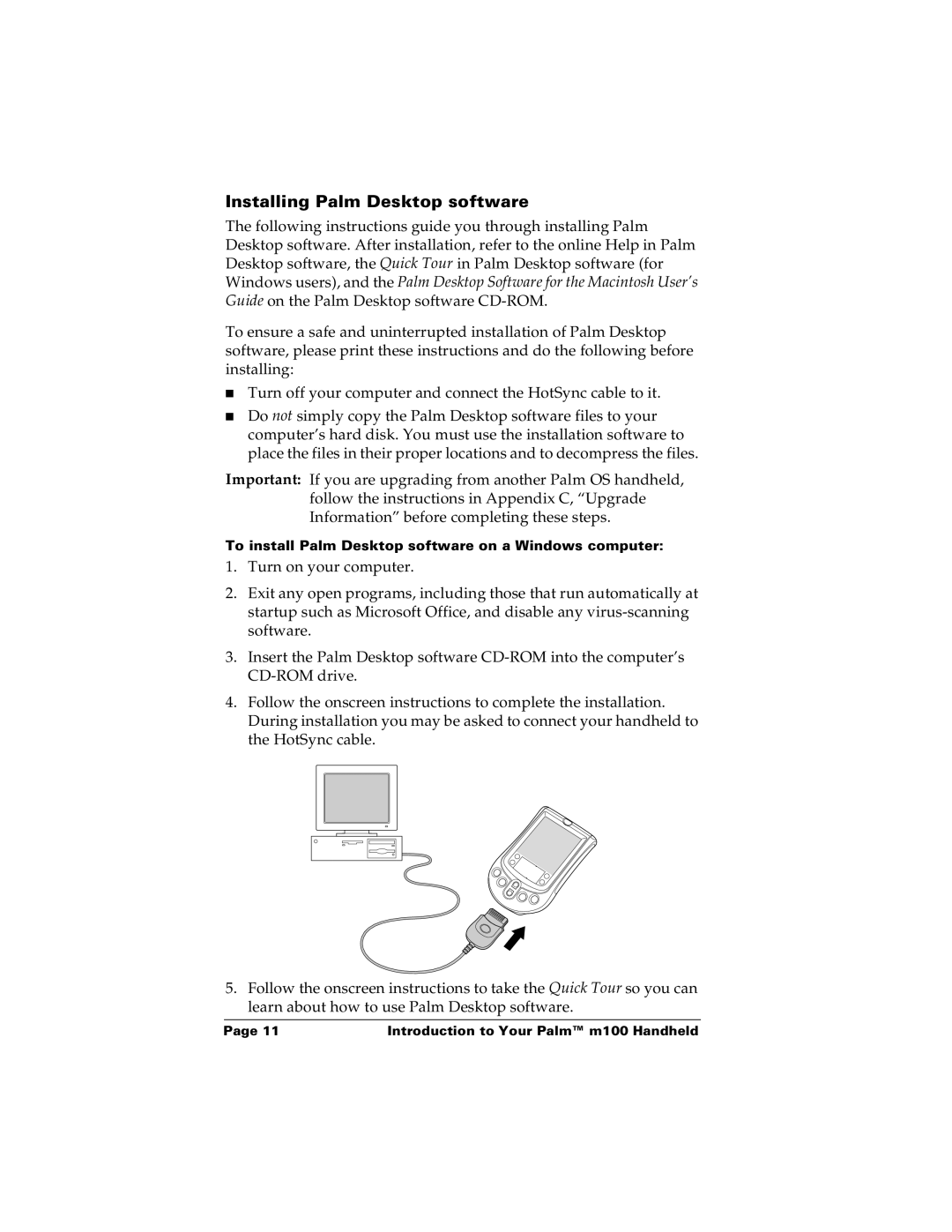Installing Palm Desktop software
The following instructions guide you through installing Palm Desktop software. After installation, refer to the online Help in Palm Desktop software, the Quick Tour in Palm Desktop software (for Windows users), and the Palm Desktop Software for the Macintosh User’s Guide on the Palm Desktop software
To ensure a safe and uninterrupted installation of Palm Desktop software, please print these instructions and do the following before installing:
■Turn off your computer and connect the HotSync cable to it.
■Do not simply copy the Palm Desktop software files to your computer’s hard disk. You must use the installation software to place the files in their proper locations and to decompress the files.
Important: If you are upgrading from another Palm OS handheld, follow the instructions in Appendix C, “Upgrade Information” before completing these steps.
To install Palm Desktop software on a Windows computer:
1.Turn on your computer.
2.Exit any open programs, including those that run automatically at startup such as Microsoft Office, and disable any
3.Insert the Palm Desktop software
4.Follow the onscreen instructions to complete the installation. During installation you may be asked to connect your handheld to the HotSync cable.
5.Follow the onscreen instructions to take the Quick Tour so you can learn about how to use Palm Desktop software.
Page 11 | Introduction to Your Palm™ m100 Handheld |