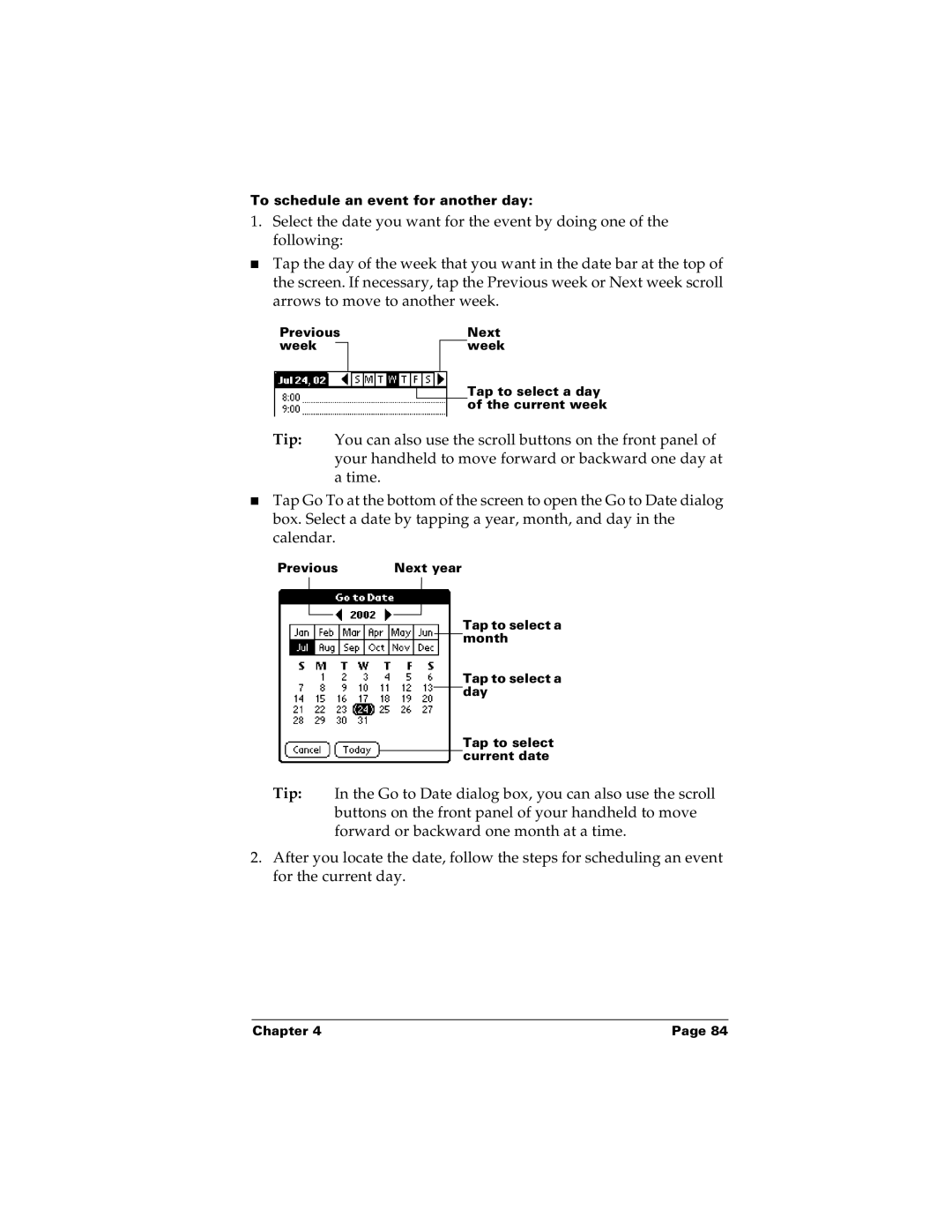To schedule an event for another day:
1.Select the date you want for the event by doing one of the following:
■Tap the day of the week that you want in the date bar at the top of the screen. If necessary, tap the Previous week or Next week scroll arrows to move to another week.
Previous week ![]()
Next week
Tap to select a day of the current week
Tip: You can also use the scroll buttons on the front panel of your handheld to move forward or backward one day at
atime.
■Tap Go To at the bottom of the screen to open the Go to Date dialog box. Select a date by tapping a year, month, and day in the calendar.
Previous | Next year |
Tap to select a month
Tap to select a day
Tap to select current date
Tip: In the Go to Date dialog box, you can also use the scroll buttons on the front panel of your handheld to move forward or backward one month at a time.
2.After you locate the date, follow the steps for scheduling an event for the current day.
Chapter 4 | Page 84 |