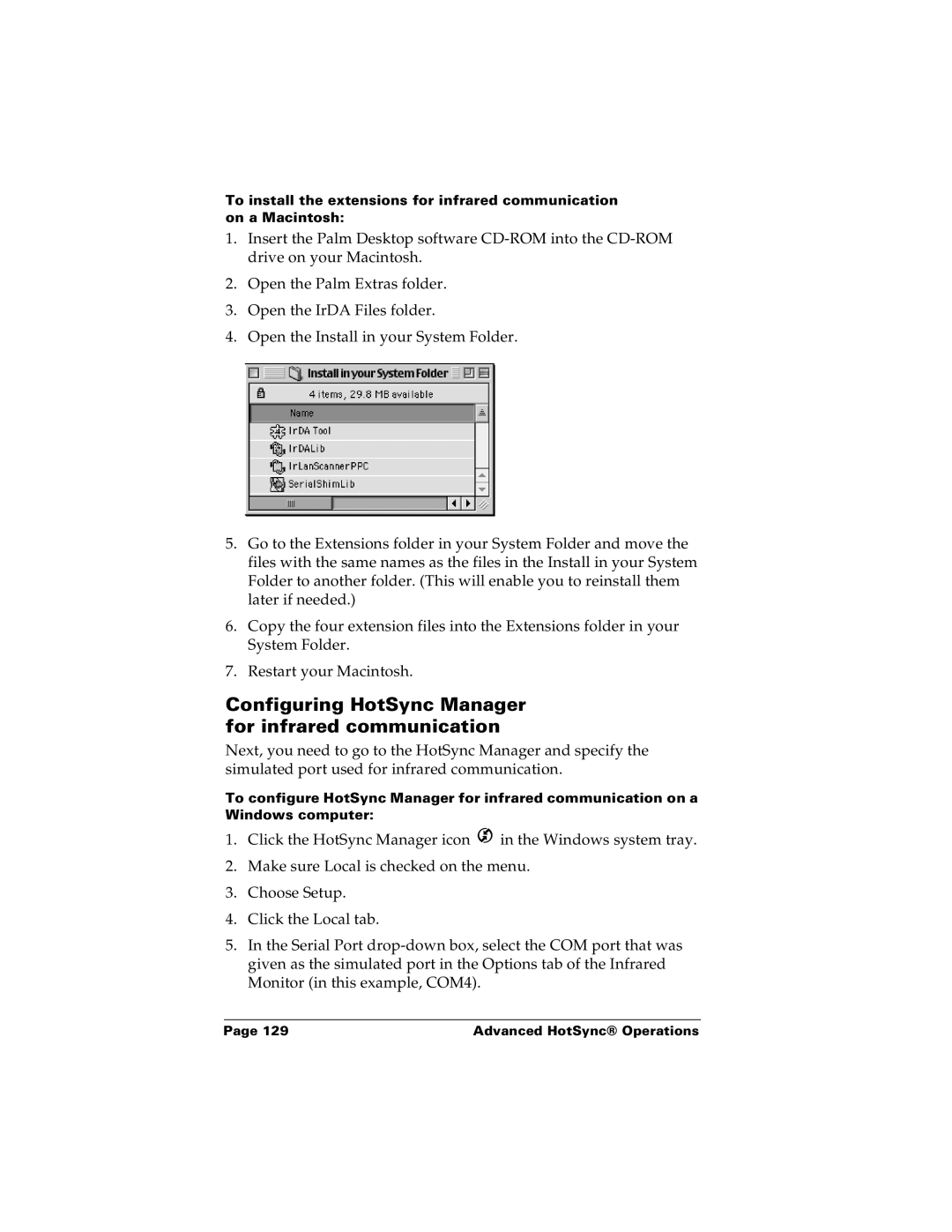To install the extensions for infrared communication on a Macintosh:
1.Insert the Palm Desktop software
2.Open the Palm Extras folder.
3.Open the IrDA Files folder.
4.Open the Install in your System Folder.
5.Go to the Extensions folder in your System Folder and move the files with the same names as the files in the Install in your System Folder to another folder. (This will enable you to reinstall them later if needed.)
6.Copy the four extension files into the Extensions folder in your System Folder.
7.Restart your Macintosh.
Configuring HotSync Manager for infrared communication
Next, you need to go to the HotSync Manager and specify the simulated port used for infrared communication.
To configure HotSync Manager for infrared communication on a Windows computer:
1.Click the HotSync Manager icon ![]() in the Windows system tray.
in the Windows system tray.
2.Make sure Local is checked on the menu.
3.Choose Setup.
4.Click the Local tab.
5.In the Serial Port
Page 129 | Advanced HotSync® Operations |