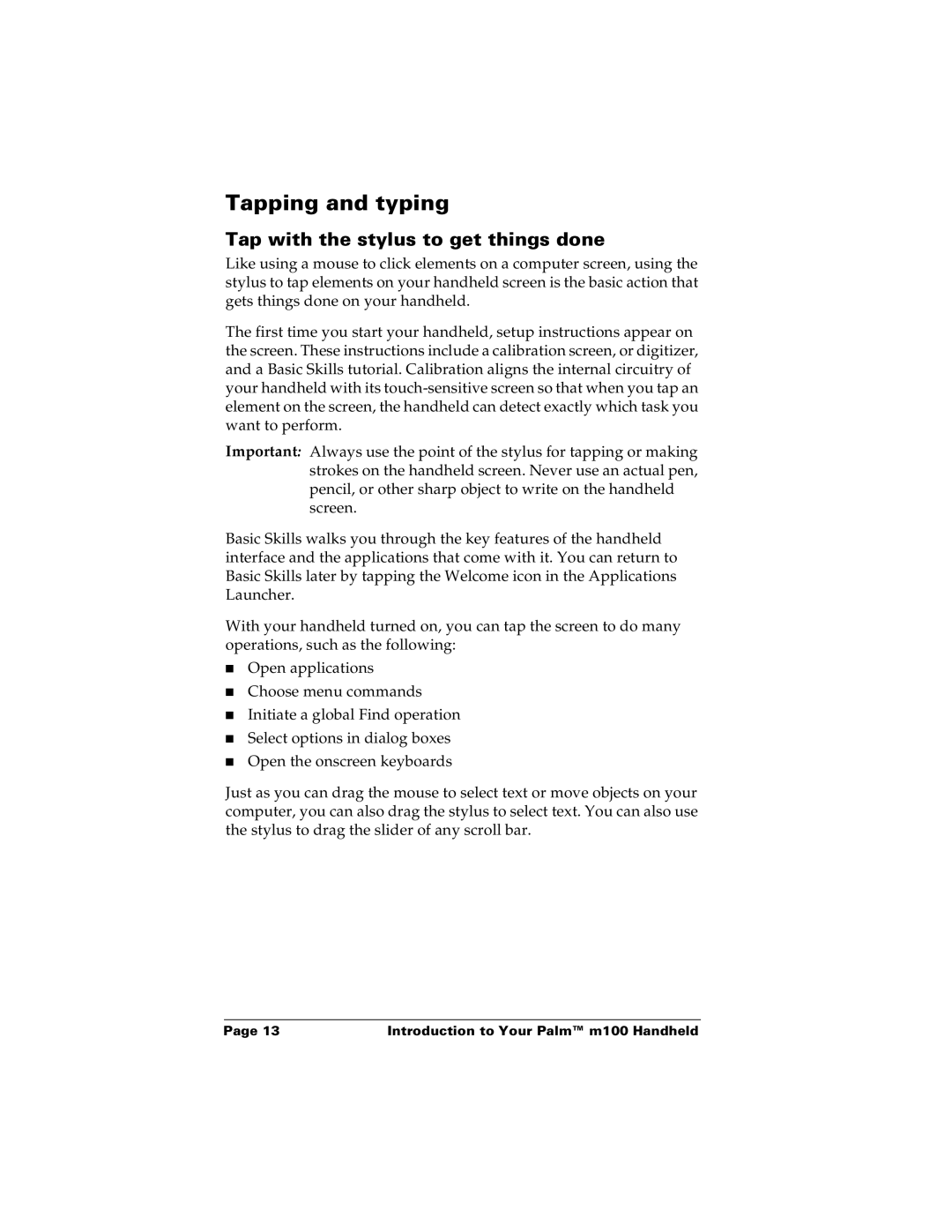Tapping and typing
Tap with the stylus to get things done
Like using a mouse to click elements on a computer screen, using the stylus to tap elements on your handheld screen is the basic action that gets things done on your handheld.
The first time you start your handheld, setup instructions appear on the screen. These instructions include a calibration screen, or digitizer, and a Basic Skills tutorial. Calibration aligns the internal circuitry of your handheld with its
Important: Always use the point of the stylus for tapping or making strokes on the handheld screen. Never use an actual pen, pencil, or other sharp object to write on the handheld screen.
Basic Skills walks you through the key features of the handheld interface and the applications that come with it. You can return to Basic Skills later by tapping the Welcome icon in the Applications Launcher.
With your handheld turned on, you can tap the screen to do many operations, such as the following:
■Open applications
■Choose menu commands
■Initiate a global Find operation
■Select options in dialog boxes
■Open the onscreen keyboards
Just as you can drag the mouse to select text or move objects on your computer, you can also drag the stylus to select text. You can also use the stylus to drag the slider of any scroll bar.
Page 13 | Introduction to Your Palm™ m100 Handheld |