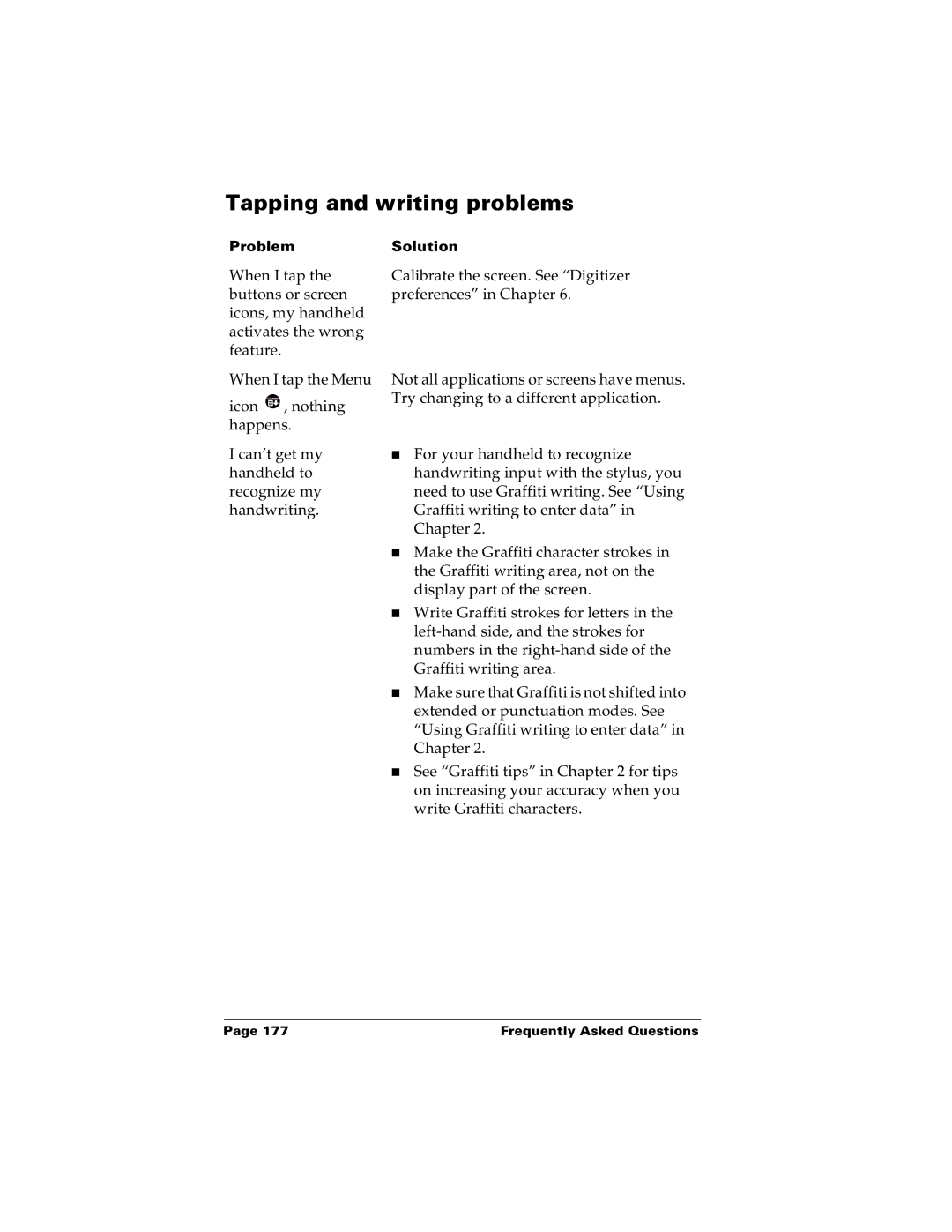Tapping and writing problems
Problem | Solution |
When I tap the | Calibrate the screen. See “Digitizer |
buttons or screen | preferences” in Chapter 6. |
icons, my handheld |
|
activates the wrong |
|
feature. |
|
When I tap the Menu
icon ![]() , nothing happens.
, nothing happens.
I can’t get my handheld to recognize my handwriting.
Not all applications or screens have menus. Try changing to a different application.
■For your handheld to recognize handwriting input with the stylus, you need to use Graffiti writing. See “Using Graffiti writing to enter data” in Chapter 2.
■Make the Graffiti character strokes in the Graffiti writing area, not on the display part of the screen.
■Write Graffiti strokes for letters in the
■Make sure that Graffiti is not shifted into extended or punctuation modes. See “Using Graffiti writing to enter data” in Chapter 2.
■See “Graffiti tips” in Chapter 2 for tips on increasing your accuracy when you write Graffiti characters.
Page 177 | Frequently Asked Questions |