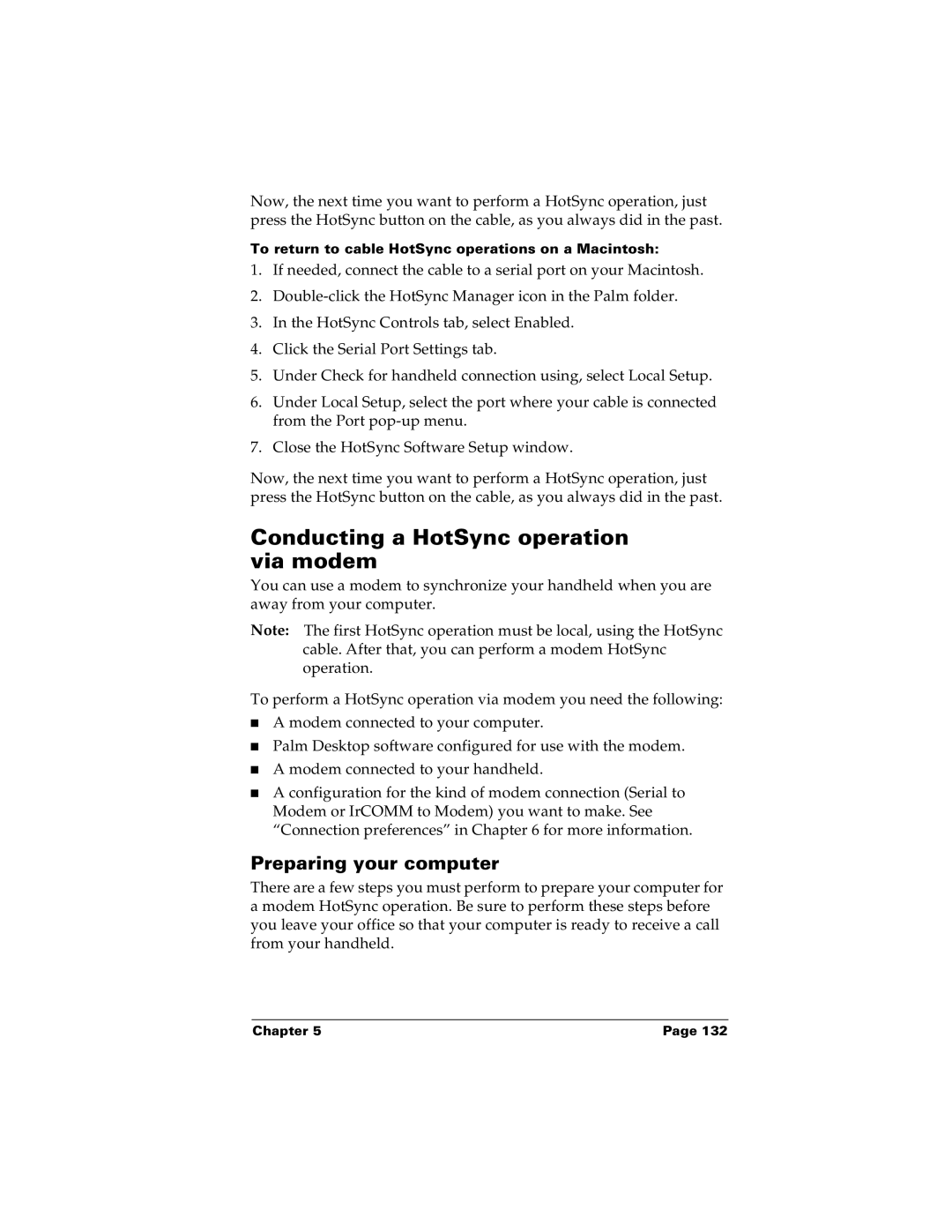Now, the next time you want to perform a HotSync operation, just press the HotSync button on the cable, as you always did in the past.
To return to cable HotSync operations on a Macintosh:
1.If needed, connect the cable to a serial port on your Macintosh.
2.
3.In the HotSync Controls tab, select Enabled.
4.Click the Serial Port Settings tab.
5.Under Check for handheld connection using, select Local Setup.
6.Under Local Setup, select the port where your cable is connected from the Port
7.Close the HotSync Software Setup window.
Now, the next time you want to perform a HotSync operation, just press the HotSync button on the cable, as you always did in the past.
Conducting a HotSync operation via modem
You can use a modem to synchronize your handheld when you are away from your computer.
Note: The first HotSync operation must be local, using the HotSync cable. After that, you can perform a modem HotSync operation.
To perform a HotSync operation via modem you need the following:
■A modem connected to your computer.
■Palm Desktop software configured for use with the modem.
■A modem connected to your handheld.
■A configuration for the kind of modem connection (Serial to Modem or IrCOMM to Modem) you want to make. See “Connection preferences” in Chapter 6 for more information.
Preparing your computer
There are a few steps you must perform to prepare your computer for a modem HotSync operation. Be sure to perform these steps before you leave your office so that your computer is ready to receive a call from your handheld.
Chapter 5 | Page 132 |