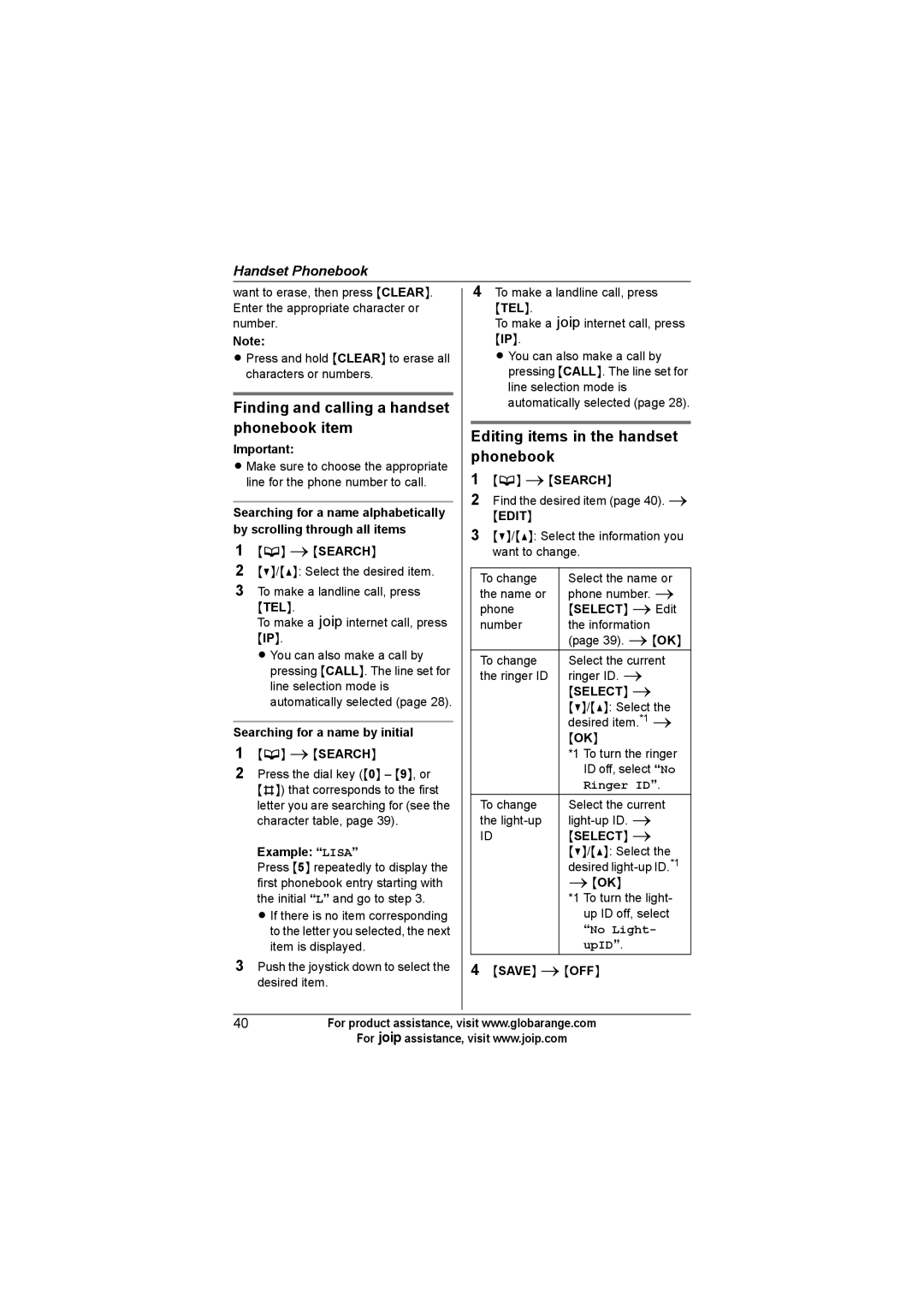Handset Phonebook
want to erase, then press {CLEAR}. Enter the appropriate character or number.
Note:
LPress and hold {CLEAR} to erase all characters or numbers.
Finding and calling a handset phonebook item
Important:
L Make sure to choose the appropriate line for the phone number to call.
Searching for a name alphabetically by scrolling through all items
1{C} i{SEARCH}
2{V}/{^}: Select the desired item.
3To make a landline call, press
{TEL}.
To make a Ainternet call, press
{IP}.
L You can also make a call by pressing {CALL}. The line set for line selection mode is automatically selected (page 28).
Searching for a name by initial
1{C} i{SEARCH}
2Press the dial key ({0} – {9}, or {#}) that corresponds to the first letter you are searching for (see the character table, page 39).
Example: “LISA”
Press {5} repeatedly to display the first phonebook entry starting with the initial “L” and go to step 3.
L If there is no item corresponding to the letter you selected, the next item is displayed.
3Push the joystick down to select the desired item.
4To make a landline call, press
{TEL}.
To make a Ainternet call, press
{IP}.
L You can also make a call by pressing {CALL}. The line set for line selection mode is automatically selected (page 28).
Editing items in the handset phonebook
1{C} i{SEARCH}
2Find the desired item (page 40). i
{EDIT}
3{V}/{^}: Select the information you want to change.
To change | Select the name or |
the name or | phone number. i |
phone | {SELECT} iEdit |
number | the information |
| (page 39). i{OK} |
To change | Select the current |
the ringer ID | ringer ID. i |
| {SELECT} i |
| {V}/{^}: Select the |
| desired item.*1 i |
| {OK} |
| *1 To turn the ringer |
| ID off, select “No |
| Ringer ID”. |
To change | Select the current |
the | |
ID | {SELECT} i |
| {V}/{^}: Select the |
| desired |
| i{OK} |
| *1 To turn the light- |
| up ID off, select |
| “No Light- |
| upID”. |
4{SAVE} i{OFF}
40For product assistance, visit www.globarange.com
For Aassistance, visit www.joip.com