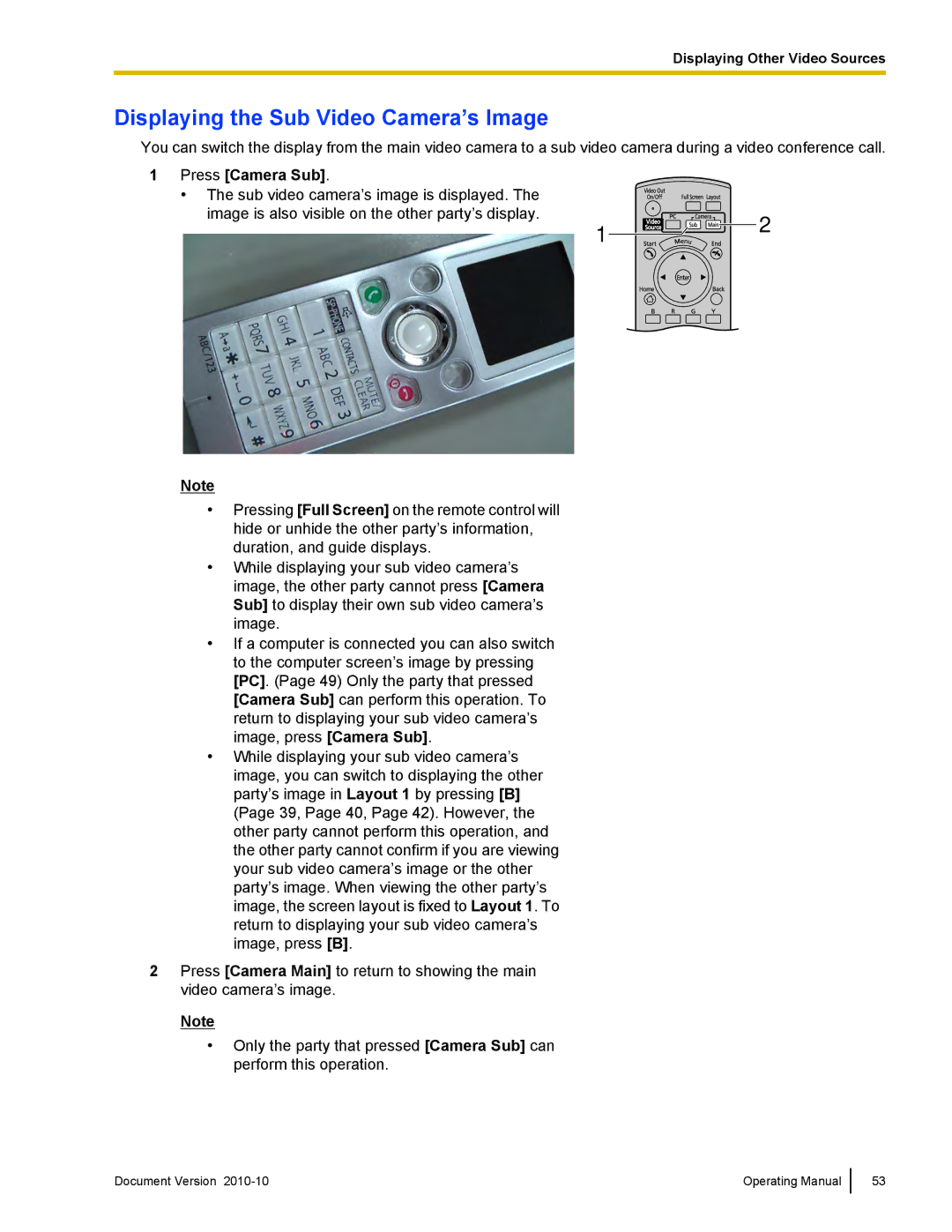KX-VC500 specifications
The Panasonic KX-VC500 is a cutting-edge video conferencing system designed to meet the demands of modern businesses seeking effective communication solutions. It integrates advanced technology to deliver high-quality video and audio, ensuring an immersive experience for remote meetings and collaborations.One of the standout features of the KX-VC500 is its ability to support high-definition video conferencing at 1080p resolution. This capability ensures that participants experience crystal-clear visuals, making remote interactions feel more personal and engaging. The system is equipped with a powerful camera that offers a wide-angle view, allowing multiple participants to be captured in a single frame, which is particularly beneficial for larger meeting rooms.
Audio quality is critical in video conferencing, and Panasonic addresses this with its superior audio technology. The KX-VC500 includes advanced noise suppression and echo cancellation features, ensuring that voices are clear and distractions are minimized during discussions. Participants will appreciate the natural sound quality, making conversations flow smoothly without the interruptions commonly seen in standard conferencing equipment.
The KX-VC500 supports flexible connectivity options, allowing users to integrate it with various network types such as IP and ISDN. This versatility is crucial for organizations that operate across different locations or require the ability to contact multiple clients or partners using different systems. Additionally, the device is easy to set up and can be managed remotely, which reduces the burden on IT support and enhances operational efficiency.
Security is a top priority for businesses, and Panasonic has incorporated encryption technologies within the KX-VC500 to safeguard communications. This ensures that sensitive information shared during video calls remains confidential and secure.
Further enhancing user experience, the system is compatible with various endpoint devices, including computers and tablets. This flexibility enables users to join meetings from different platforms, promoting greater collaboration across diverse teams.
In summary, the Panasonic KX-VC500 stands out as a superior video conferencing solution, combining high-definition video, exceptional audio quality, flexible connectivity, and robust security features. It is an ideal choice for companies looking to enhance communication, foster collaboration, and streamline remote working practices in an increasingly digital world.