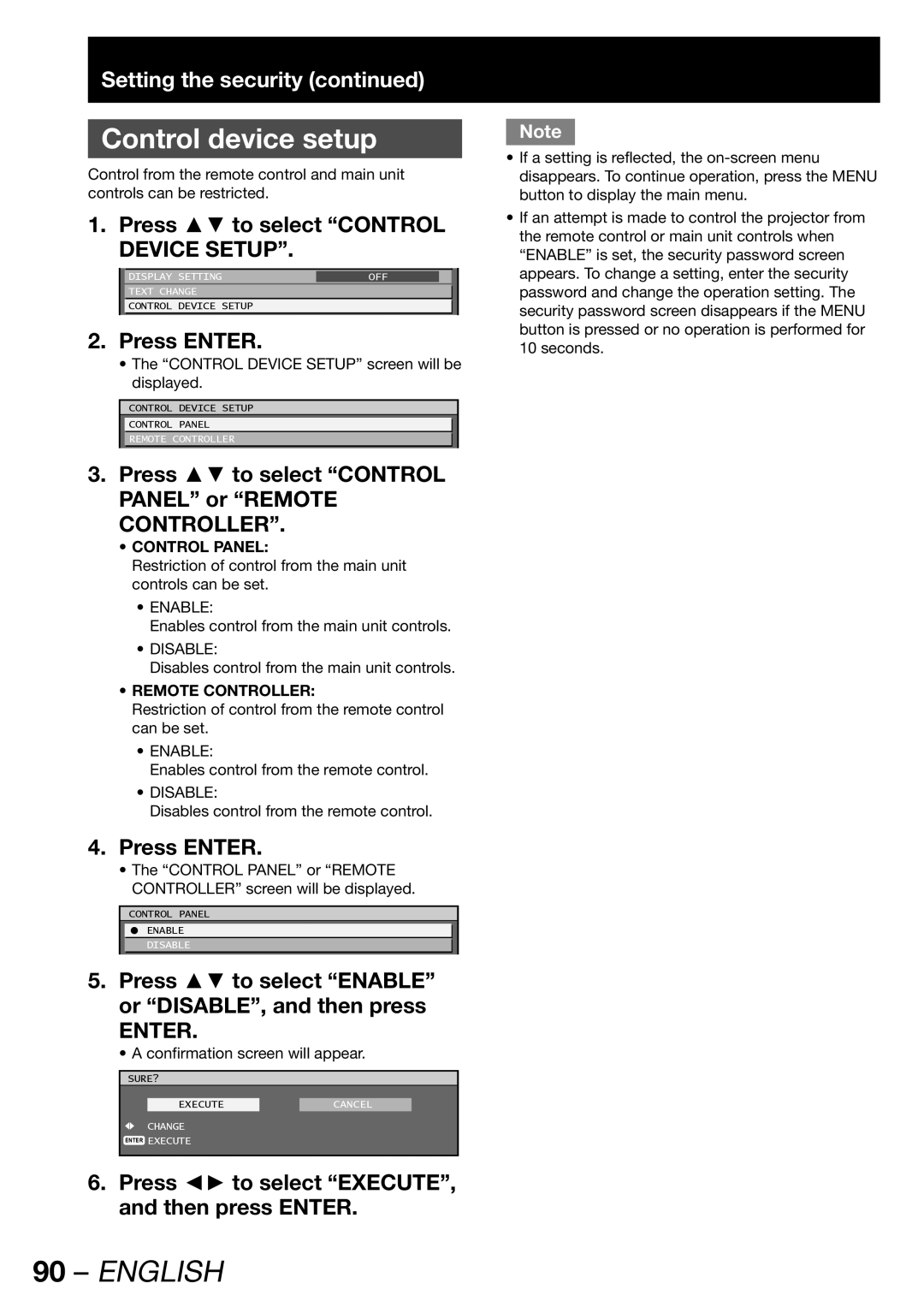Setting the security (continued)
Control device setup
Control from the remote control and main unit controls can be restricted.
1. Press ▲▼ to select “CONTROL DEVICE SETUP”.
| DISPLAY SETTING | OFF |
|
|
| TEXT CHANGE |
|
|
|
| CONTROL DEVICE SETUP |
|
|
|
2.Press ENTER.
•The “CONTROL DEVICE SETUP” screen will be displayed.
CONTROL DEVICE SETUP
CONTROL PANEL
REMOTE CONTROLLER
3.Press ▲▼ to select “CONTROL PANEL” or “REMOTE CONTROLLER”.
•CONTROL PANEL:
Restriction of control from the main unit controls can be set.
•ENABLE:
Enables control from the main unit controls.
•DISABLE:
Disables control from the main unit controls.
•REMOTE CONTROLLER:
Restriction of control from the remote control can be set.
•ENABLE:
Enables control from the remote control.
•DISABLE:
Disables control from the remote control.
4.Press ENTER.
•The “CONTROL PANEL” or “REMOTE CONTROLLER” screen will be displayed.
CONTROL PANEL
CENABLE DISABLE
5.Press ▲▼ to select “ENABLE” or “DISABLE”, and then press
ENTER.
•A confirmation screen will appear.
SURE?
EXECUTECANCEL
CHANGE
ENTER EXECUTE
6.Press ◄► to select “EXECUTE”, and then press ENTER.
Note
•If a setting is reflected, the
•If an attempt is made to control the projector from the remote control or main unit controls when “ENABLE” is set, the security password screen appears. To change a setting, enter the security password and change the operation setting. The security password screen disappears if the MENU button is pressed or no operation is performed for 10 seconds.