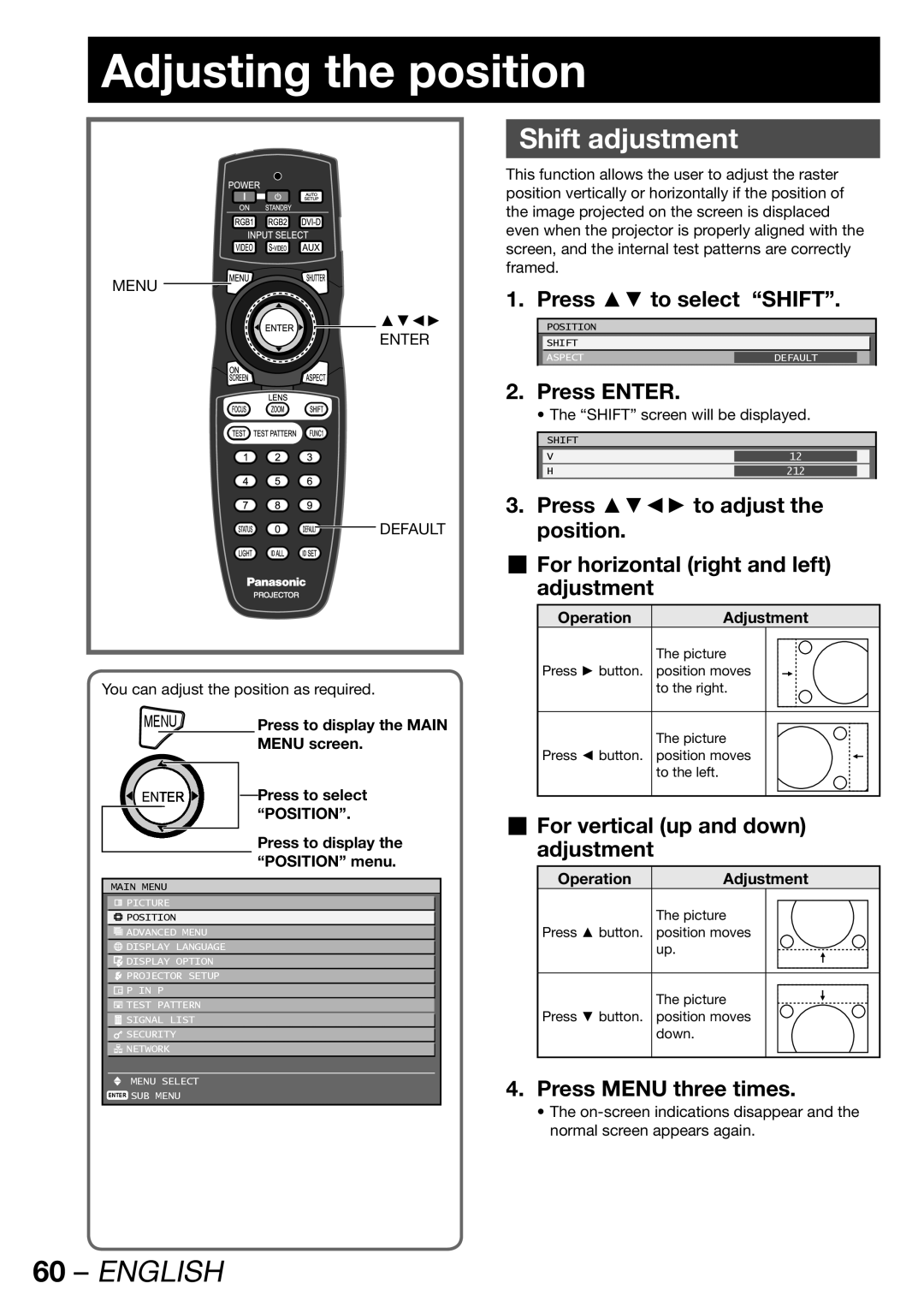Adjusting the position
MENU
▲▼◄►
ENTER
![]()
![]()
![]()
![]()
![]()
![]() DEFAULT
DEFAULT
You can adjust the position as required.
MENU | Press to display the MAIN | |
|
| MENU screen. |
Press to select |
“POSITION”. |
Press to display the “POSITION” menu.
MAIN MENU
![]() PICTURE
PICTURE
![]() POSITION
POSITION
![]() ADVANCED MENU
ADVANCED MENU
![]() DISPLAY LANGUAGE
DISPLAY LANGUAGE
![]() DISPLAY OPTION
DISPLAY OPTION
![]() PROJECTOR SETUP
PROJECTOR SETUP
![]() P IN P
P IN P
![]() TEST PATTERN
TEST PATTERN
![]() SIGNAL LIST
SIGNAL LIST
![]() SECURITY
SECURITY
![]() NETWORK
NETWORK
MENU SELECT
ENTER SUB MENU
Shift adjustment
This function allows the user to adjust the raster position vertically or horizontally if the position of the image projected on the screen is displaced even when the projector is properly aligned with the screen, and the internal test patterns are correctly framed.
1. Press ▲▼ to select “SHIFT”.
POSITION
SHIFT |
|
ASPECT | DEFAULT |
2.Press ENTER.
• The “SHIFT” screen will be displayed.
SHIFT
V | 12 |
|
H | 212 |
|
|
|
|
3.Press ▲▼◄► to adjust the position.
For horizontal (right and left) adjustment
Operation | Adjustment |
The picture
Press ► button. position moves to the right.
The picture
Press ◄ button. position moves to the left.
For vertical (up and down) adjustment
Operation | Adjustment |
The picture
Press ▲ button. position moves up.
The picture
Press ▼ button. position moves down.
4.Press MENU three times.
•The