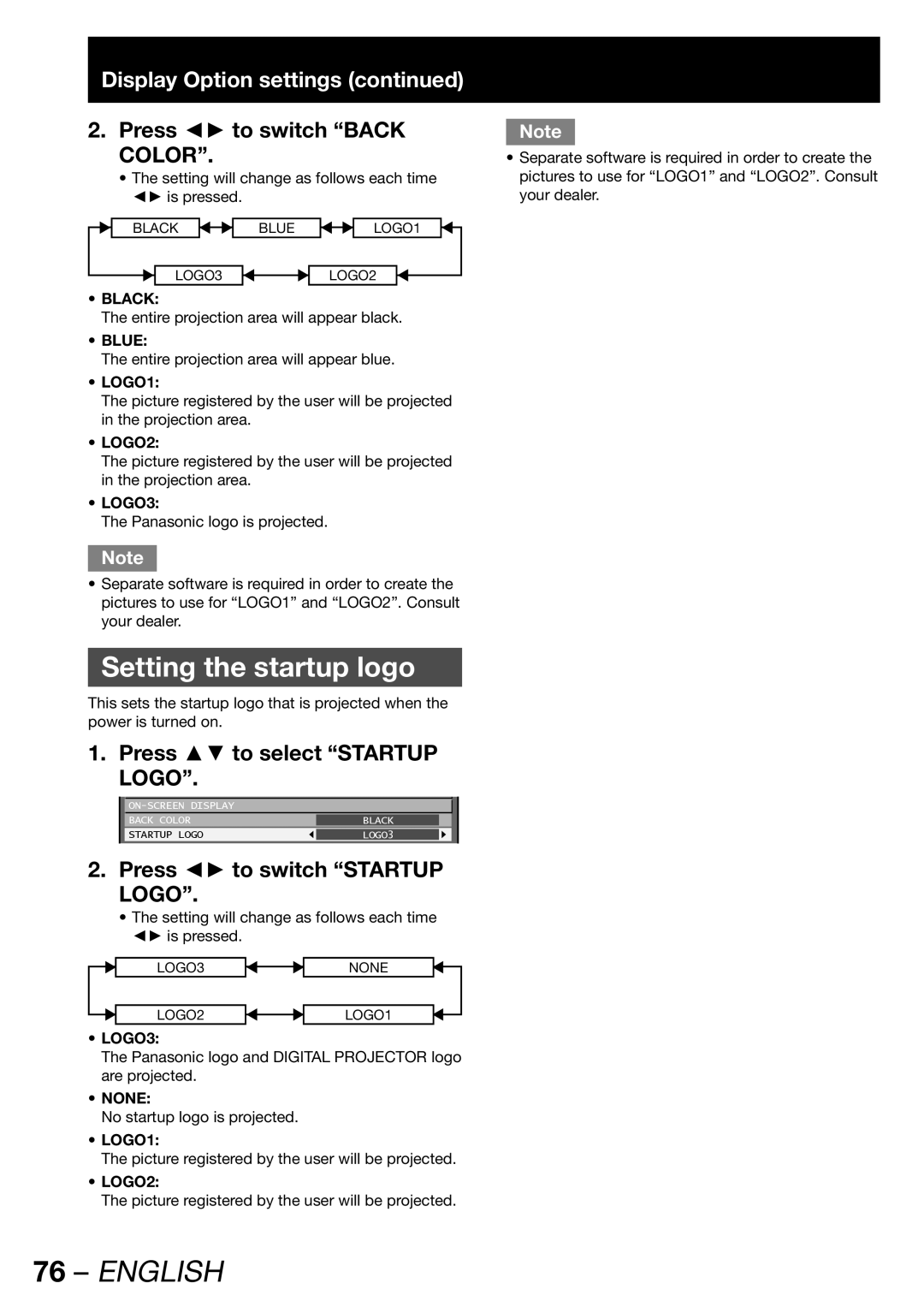Display Option settings (continued)
2.Press ◄► to switch “BACK COLOR”.
•The setting will change as follows each time ◄► is pressed.
Note
•Separate software is required in order to create the pictures to use for “LOGO1” and “LOGO2”. Consult your dealer.
BLACK
BLUE
LOGO1
LOGO3
LOGO2
•BLACK:
The entire projection area will appear black.
•BLUE:
The entire projection area will appear blue.
•LOGO1:
The picture registered by the user will be projected in the projection area.
•LOGO2:
The picture registered by the user will be projected in the projection area.
•LOGO3:
The Panasonic logo is projected.
Note
•Separate software is required in order to create the pictures to use for “LOGO1” and “LOGO2”. Consult your dealer.
Setting the startup logo
This sets the startup logo that is projected when the power is turned on.
1. Press ▲▼ to select “STARTUP LOGO”.
|
|
| |
| BACK COLOR | BLACK |
|
| STARTUP LOGO | LOGO3 |
|
|
|
|
|
2.Press ◄► to switch “STARTUP LOGO”.
•The setting will change as follows each time ◄► is pressed.
LOGO3
NONE
LOGO2
LOGO1
•LOGO3:
The Panasonic logo and DIGITAL PROJECTOR logo are projected.
•NONE:
No startup logo is projected.
•LOGO1:
The picture registered by the user will be projected.
•LOGO2:
The picture registered by the user will be projected.