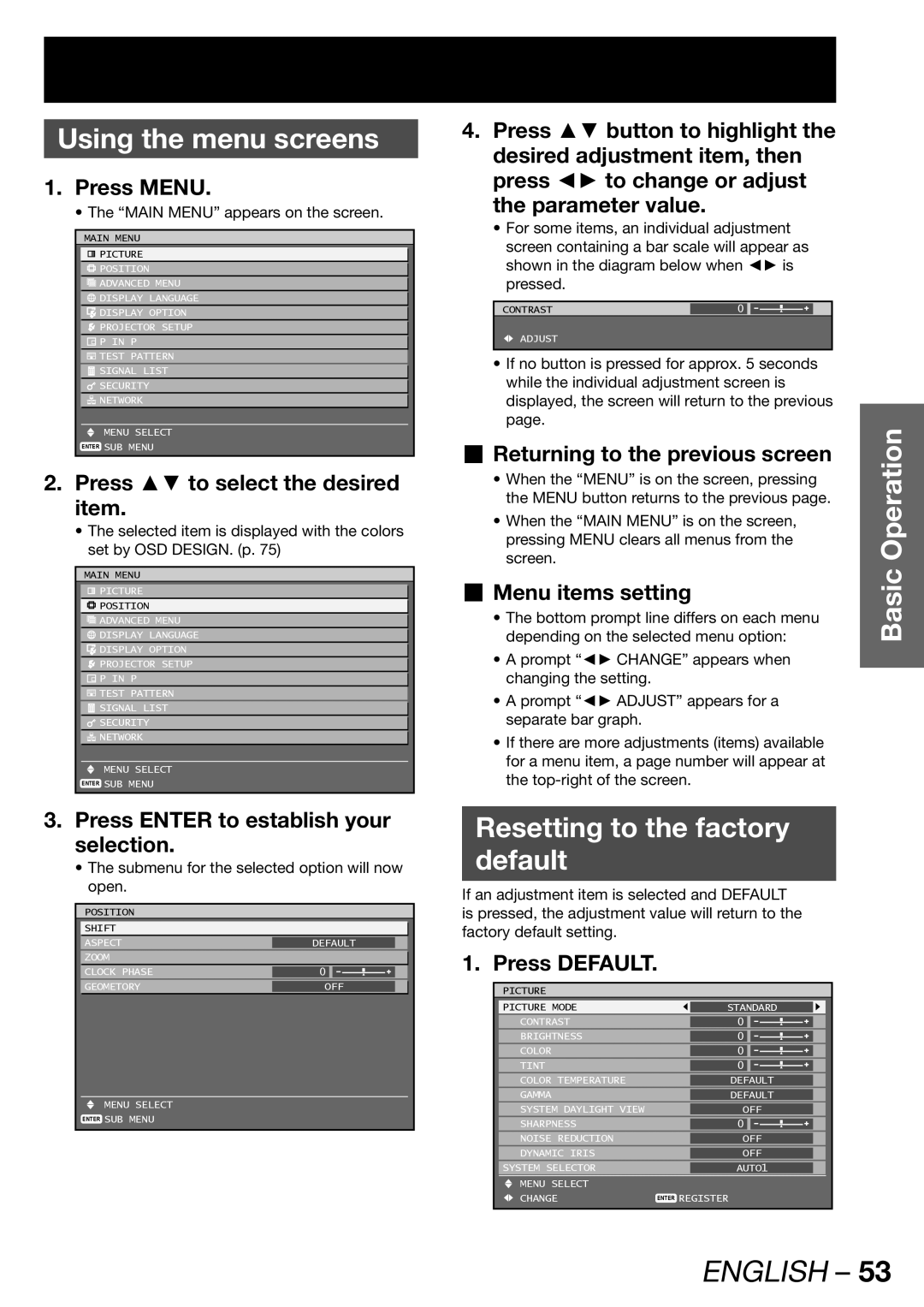Using the menu screens
1.Press MENU.
• The “MAIN MENU” appears on the screen.
MAIN MENU
![]() PICTURE
PICTURE
![]() POSITION
POSITION
![]() ADVANCED MENU
ADVANCED MENU
![]() DISPLAY LANGUAGE
DISPLAY LANGUAGE
![]() DISPLAY OPTION
DISPLAY OPTION
![]() PROJECTOR SETUP
PROJECTOR SETUP
![]() P IN P
P IN P
![]() TEST PATTERN
TEST PATTERN
![]() SIGNAL LIST
SIGNAL LIST
![]() SECURITY
SECURITY
![]() NETWORK
NETWORK
MENU SELECT
ENTER SUB MENU
2.Press ▲▼ to select the desired item.
•The selected item is displayed with the colors set by OSD DESIGN. (p. 75)
MAIN MENU
![]() PICTURE
PICTURE
![]() POSITION
POSITION
![]() ADVANCED MENU
ADVANCED MENU
![]() DISPLAY LANGUAGE
DISPLAY LANGUAGE
![]() DISPLAY OPTION
DISPLAY OPTION
![]() PROJECTOR SETUP
PROJECTOR SETUP
![]() P IN P
P IN P
![]() TEST PATTERN
TEST PATTERN
![]() SIGNAL LIST
SIGNAL LIST
![]() SECURITY
SECURITY
![]() NETWORK
NETWORK
MENU SELECT
ENTER SUB MENU
3.Press ENTER to establish your selection.
•The submenu for the selected option will now open.
POSITION
SHIFT |
|
|
|
ASPECT | DEFAULT |
|
|
ZOOM |
|
|
|
CLOCK PHASE | 0 |
|
|
|
| ||
GEOMETORY | OFF |
|
|
|
|
|
|
MENU SELECT
ENTER SUB MENU
4.Press ▲▼ button to highlight the
desired adjustment item, then press ◄► to change or adjust the parameter value.
•For some items, an individual adjustment
screen containing a bar scale will appear as shown in the diagram below when ◄► is pressed.
CONTRAST | 0 |
|
|
![]() ADJUST
ADJUST
•If no button is pressed for approx. 5 seconds while the individual adjustment screen is displayed, the screen will return to the previous page.
Returning to the previous screen
•When the “MENU” is on the screen, pressing the MENU button returns to the previous page.
•When the “MAIN MENU” is on the screen, pressing MENU clears all menus from the screen.
Menu items setting
•The bottom prompt line differs on each menu depending on the selected menu option:
•A prompt “◄► CHANGE” appears when changing the setting.
•A prompt “◄► ADJUST” appears for a separate bar graph.
•If there are more adjustments (items) available for a menu item, a page number will appear at the
Resetting to the factory
default
If an adjustment item is selected and DEFAULT is pressed, the adjustment value will return to the factory default setting.
1. Press DEFAULT.
PICTURE
PICTURE MODE |
| STANDARD |
| |
CONTRAST |
| 0 |
|
|
BRIGHTNESS |
| 0 |
|
|
COLOR |
| 0 |
|
|
TINT |
| 0 |
|
|
COLOR TEMPERATURE |
| DEFAULT |
| |
GAMMA |
| DEFAULT |
| |
SYSTEM DAYLIGHT VIEW |
| OFF |
| |
SHARPNESS |
| 0 |
|
|
NOISE REDUCTION |
| OFF |
| |
DYNAMIC IRIS |
| OFF |
| |
SYSTEM SELECTOR |
| AUTO1 |
| |
MENU SELECT |
|
|
|
|
CHANGE | ENTER REGISTER | |||
Basic Operation