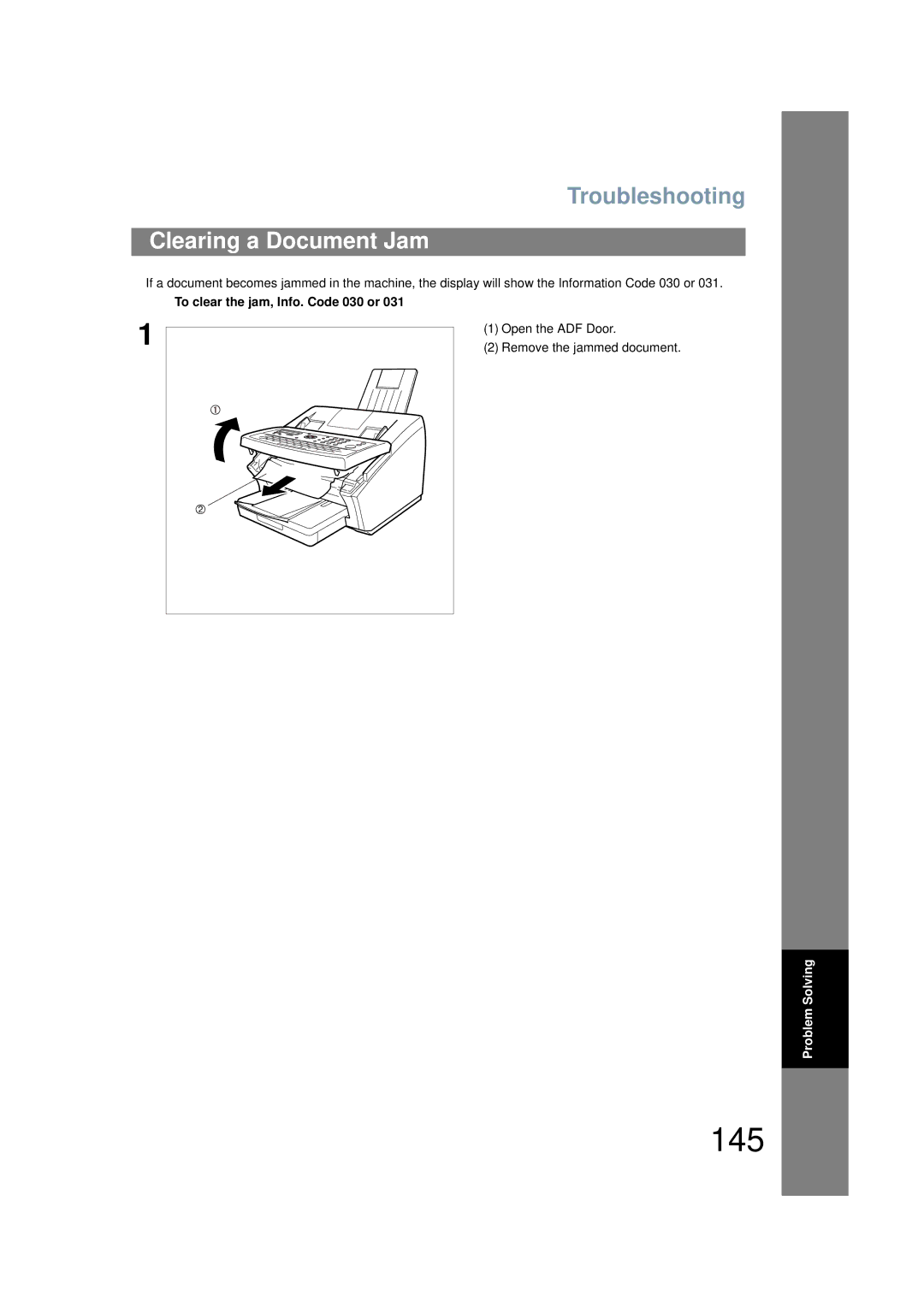Model No. UF-6200
Operating Instructions
Installing the Accessories
Main Unit and Accessories
Table of Contents
Advanced Features
Network Features
Table of Contents
Printout Journals and Lists
Problem Solving
Appendix
For Your Safety
Safety Information
Operating Safeguards
Safety Information
Important Safety Instructions
Safety Information
Installation
Precautions
Precautions
External View
Control Panel
IconContents
Control Panel
Icon Contents
Print List
Function Key
Do not modify the AC outlet
Power Cord
Telephone Line Cable
Unpack the Toner Cartridge and rock it back
Installing the Toner Cartridge
Forth as shown for 5 or 6 times to even
Toner inside
Installing Your Machine
Installing the Toner Cartridge
Paper Specifications
How to Load the Recording Paper
Loading the Recording Paper
Loading the Recording Paper
How to Adjust the Paper Cassette for the Paper Length
Adjusting the Paper Cassette for the Paper Length
How to Adjust the Paper Cassette for the Paper Width
Adjusting the Paper Cassette for the Paper Width
Setting the Dialing Method Tone or Pulse
Setting the Monitor Volume
Adjusting the Volume
Repeatedly to lower the volume
Setting the Ringer Volume
User Parameters
Setting the Date and Time
General Description
User Parameters
Setting Your Logo
Setting Your Character ID
201 555
Setting Your ID Number Fax Telephone Number
One-Touch/Abbreviated Dialing Numbers
Enter the station name using character keys
Entering One-Touch/Abbreviated Dialing Numbers
Up to 15 characters Ex S a L E S
To set an Abbreviated Dialing Number, follow the steps below
One-Touch/Abbreviated Dialing Numbers
Editing One-Touch/Abbreviated Dialing Numbers
To change the settings of a One-Touch/ABBR dialing number
To return to standby, press
To delete the settings of One-Touch/ABBR Dialing number
Your machine prints out the directory sheet
Printing Out a Directory Sheet
Customizing Your Machine
Setting the Fax Parameters
Enter Fax Parameter number from the Parameter Table
Ex 0 1 for Contrast
Customizing Your Machine
Parameter Setting Comments Number
Fax Parameter Table
On the next
Sleep
Setting Comments Number
Print
Junk FAX Filter
See
Documents You Can Send
Loading Documents
Documents You Cannot Send
Never try to send documents that are
Loading Documents
How to Load Documents
Resolution
Basic Transmission Settings
Contrast
Verification Stamp
Basic Transmission Settings
For OFF For on Always print out For Incomplete only
Communication Journal COMM. Journal
Basic
Sending Documents
Memory Overflow INFO. CODE=870
Sending Documents
Manual Number Dialing
Memory Transmission
RE-ENTER TEL. no
Dialing Re-enter Function
Abbreviated Dialing
One-Touch Dialing
Directory Search Dialing
Multi-Station Transmission Broadcasting
Direct Dial Restriction Function
Wrong Transmission Prevention Function
Multiple Address Prohibit Function
Dialing Re-enter Function
Address Confirmation Function
Manual Number Dialing Direct Transmission
Direct Transmission
Without stroing image into memory, follow the steps below
Abbreviated Dialing Direct Transmission
One-Touch Dialing Direct Transmission
Full number Ex 5553456 will be dialed
Directory Search Dialing Direct Transmission
Off-Hook Dialing
Voice Mode Transmission
Hang up the handset
On-Hook Dialing
Memory Transmission Reservation Multi-tasking
Transmission Reservation
After each Directory Search Dialing, press
Station is entered For details, see pages 49 to After each
Your machine is on-line, the on Line lamp is blinking or
To reserve your machine for sending the urgent documents
Printing received documents
Then remove the document from ADF
Automatic Redialing
Redialing
Manual Redialing
To redial the last dialed number through memory
Receiving Documents
Conditions Suggested Reception Mode Settings
Reception Modes
Setting the Telephone Mode
Telephone Mode
Operation of Telephone Mode
Receiving Documents
Setting the Fax / Tel Auto Switching Mode
Fax / Tel Auto Switching Mode
Operation of Fax / Tel Auto Switching Mode
If it is a Fax call
Setting the Fax Mode
Fax Mode
Operation of Fax Mode
Change Fax Parameter No Receive Mode to 2 Fax
Installing your TAM
TAM Telephone Answering Machine Interface Mode
Operation of TAM Interface Mode
Setting the TAM Interface Mode
Silent Detection Mode
Sample of OGM
Print Reduction
Selecting the Print Reduction Mode
Automatic Reduction
Fixed Reduction
Transmitted Document Received Document
Receiving Oversize Documents
Substitute Memory Reception
Print Collation Mode
Copies
Making Copies
Ex 1
Machine stores the document, and then prints the copies
Deferred Transmission
Timer Controlled Communications
Enter a 4-digit polling password Ex 9 8 7 6
Timer Controlled Communications
Deferred Polling
Station is entered For details, see pages 49 to
Polling
Setting the Polling Password
Preparing to be Polled
Polling
To Poll Documents from Another Station
Program Keys
Setting for Group Dialing
To set a Program Key for Group Dialing
Enter the starting time using 4 digits
Setting for Deferred Transmission
Program Keys
To set a Program Key for deferred polling
Setting for Deferred Polling
Character keys. See
Enter the starting time
Setting for Normal Polling
To set a Program Key for One-Touch Key
Setting for One-Touch Key
Enter a telephone number up to 36 digits including
To delete the settings in a Program Key
Changing or Erasing the Program Key Settings
Procedures from , or return to standby by pressing
Press the Program key you want to delete
Explanation of Contents
Edit File Mode
Printing a File List
Sample File List
Viewing the Contents of a File List
Changing the Start Time or the Station of a File
Deleting a File
Printing Out a File
PAGES=002 10%
Adding Documents into a File
Retry an Incomplete File
Setting the Access Code
Access Code
Enter a 4-digit Access Code
Enter the Access Code Ex 1 2 3
Access Code
Now you can operate the machine normally
Setting RCV To Memory
Setting the RCV To Memory Password
Enter a 4-digit RCV to Memory Password
Receive To Memory
Printing Out Documents
Receive To Memory
Machine will start to print the documents
Possibility of filtering unnecessary incoming faxes
Set the Filter
Possibility of filtering unnecessary incoming faxes
For Valid
Receive without ID
100
Received ID Print
101
Register Junk Fax Number
102
Distinctive Ring Detector DRD
103
Telephone No Usage Distinctive Ring Sound Ring Pattern
Fax Cover Sheet
104
To use the Fax Cover Sheet
Set documents face down
Fax Cover Sheet
105
Fax Cover Sheet Sample
Selecting the Access Method Prefix or Suffix
PIN Code Access
106
For suffix code For prefix code
107
PIN Code Access
Dialing with a PIN Code
Ex 9 8 7 6 Up to 36 digits
108
Setting Fax Forward
Fax Forward
Abbreviated dialing number
109
Setting the Selective Reception
Selective Reception
110
Password Communications
Compatibility with Other Machines
Setting Password Transmission
Password Communications
For OFF Password is not checked For on Password is checked
111
112
Setting Password Reception
113
Using Password Transmission
114
Using Password Reception
Confidential Mailbox
115
Confidential Mailbox
Compatibility with Other Machines
Confidential Mailbox
116
117
Sample CONF. RCV Report
118
Storing a Confidential Document in Your Machines Mailbox
119
Machine will print out the confidential documents
120
121
122
Setting of Routing, Forwarding or Relaying
Sub-addressing
Compatibility with Other Machines
Sub-addressing
123
To select One-Touch
Enter the station name. See Ex Sales Dept
Using Manual Number Dialing
Using One-Touch/ABBR. Number Dialing
124
To send a Document with Sub-address
Journals and Lists
125
Transaction Journal
Journals and Lists
126
Individual Transmission Journal IND. XMT Journal
Sample Transaction Journal
127
Sample Individual Transmission Journal IND. XMT Journal
128
Sample COMM. Journal
129
130
One-Touch/Abbreviated and Directory Search List
131
For Directory Search List
Sample One-Touch List
132
Sample ABBR. Number List
Sample Directory Search List
133
Program List
134
Sample Program List
FAX Parameter List
135
Sample FAX Parameter List
Toner Cartridge Order Forms
136
To print the Toner Cartridge Order Forms
Sample Toner Cartridge Order Form
Troubleshooting
Troubleshooting
If You Have Any of These Problems
Mode Symptom Cause / Action
138
Troubleshooting
139
140
Information Codes
141
Info Meaning Action Code
142
143
Clearing a Recording Paper Jam
144
To clear the jam, Info. Code 001, 002 or
To clear the jam, Info. Code
Clearing a Document Jam
145
To clear the jam, Info. Code 030 or
Open the ADF Door
To clean the Scanning Area
Cleaning the Document Scanning Area
146
To clean the Printer Rollers
Cleaning the Printer Roller
147
To adjust the ADF
Adjusting the Automatic Document Feeder ADF
148
Position Condition
To remove the stamp
149
Checking the Telephone Line
150
151
Specifications
Horizontal Vertical
152
Specifications
153
Recording Paper Specifications
Options and Supplies
154
Please contact your local Panasonic dealer for availability
Options Order No Picture Description
FCC Notice for Users in USA
155
FCC Notice for Users in USA
156
157
158
Avis
Glossary
159
Glossary
160
161
ITU-T Image No
162
Adjusting the Automatic
Access Code
Index
Dialing Re-enter Function
Index
164
Possibility of filtering Unnecessary incoming faxes
165
166
Important Information
For Service, Call
Warranty