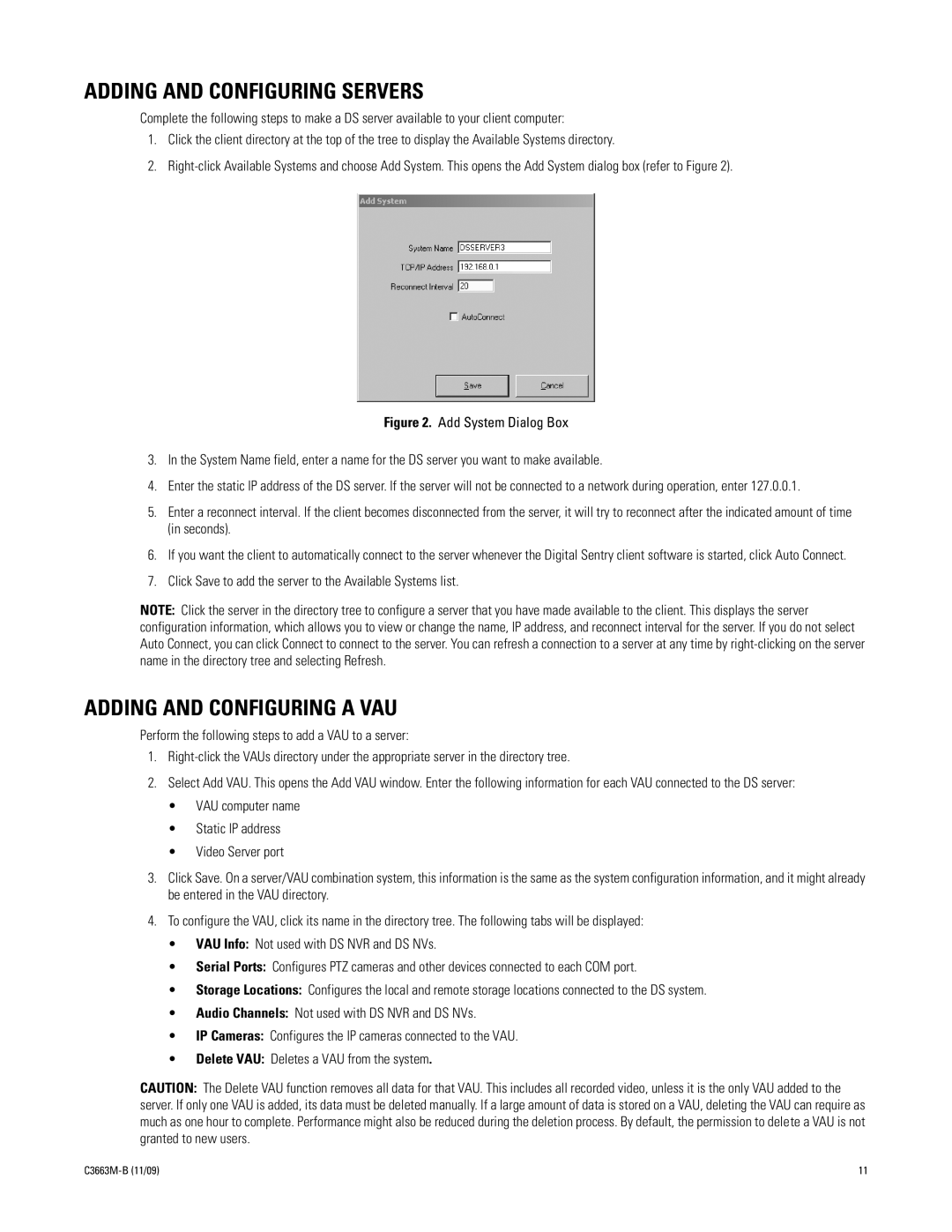ADDING AND CONFIGURING SERVERS
Complete the following steps to make a DS server available to your client computer:
1.Click the client directory at the top of the tree to display the Available Systems directory.
2.
Figure 2. Add System Dialog Box
3.In the System Name field, enter a name for the DS server you want to make available.
4.Enter the static IP address of the DS server. If the server will not be connected to a network during operation, enter 127.0.0.1.
5.Enter a reconnect interval. If the client becomes disconnected from the server, it will try to reconnect after the indicated amount of time (in seconds).
6.If you want the client to automatically connect to the server whenever the Digital Sentry client software is started, click Auto Connect.
7.Click Save to add the server to the Available Systems list.
NOTE: Click the server in the directory tree to configure a server that you have made available to the client. This displays the server configuration information, which allows you to view or change the name, IP address, and reconnect interval for the server. If you do not select Auto Connect, you can click Connect to connect to the server. You can refresh a connection to a server at any time by
ADDING AND CONFIGURING A VAU
Perform the following steps to add a VAU to a server:
1.
2.Select Add VAU. This opens the Add VAU window. Enter the following information for each VAU connected to the DS server:
•VAU computer name
•Static IP address
•Video Server port
3.Click Save. On a server/VAU combination system, this information is the same as the system configuration information, and it might already be entered in the VAU directory.
4.To configure the VAU, click its name in the directory tree. The following tabs will be displayed:
•VAU Info: Not used with DS NVR and DS NVs.
•Serial Ports: Configures PTZ cameras and other devices connected to each COM port.
•Storage Locations: Configures the local and remote storage locations connected to the DS system.
•Audio Channels: Not used with DS NVR and DS NVs.
•IP Cameras: Configures the IP cameras connected to the VAU.
•Delete VAU: Deletes a VAU from the system.
CAUTION: The Delete VAU function removes all data for that VAU. This includes all recorded video, unless it is the only VAU added to the server. If only one VAU is added, its data must be deleted manually. If a large amount of data is stored on a VAU, deleting the VAU can require as much as one hour to complete. Performance might also be reduced during the deletion process. By default, the permission to delete a VAU is not granted to new users.
11 |