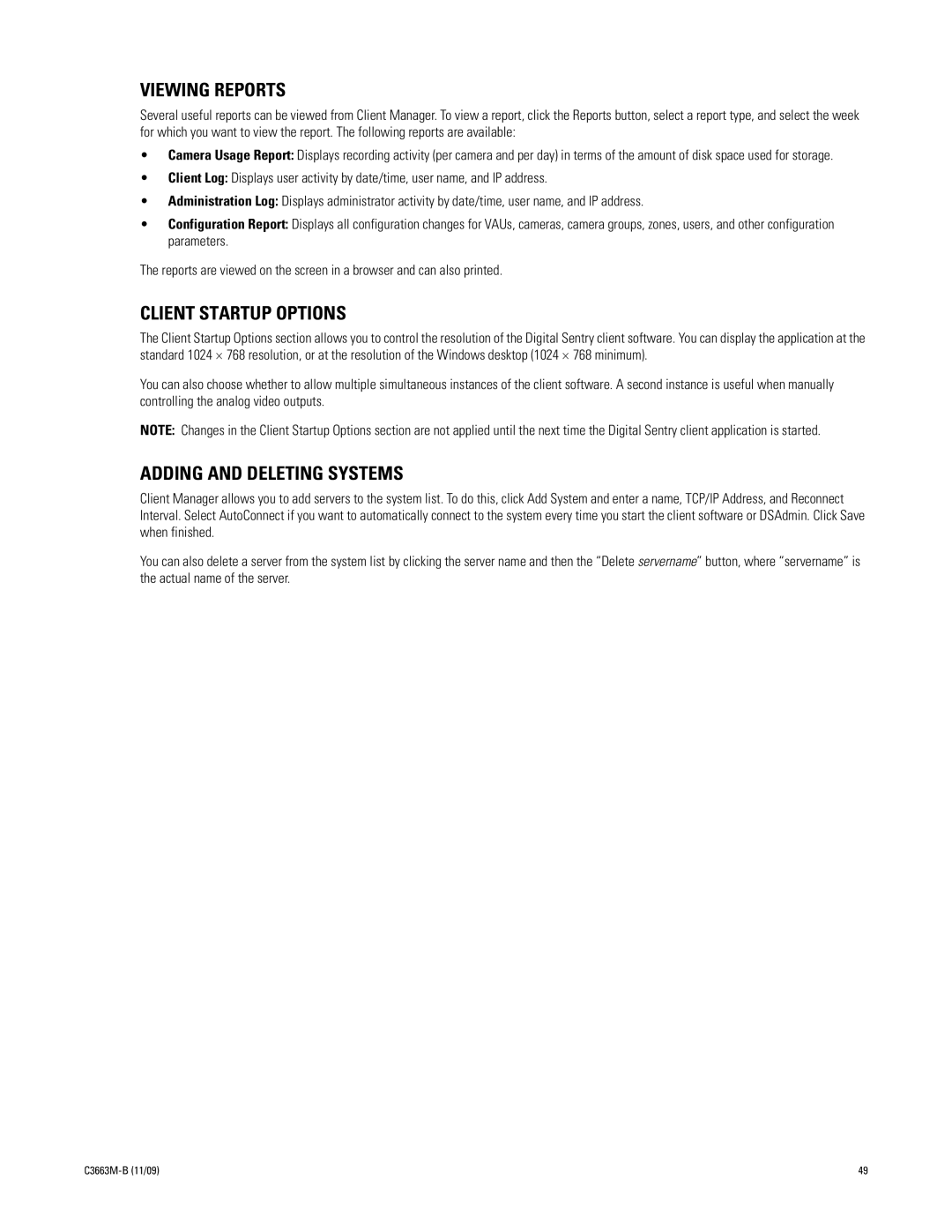VIEWING REPORTS
Several useful reports can be viewed from Client Manager. To view a report, click the Reports button, select a report type, and select the week for which you want to view the report. The following reports are available:
•Camera Usage Report: Displays recording activity (per camera and per day) in terms of the amount of disk space used for storage.
•Client Log: Displays user activity by date/time, user name, and IP address.
•Administration Log: Displays administrator activity by date/time, user name, and IP address.
•Configuration Report: Displays all configuration changes for VAUs, cameras, camera groups, zones, users, and other configuration parameters.
The reports are viewed on the screen in a browser and can also printed.
CLIENT STARTUP OPTIONS
The Client Startup Options section allows you to control the resolution of the Digital Sentry client software. You can display the application at the standard 1024 × 768 resolution, or at the resolution of the Windows desktop (1024 × 768 minimum).
You can also choose whether to allow multiple simultaneous instances of the client software. A second instance is useful when manually controlling the analog video outputs.
NOTE: Changes in the Client Startup Options section are not applied until the next time the Digital Sentry client application is started.
ADDING AND DELETING SYSTEMS
Client Manager allows you to add servers to the system list. To do this, click Add System and enter a name, TCP/IP Address, and Reconnect Interval. Select AutoConnect if you want to automatically connect to the system every time you start the client software or DSAdmin. Click Save when finished.
You can also delete a server from the system list by clicking the server name and then the “Delete servername” button, where “servername” is the actual name of the server.
| 49 |