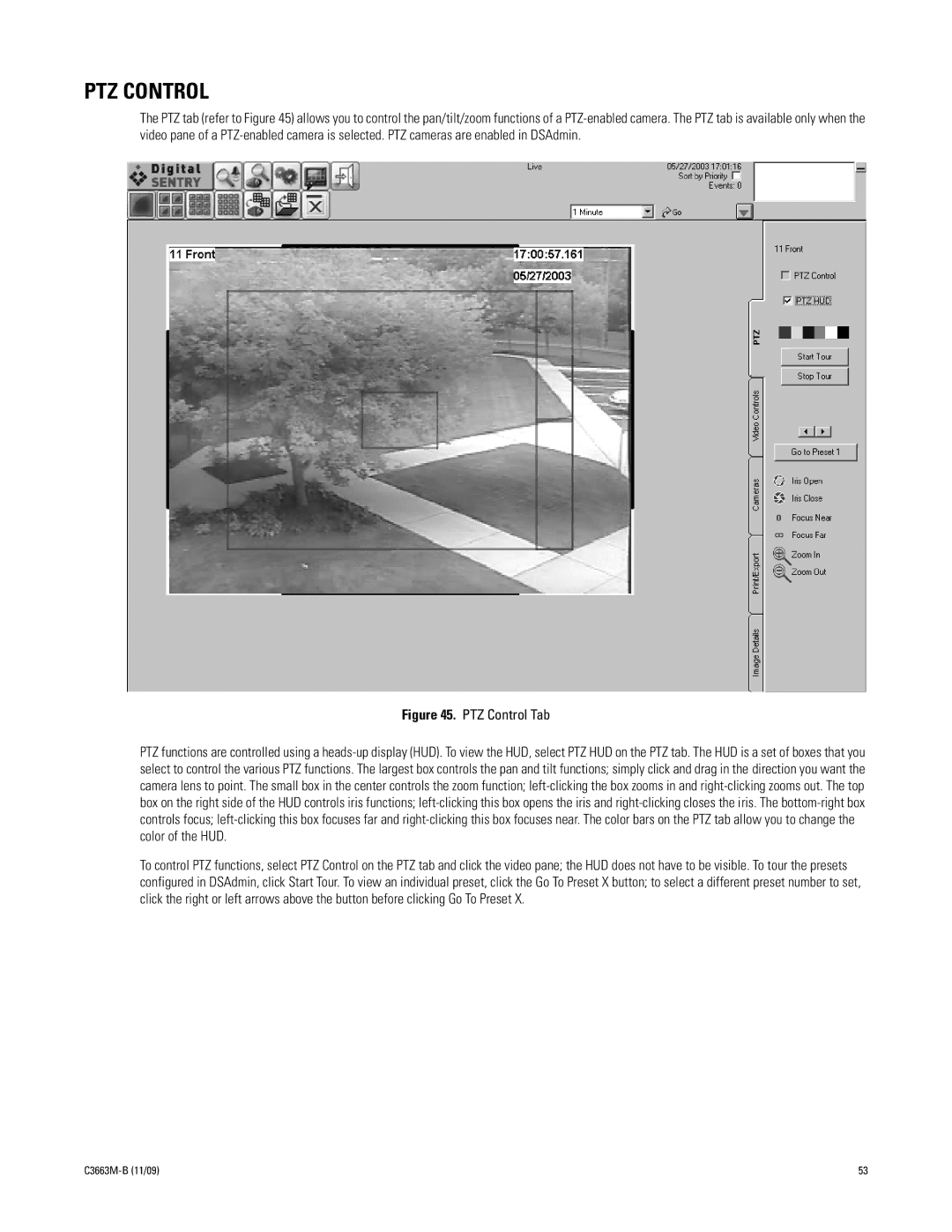PTZ CONTROL
The PTZ tab (refer to Figure 45) allows you to control the pan/tilt/zoom functions of a PTZ-enabled camera. The PTZ tab is available only when the video pane of a PTZ-enabled camera is selected. PTZ cameras are enabled in DSAdmin.
Figure 45. PTZ Control Tab
PTZ functions are controlled using a heads-up display (HUD). To view the HUD, select PTZ HUD on the PTZ tab. The HUD is a set of boxes that you select to control the various PTZ functions. The largest box controls the pan and tilt functions; simply click and drag in the direction you want the camera lens to point. The small box in the center controls the zoom function; left-clicking the box zooms in and right-clicking zooms out. The top box on the right side of the HUD controls iris functions; left-clicking this box opens the iris and right-clicking closes the iris. The bottom-right box controls focus; left-clicking this box focuses far and right-clicking this box focuses near. The color bars on the PTZ tab allow you to change the color of the HUD.
To control PTZ functions, select PTZ Control on the PTZ tab and click the video pane; the HUD does not have to be visible. To tour the presets configured in DSAdmin, click Start Tour. To view an individual preset, click the Go To Preset X button; to select a different preset number to set, click the right or left arrows above the button before clicking Go To Preset X.