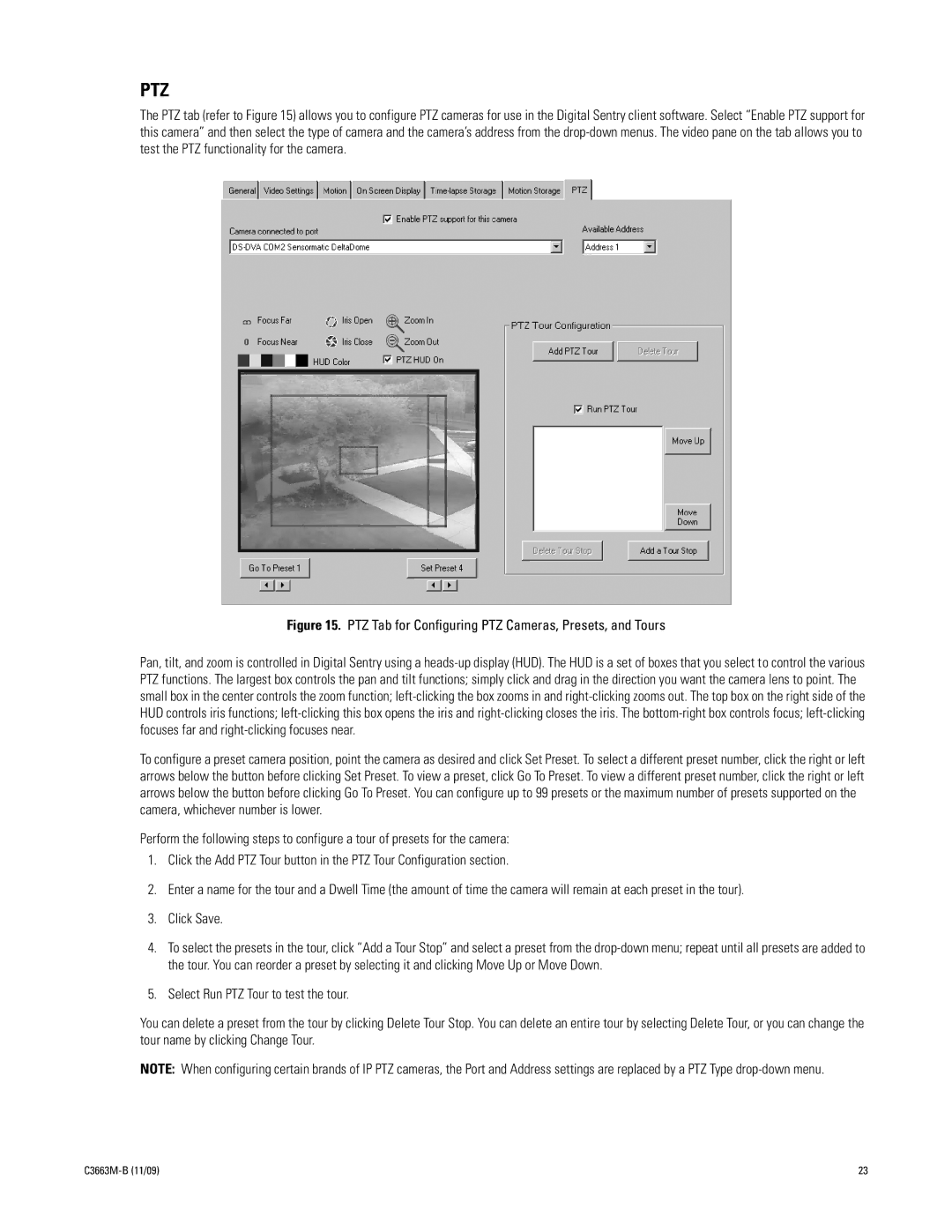PTZ
The PTZ tab (refer to Figure 15) allows you to configure PTZ cameras for use in the Digital Sentry client software. Select “Enable PTZ support for this camera” and then select the type of camera and the camera’s address from the
Figure 15. PTZ Tab for Configuring PTZ Cameras, Presets, and Tours
Pan, tilt, and zoom is controlled in Digital Sentry using a
To configure a preset camera position, point the camera as desired and click Set Preset. To select a different preset number, click the right or left arrows below the button before clicking Set Preset. To view a preset, click Go To Preset. To view a different preset number, click the right or left arrows below the button before clicking Go To Preset. You can configure up to 99 presets or the maximum number of presets supported on the camera, whichever number is lower.
Perform the following steps to configure a tour of presets for the camera:
1.Click the Add PTZ Tour button in the PTZ Tour Configuration section.
2.Enter a name for the tour and a Dwell Time (the amount of time the camera will remain at each preset in the tour).
3.Click Save.
4.To select the presets in the tour, click “Add a Tour Stop” and select a preset from the
5.Select Run PTZ Tour to test the tour.
You can delete a preset from the tour by clicking Delete Tour Stop. You can delete an entire tour by selecting Delete Tour, or you can change the tour name by clicking Change Tour.
NOTE: When configuring certain brands of IP PTZ cameras, the Port and Address settings are replaced by a PTZ Type
| 23 |